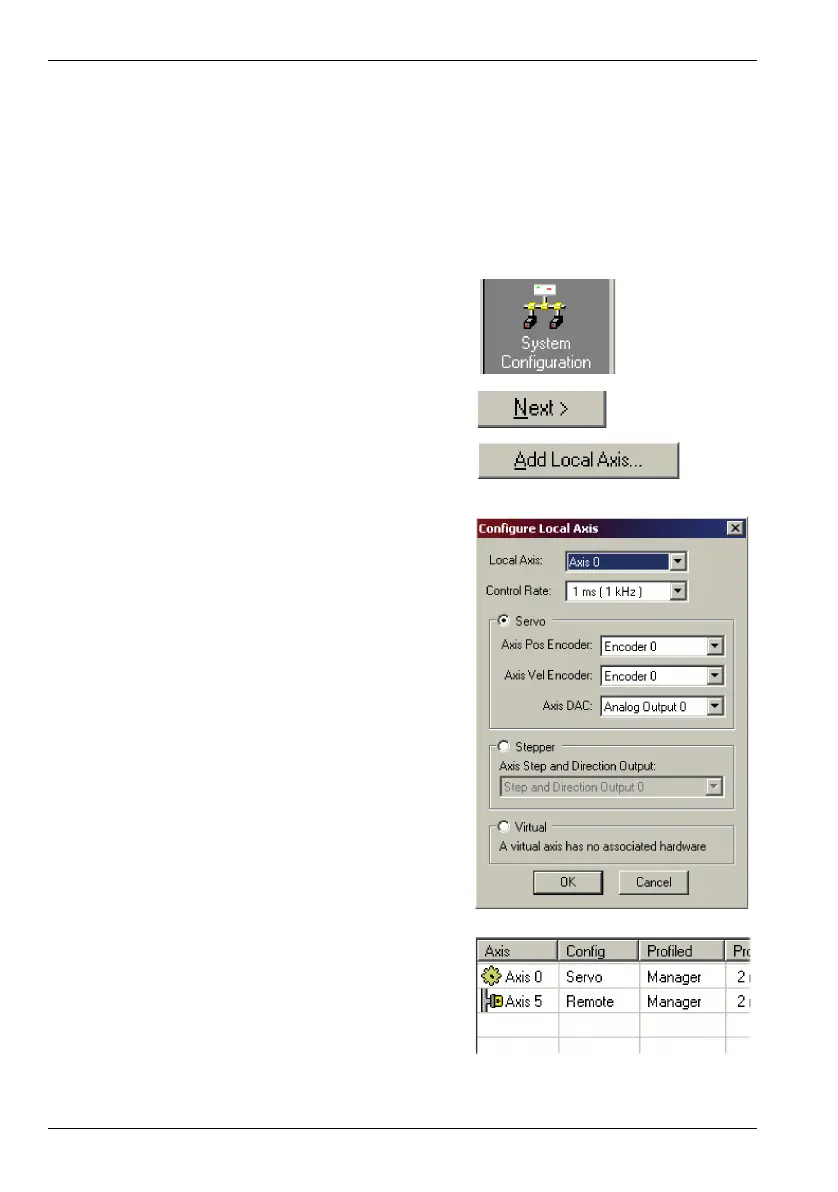5-16 Operation MN1941WEN
5.4.3 Configuring local axes
A local axis can be configured as either a servo, stepper or virtual axis. The factory preset
configuration sets all axes as unassigned (off), so it is necessary to configure an axis as
either stepper, servo or virtual before it can be used. The number of servo and stepper
hardware channels defines how many servo and stepper axes may be configured. The
Control Rate defines the accuracy with which moves on the axis will be performed. In the
following example, Mint WorkBench’s System Configuration Wizard will be used to configure
the local axes:
1. In the Toolbox, click the System
Configuration icon to start the System
Configuration Wizard.
2. Click Next > to go to the (local) Axis Config
page.
3. On the Axis Config page, click Add Local
Axis... to display the Configure Local Axis
window.
4. In the Configure Local Axis window, select
one of the available axis numbers. This is
the axis number that will be assigned to the
local axis.
To create a servo axis:
Select the Servo radio button. In the Servo
frame, choose which encoder input(s) will
be used as the feedback input(s), and
which DAC output (Demandx output) will be
used for the axis.
To create a stepper axis:
Select the Stepper radio button. In the
Stepper frame, choose which pulse and
direction outputs (STEPx and DIRx outputs)
will be used for the axis.
To create a virtual axis:
Select the Virtual radio button. Setting an
axis to Virtual means that it can be used to
simulate motion within the controller, but
uses no physical outputs.
5. Click OK to close the Configure Local Axis
window. The axis is now listed in the Axis
Config page.
Click Next > to continue to the end of the
System Configuration Wizard, where the
configuration will be downloaded and
stored on the NextMove e100.
