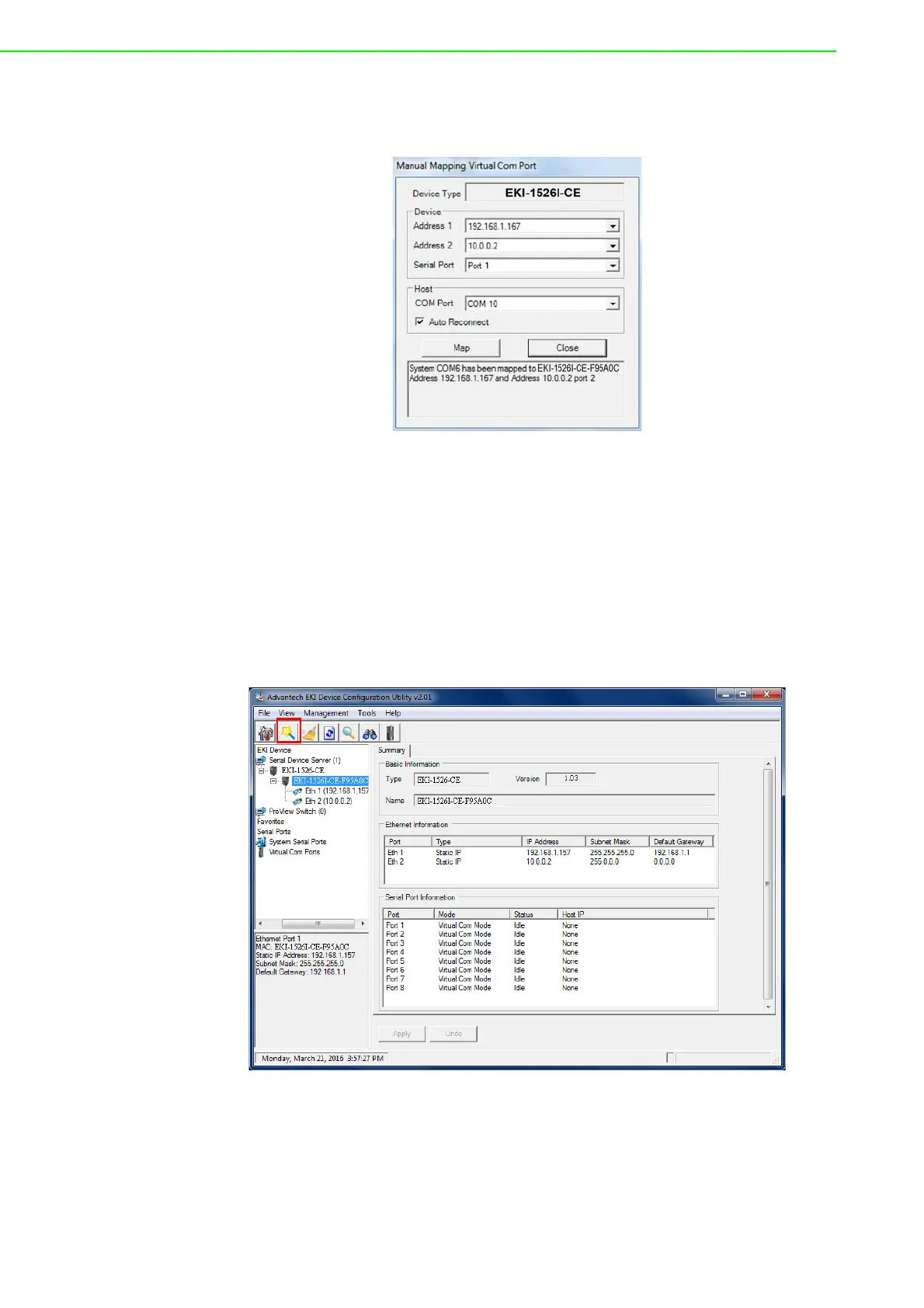EKI-1526(TI) | 1528(TI) User Manual 46
Once the mapping function is initialized, a successful mapping process results
in the virtual mapping of the designated physical serial port and VCOM PC port.
See the following figure.
Figure 5.7 Viewing Manual VCOM Mapping Results
To allow for an automatic connection after a reboot or a power up, click the Auto
Reconnect option to enable this function.
5.2.3 Configuration Wizard
1. On your desktop, navigate to Start > All Programs > EKI Device Configura-
tion Utility and click Advantech EKI Device Configuration Utility to open the
utility.
2. Under Serial Device Servers, locate your server and click the icon to expand
the listing.
3. From the tool bar, select Configuration Wizard.
Figure 5.8 Selecting the Configuration Wizard
The Wizard screen displays and lists available devices.
4. Select the target device and click Next to continue.
The Wizard Device Settings window displays.
5. Under Serial Port Settings, click the Type drop-down menu and select the port
type.