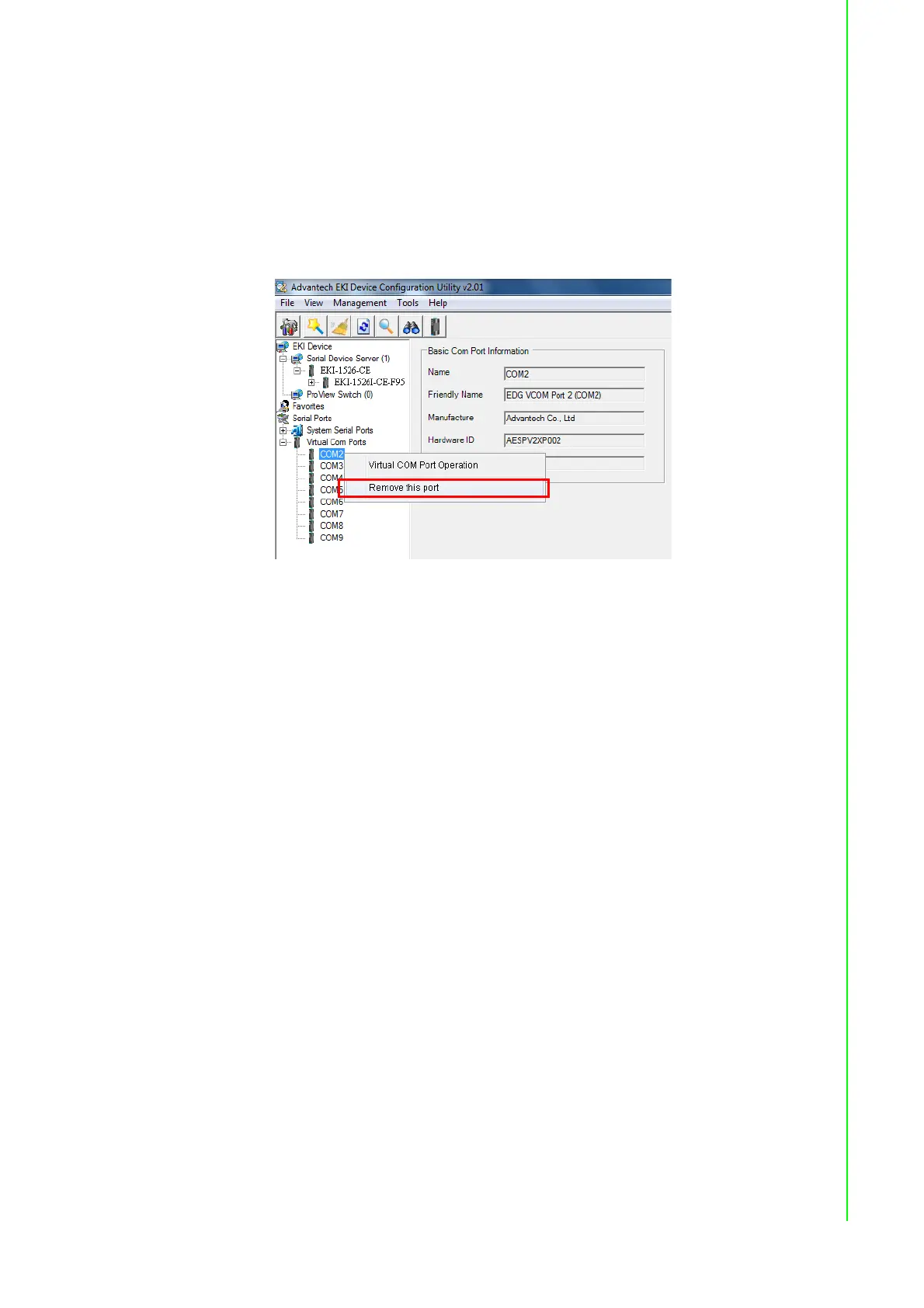49 EKI-1526(TI) | 1528(TI) User Manual
5.2.5 Removing VCOM Ports
1. On your desktop, navigate to Start > All Programs > EKI Device Configura-
tion Utility and click Advantech EKI Device Configuration Utility to open the
utility.
2. Under Serial Ports, click the expand icon on Virtual COM Ports to view the con-
figured port list.
3. Locate the port to remove and right-click on it to open the options menu.
4. Scroll down to Remove This Port and click on it to initiate the procedure.
Figure 5.12 Accessing the Web Page through the EKI Device Configuration
Utility
A Remove Port confirmation window displays.
5. Click OK to continue with the removal process or Cancel to return to the previ-
ous menu.
Once the procedure is completed, a prompt displays the successful removal of the
port from the VCOM mapping list.
5.2.6 Exporting VCOM Mapping
The VCOM mapping settings can be exported for archiving or further use on remain-
ing EKI serial device server.
Importing settings is supported through the EKI Device Configuration Utility.
To export VCOM mapping:
1. On your desktop, navigate to Start > All Programs > EKI Device Configura-
tion Utility and click Advantech EKI Device Configuration Utility to open the
utility.
2. Under Serial Device Servers, locate your server and click the icon to expand
the listing.
3. Select the target device and right-click on it to open up the options menu win-
dow.
4. In the menu, select Export Device Settings.
A configuration (config) file with the server settings is downloaded to your default
download folder.
