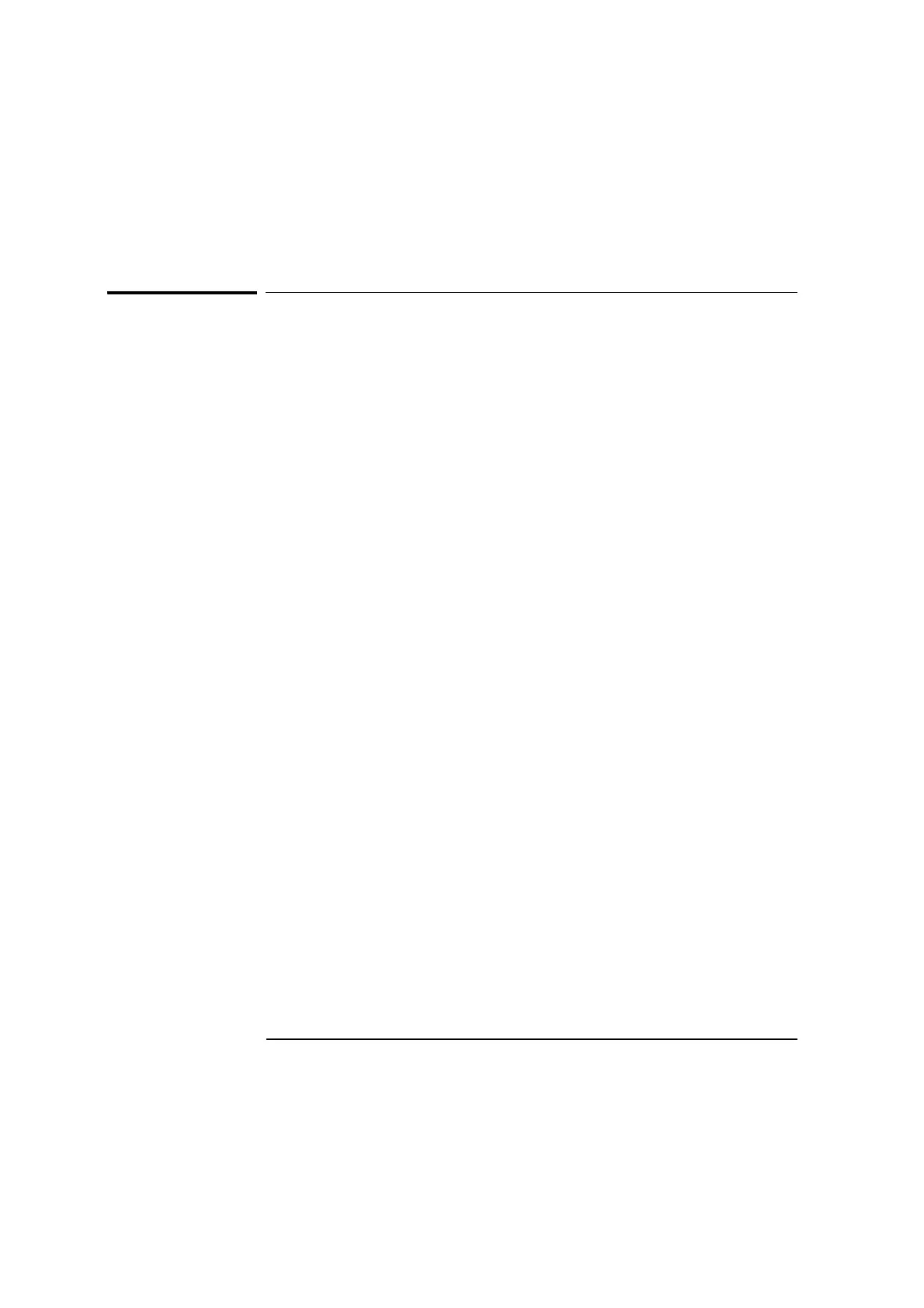Chapter 5 Straightness Measurements
Setting Up for the Measurement
5-4 Measurements Reference Guide
Setting Up for the Measurement
If you have not already done so, perform the following setup procedures
before using the rest of the instructions in this chapter to make a
straightness measurement. Refer to the Agilent 5530 Getting Started
Guide for complete instructions when installing and starting the system
for the first time.
1 Mount the laser head on the tripod and place the tripod near the target
machine.
2 Connect the E1735A USB Axis Module and the E1736A USB Sensor Hub
to the USB connectors on your PC. Connect the laser head and remote
control unit to the axis module. Connect the sensors to the sensor hub.
3 Plug in and turn on all equipment.
4 Start the Agilent 10747F Metrology Software.
The Metrology Main Menu is displayed.
5 On the Metrology Main Menu, select Straightness.
The Set Up Laser: STRAIGHTNESS screen (Figure 5-2) is displayed.
Alternately, you can open an existing straightness measurement setup file
by selecting Recall Data on the Main Menu.
6 Complete the fields on the Set Up Laser: STRAIGHTNESS screen.
If necessary, use the online help.