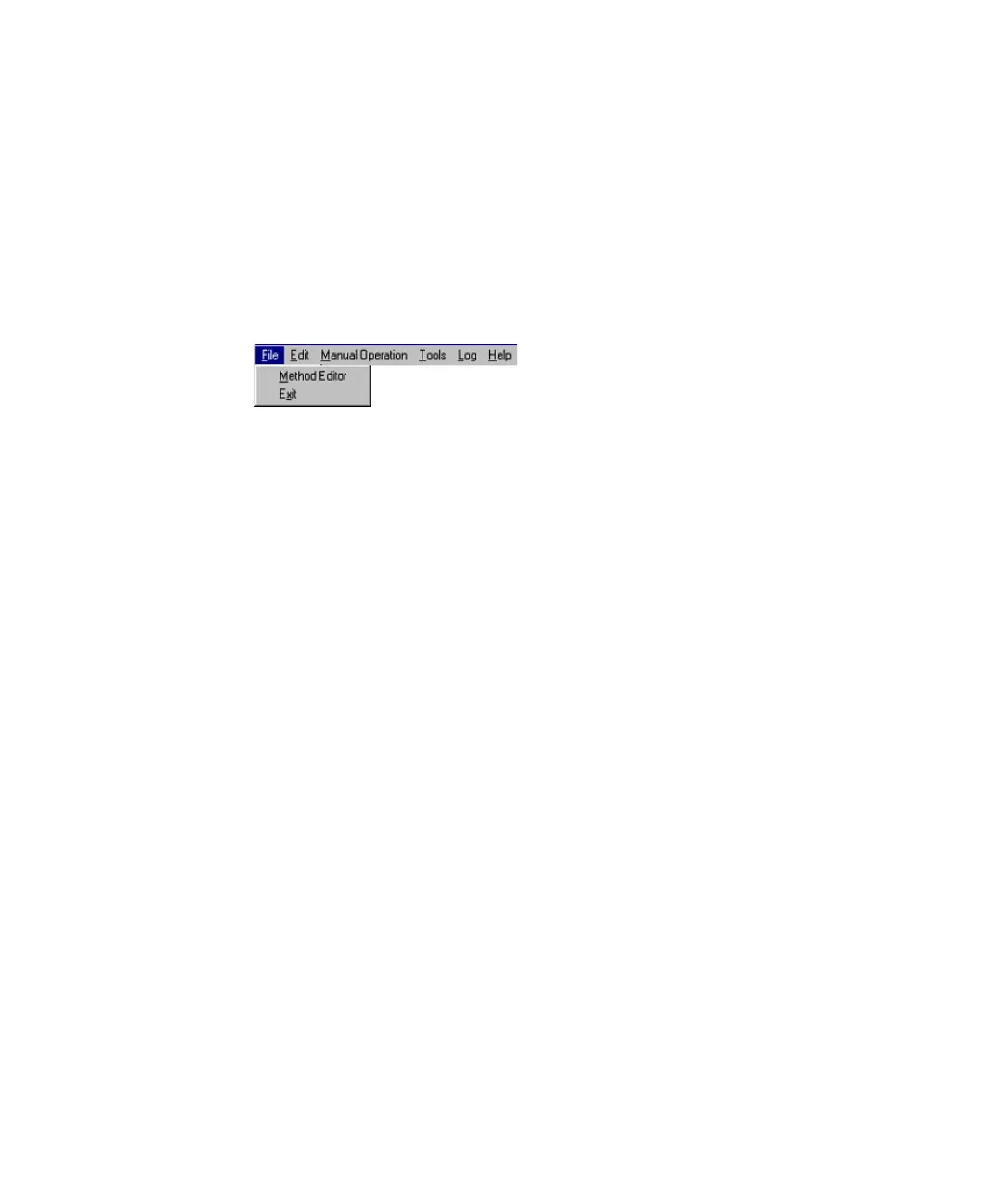40 PL-GPC 220 User Manual
4 Using the Module
The Graphical User Interface
Methods
As an alternative to editing each of the module configuration editors one by
one, all of the control parameters can be viewed, edited and saved as a named
method by using the Method Editor.
The Method Editor is accessed from the main File Menu or via the short cut
icon (see Figure 10 on page 40 for description of shortcuts).
Figure 10 File Menu
Figure 11 on page 41 below shows the Method Editor view. This versatile
editor gives the user access to all the instrument settings on one screen and
allows new methods to be saved or stored methods to be recalled. To change
any of the settings, simply highlight the parameter you wish to change and
type in the new value. Some of the entries require a T (true) or F (false)
indicating the status. To save a method, click on the Save button to overwrite
the current method or SaveAs to define a new method. Each method is given a
name (up to 30 characters long), a number and a description (up to 100
characters). To use any of the stored methods, select it and once it is displayed
in the editor click on the Send button. The instrument parameters displayed in
the editor will only be downloaded to the PL-GPC 220 when the Send button
has been pressed. The Defaults button restores the default conditions to the
screen from which you may wish to start your custom method. The default
method is typical conditions used for tetrahydrofuran at 40 °C with one PLgel
30 cm column.
