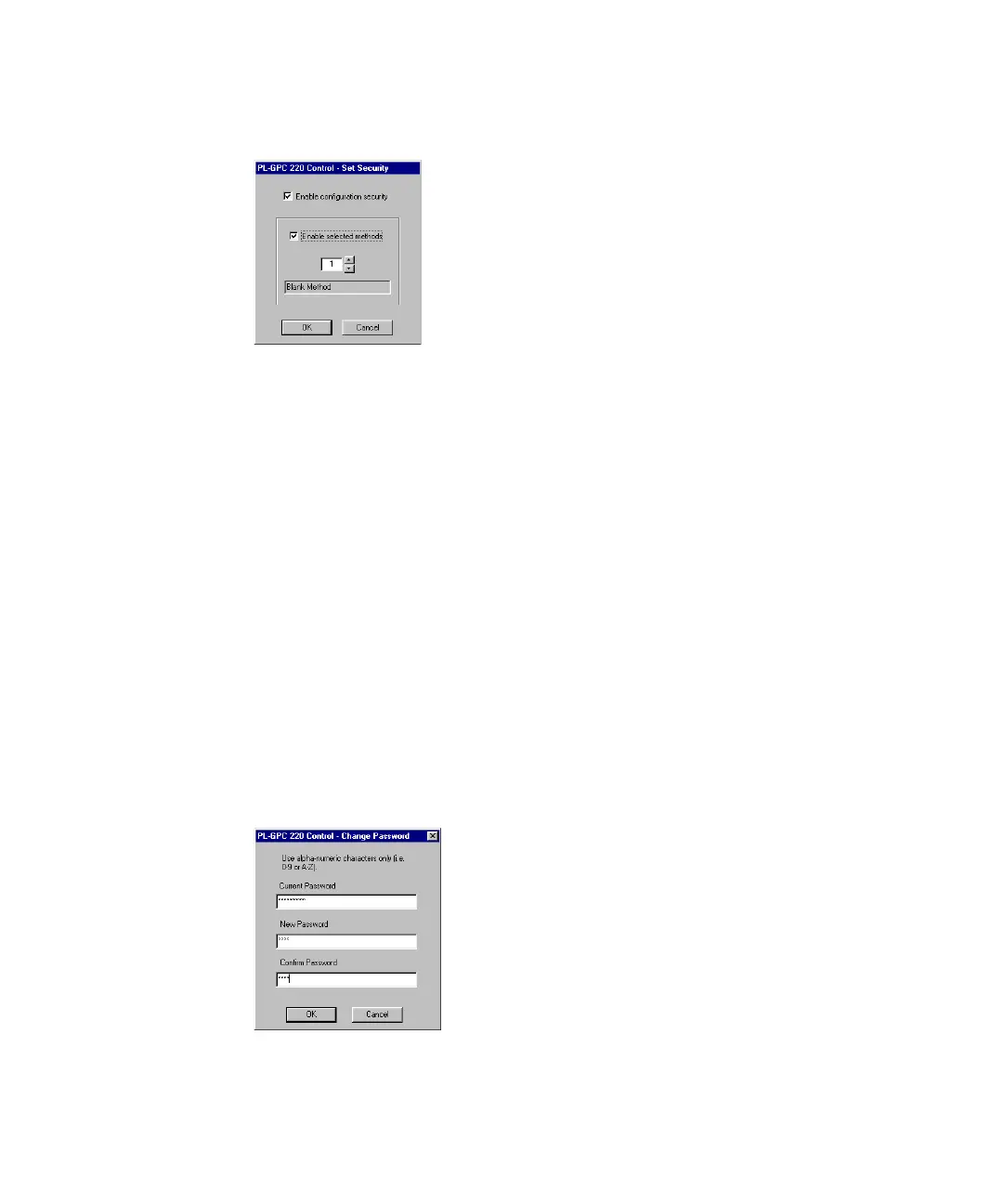42 PL-GPC 220 User Manual
4 Using the Module
The Graphical User Interface
Check the Enable configuration security box to enable the system security. If this
box is not checked then all other items in this dialogue are disabled. Enabling
the security will disables the Send button in all the module configuration
editors. This will prohibit any change to the instrument operational
parameters via these editors.
To Enable selected methods check this box. If the box is not checked then all
methods are disabled and can not be used to change the instrument
configuration.
Use the up and down arrows to select the method(s) to enable.
The Security options can also be accessed from the main control view under
the Tools menu.
Changing the Password
Also under the Tools > Security menu you will find a Change Password option
from which the default password can be replaced with a user’s personal
password. The change password dialog is shown below:
If one forgets the password, the PL-GPC 220 Control will accept the default
password once the GPC220.pwd file is deleted from the install directory.
