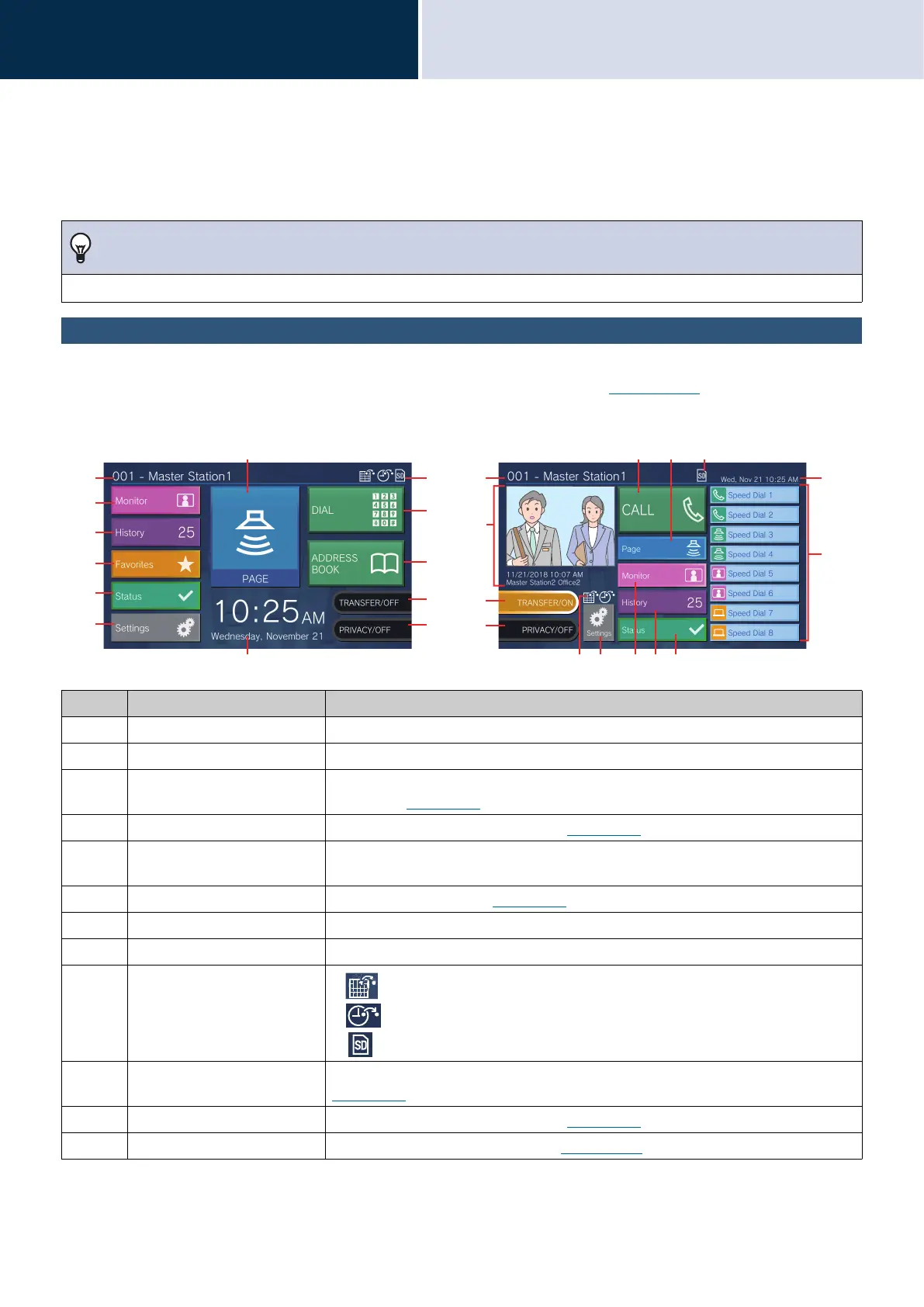14
Before Using
User Interface
2
User Interface
When the LCD display is OFF, the device is in standby mode. If the station is inactive for approximately one minute or
if the [HOME] button is pressed while the display is active, the station will enter standby mode.
Home Screen
Tap the LCD display when the station is in standby mode or press the [HOME] button to display the Home Screen.
Two types of Home Screens are available. Select the screen type during setup. (→page 196)
Note
Screen display varies depends on the settings.
Number Name Description
1 Station information The Station Number and Station Name of this station.
2 Monitor Tap to monitor the specified station (→page 56 to page 59).
3 History Tap to check Incoming Calls, Outgoing Calls, Missed Calls, and
Recordings.(→page 33)
4 Favorites Tap to display the speed dial buttons.
(→page 60)
5 Status Tap to check Line Supervision, Device Check, Station Information, and Network
Information (→ page 82 to page 87).
6 Settings Tap to configure settings.
(→page 99)
7 Page Tap to send a page (→page 43 to page 52).
8 Date and time Indicates the current date, day of the week, and time.
9 Various icons
• : This is displayed while schedule transfer is configured.
• : This is displayed while delay transfer is configured.
• : This is displayed when a microSD card is inserted. Tap it to remove.
10 Dial Tap to enter a station number or group number using the keypad and place a call.
(→page 30)
11 Address Book Tap to display a list of stations to call.
(→page 31)
12 Transfer ON/Transfer OFF Tap to turn absent transfer ON/OFF.
(→page 114)
1
2
3
4
5
6
8
13
12
11
10
9
7
714
15
12
13
9
8
4
5326
1
9
Home Screen 1
Home Screen 2