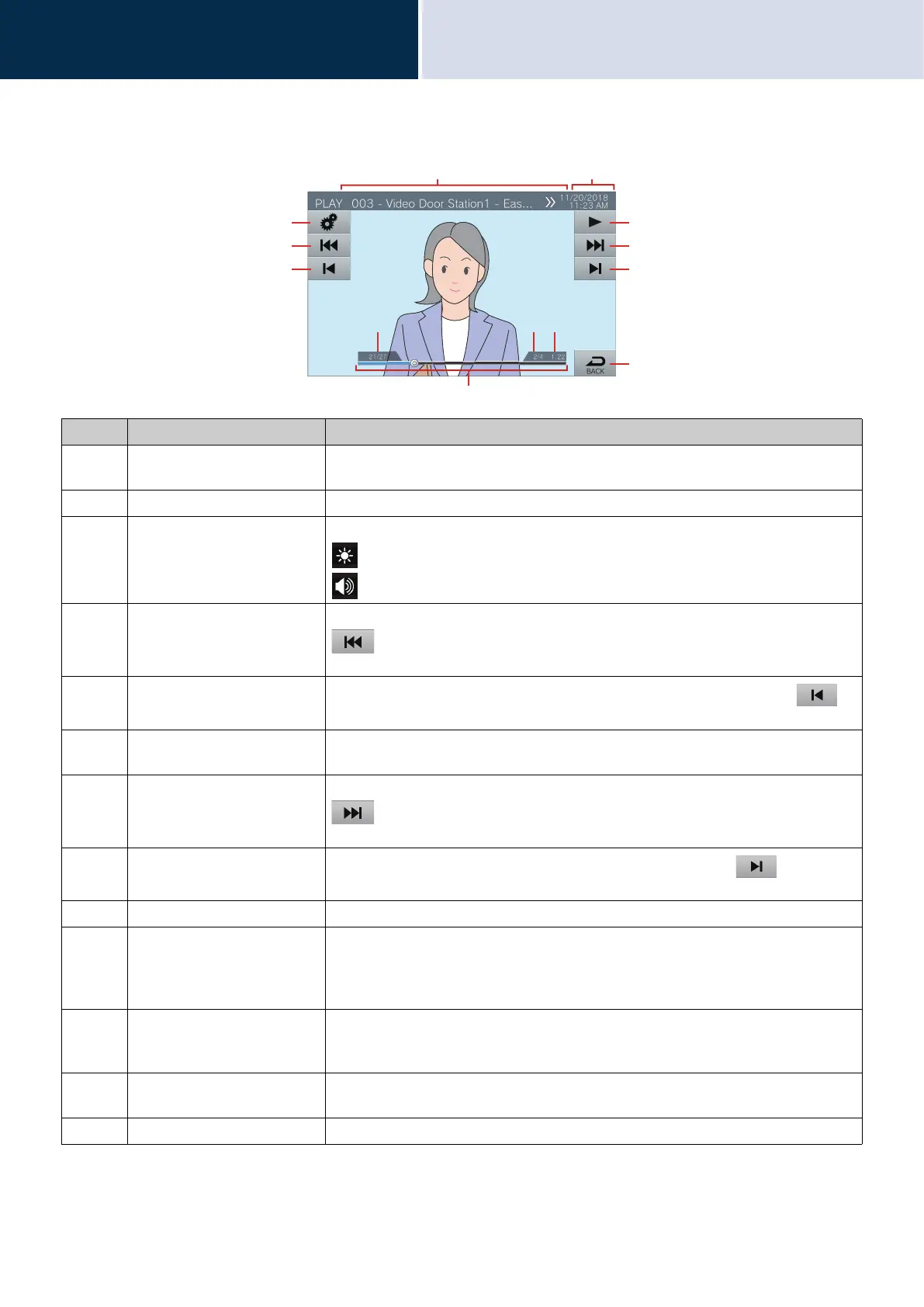63
How to use
Checking recordings
3
Understanding the Playback Screen.
Number Name Description
1 Station information This shows the Station Number, Station Name (Option Input Name), and location of
the recorded station.
2 Date and time This shows the date and time of the recording.
3 Function Adjust the brightness of the screen and audio volume with this button.
: Screen brightness
: Playback volume
4 Previous split Tap this to display the playback screen of the previous split file.
is only displayed if the recording file was split. It is not displayed for the first
recording split in the series.
5 Previous
Tap this to display the playback screen for the previous recording. Tapping
when the first recording is being shown will display the last recording.
6 PLAY/Pause Play: Tap this to play the recording.
Pause: Tap this to pause the recording.
7 Next split Tap this to display the playback screen for the next split file.
is only displayed if the recording was split. It is not displayed for the last
recording split in the series.
8 Next
Tap this to display the play screen of the next recording. Tapping when the
last recording is being shown will display the first recording.
9 BACK Tap this to return to the history screen.
10 Seek bar This shows the playback progress of the recording. Taping the seek bar during
playback will play the recording from the point that was tapped. Tapping the seek bar
when the recording is paused will show the recording paused at the point that was
tapped.
11 Video/audio recording
number / total number of
recordings
This shows the number of the recording being shown, as well as the total number of
recordings.
12 File split number/total number
of files
This shows the number of the file being shown and the total number of files. This is
displayed when a recording is split into multiple files.
13 Playback time This shows the playback time.
1
3
5
4
10
8
6
2
9
7
11 12 13