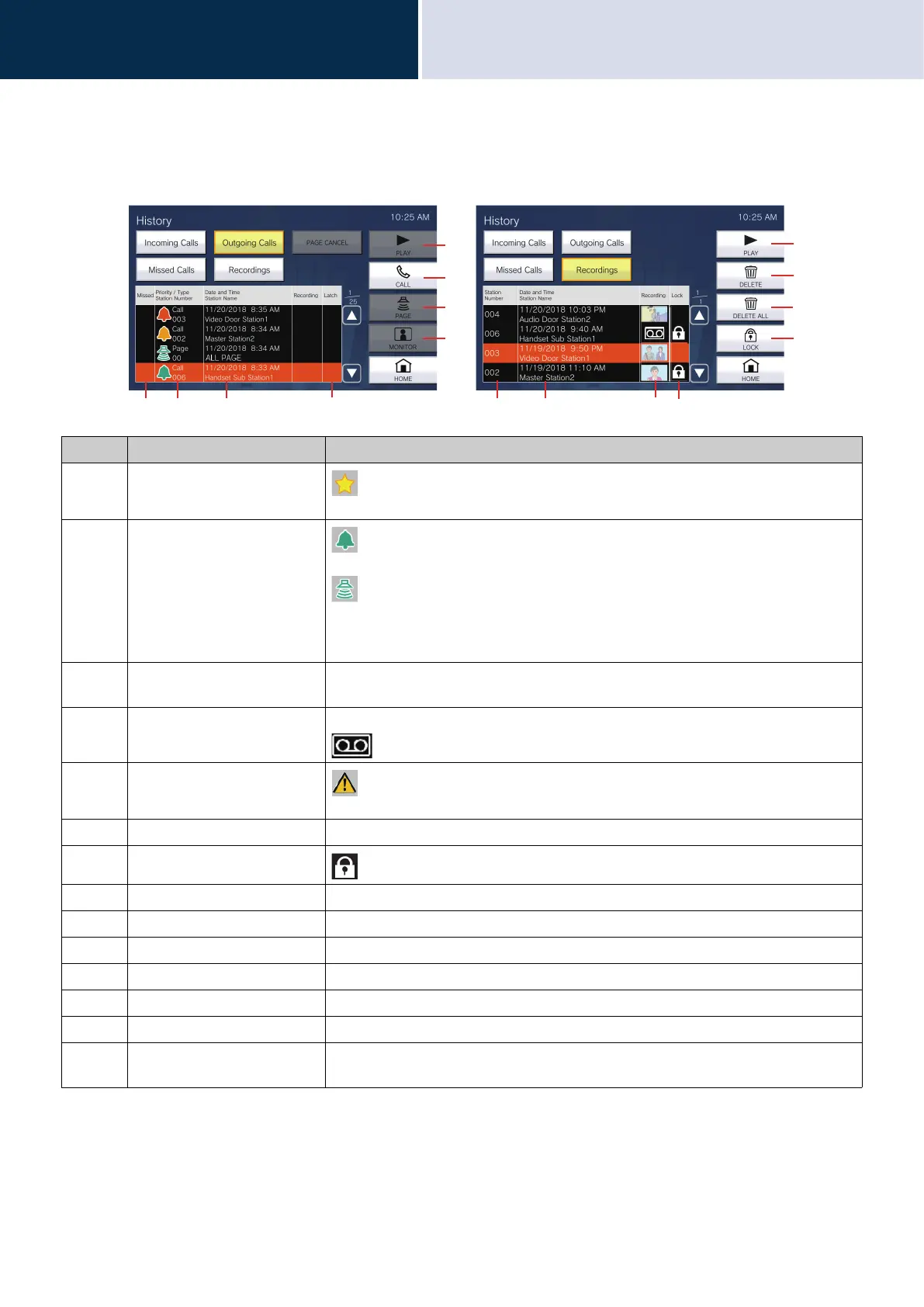34
How to use
Call / Recording History
3
History Screen
Number Name Description
1 Missed
: This is displayed for unanswered calls in the history.
It is not displayed if the other station answered.
2 Priority/Type
Station Number
: This is displayed for calls in the history. The color indicates the priority (red:
urgent, orange: priority, green: normal).
: This is displayed for paging in the history. The color indicates the priority (red:
urgent, green: normal).
The operation type and the station or group number of the destination station will be
shown.
3 Date and time
Station Name
Shows the logged date and time.
The station or group name of the destination station is also shown.
4 Recording A recorded video image is displayed if there is a video/audio recording in the history.
is displayed if recorded audio is in the history.
5 Latch
: This is displayed if Latch Reset is not performed when Bathroom Call is
received or an incoming call associated with the strobe light is received.
6 Station Number Shows the station number that recorded the video/audio.
7 Lock
: This is displayed for protected video/audio recordings in the history.
8 PLAY Tap to play the selected video/audio recording in the history.
9 CALL Tap to call the selected station or group in the history.
10 PAGE Tap to page the selected group in the history.
11 MONITOR Tap to monitor the selected station in the history.
12 DELETE Tap to delete the selected video/audio recording in the history.
13 DELETE ALL Tap to delete all video/audio recordings in the history.
14 LOCK/UNLOCK (For
microSDHC memory cards)
Tap to lock/unlock the selected video/audio recording in the history. Protected
content cannot be overwritten or deleted.
12 3 456
8
7
13
12
10
9
8
14
3
11
Outgoing call history screen Recording history screen