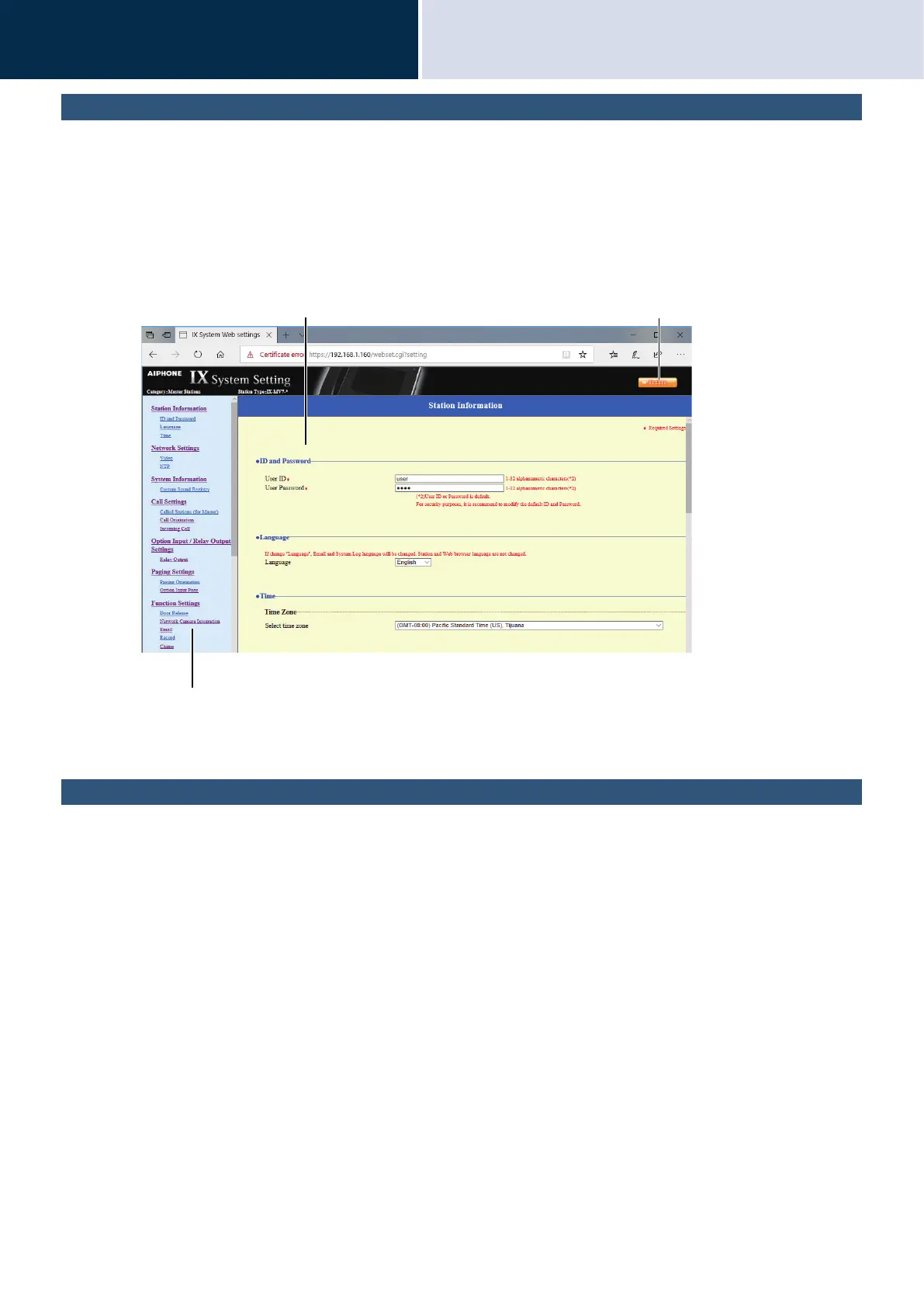165
Settings and Adjustments
Station programming
4
Setting window
When accessing the web server of the station, the following setting window will appear. The station can be configured
in this window.
• Depending on PC and OS being used, the window may be slightly different.
• After configuring the station, confirm its operation by referring to the "Operation Manual (this document)."
<Settings screen example>
How to configure
1. Click the title to configure in the setting menu
• The setting window for that particular title will be shown.
2. Configure each setting item
3. When you are done making changes, click [Update] to update the settings
• When the settings are updated, [Settings updated.] will be shown at the top left corner in the window.
• If an update fails, an error message will be shown.
• To cancel any changes, click another title in the setting menu.
• Do not remove power to the station while updating.
4. Repeat the steps 1 to 3 for other settings
• To log out of the station, click [Log out] in the settings menu.
Setting window:
This indicates the setting window of the title selected.
Update button
Click this button to update the station settings.
Setting menu:
Shows all items that can be configured. Click the title to be configured and the
appropriate setting window will display.
