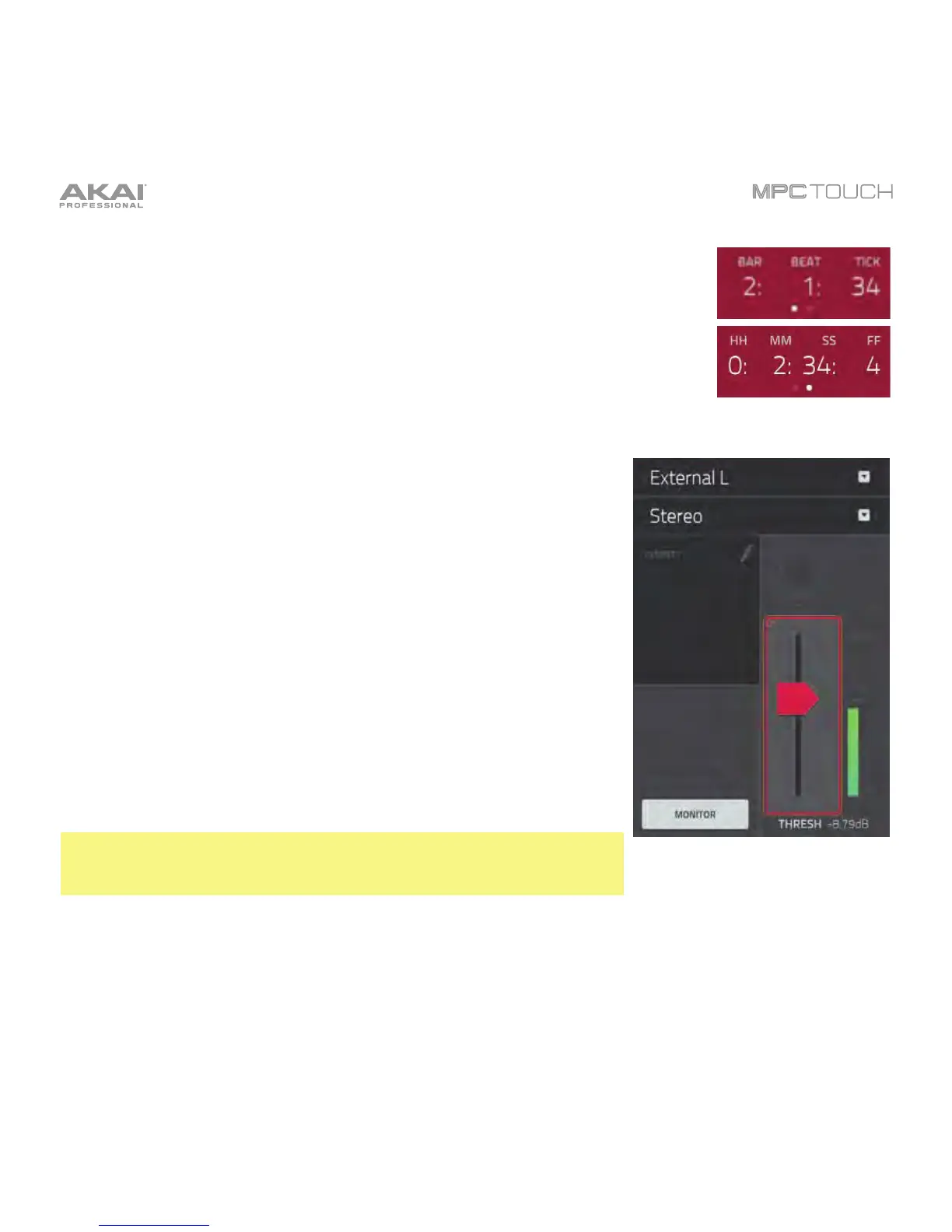181
The counter indicates the current playhead position.
To adjust the position, tap it, and then use the use the Data Dial or the –/+
buttons.
To switch the time increments, double-tap it. You can view it in Bars, Beats,
and Ticks or in hours (HH), minutes (MM), seconds (SS), and frames (FF).
The upper-left Input Source field defines whether you are going to
record an external audio signal (External) or an internal signal from
the software (Resampler). Resampling does not require an audio
connection because the source is within the software and is therefore
recorded without any loss in audio quality. You can, for example, use
Resample to record two or more samples by pressing the
corresponding pads simultaneously. For each method, there are
options for using the left (L) channel, right (R) channel, or both (L+R).
Use the second upper-left Mono/Stereo field to choose whether your
recorded samples will be in Mono audio or Stereo audio.
The Inserts field shows any enabled or disabled effects for the
Sampler. Tap the pencil icon to open a window where you can change
and enable or disable the effects.
Important: These effects are applied to the audio as you record it.
This means that the effects cannot be “removed” from the sound later.
Learn more about how effects work in General Features > Effects.
