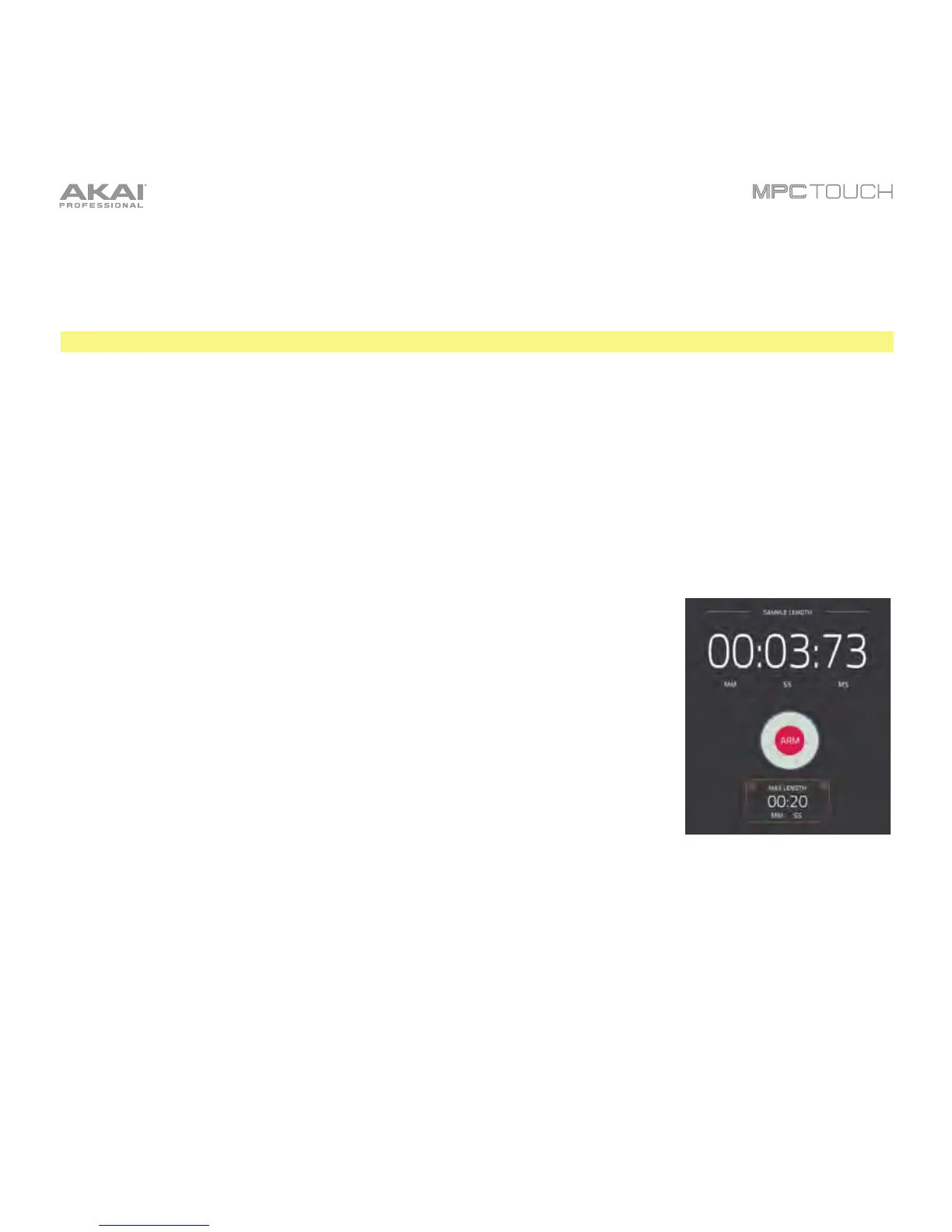182
Tap the Monitor button to enable or disable input monitoring. When on, the audio you hear in your
headphones will be taken before it reaches the software, ensuring zero latency. When off, the audio you
hear in your headphones will be taken after it is processed in the software, so there may be some
latency, but you will hear the audio source as it sounds in the recording.
Tip: To avoid possible clicks or feedback while input monitoring, reduce the level of the audio sources.
Use the Thresh slider to adjust the threshold. Alternatively, turn the bottom-most Q-Link Knob.
When the Sampler is record-armed, the software automatically starts recording when the level of the
incoming source exceeds this setting. If you set it too high, the recording may not start when you play
the input source, or the start of the material you wanted to record may be missing. If you set it too low,
the recording may start too early, before you play the external source. Set this parameter to an
appropriate level using the level meter.
To reset the “peak hold,” which shows the highest level of your input signal in the level meter, tap it.
For reference, the Sample Length display shows you the length of your
sample during the recording procedure.
Tap the Arm button to record-arm the Sampler. The button will then change
to Record.
When the button says Record, start recording by doing either of the following:
• Start performing so that the incoming audio level exceeds the threshold
(Thresh).
• Tap the Record button to start recording.
To disarm the track instead, tap Cancel.
Use the Max Length field to define the maximum sampling time. Alternatively, turn the top-most and
second Q-Link Knobs.
You can record up to 20 minutes and 59 seconds per sample. We recommend setting these to values
that roughly match your estimated recording duration.
