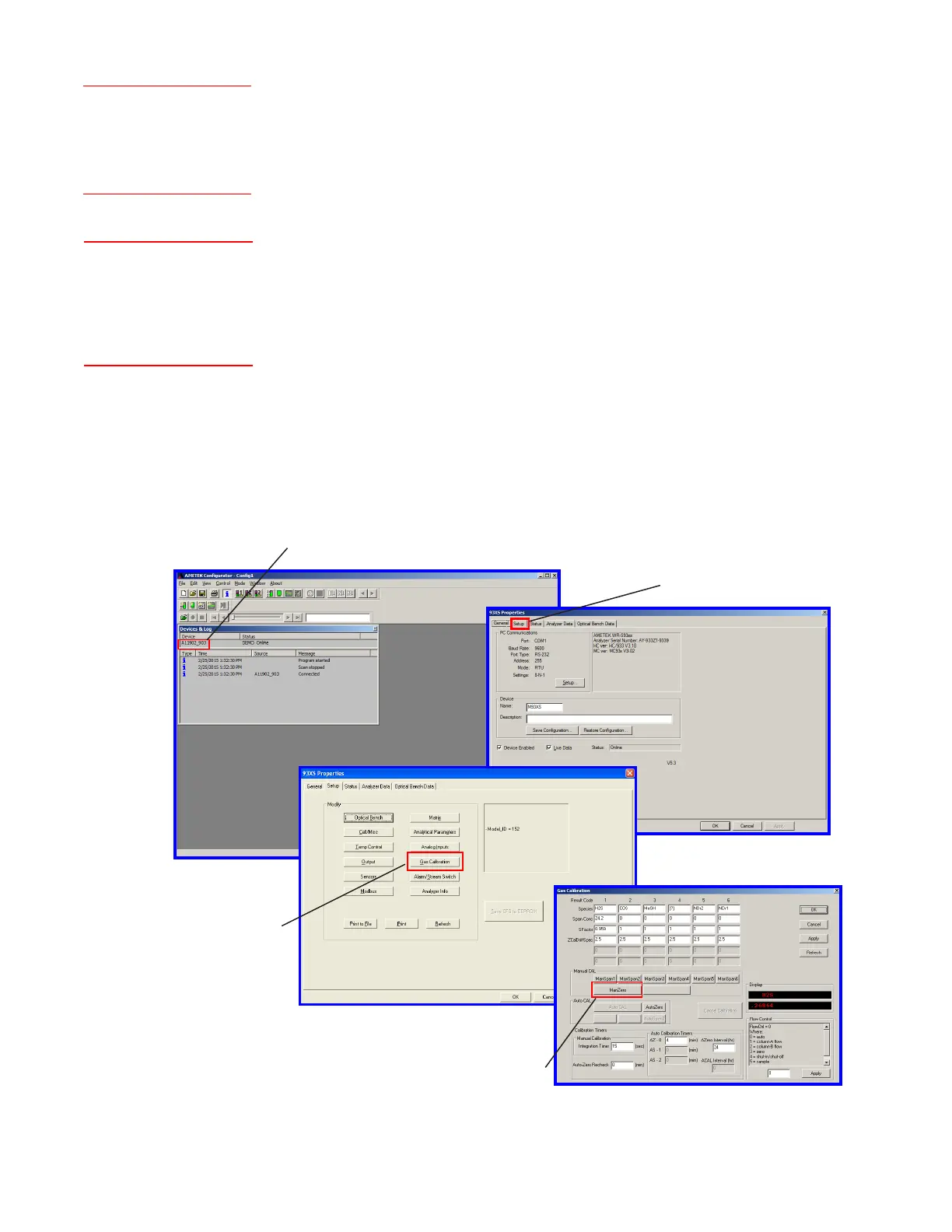Controller / User Interface | 4-3
Reminder icon:
These reminders indicate related information about the topic,
certain actions that are necessary before continuing with the
current procedure, or information that is recommended by
AMETEK. See example at left.
Configurator Software navigation icon:
Indicates the menu structure to follow to view a menu, sub-menu,
or analyzer information while working from the software.
In the example at left (and illustrated below), after the
Configurator Software is first started, the AMETEK Configurator
main window will appear (Devices & Log window is active
in this window). To initiate a Manual Zero, double-click Dev1
(<<Device Name>>) on the Devices & Log window to view
the 93XS Properties dialog box. From here, view the Setup tab
and click the Gas Calibration button to view the Gas Calibration
dialog box. Finally, if all requirements have been met to initiate the
Zero, click the ManZero button.
Double-click Dev 1 (<<Device Name>>) to
open the 93XS Properties dialog box
Setup tab
(93XS Properties dialog box)
Gas Calibration button
(Setup tab)
Manual Zero calibration button
(Gas Calibration dialog box)
Example:
AMETEK recommends
installing the software and
program icons in the default
directory.
Example:
AMETEK Congurator
(window)Dev1 (Devices &
Log window)Setup (tab)
Gas Calibration (dialog box)
<<Man Zero (button)>>
