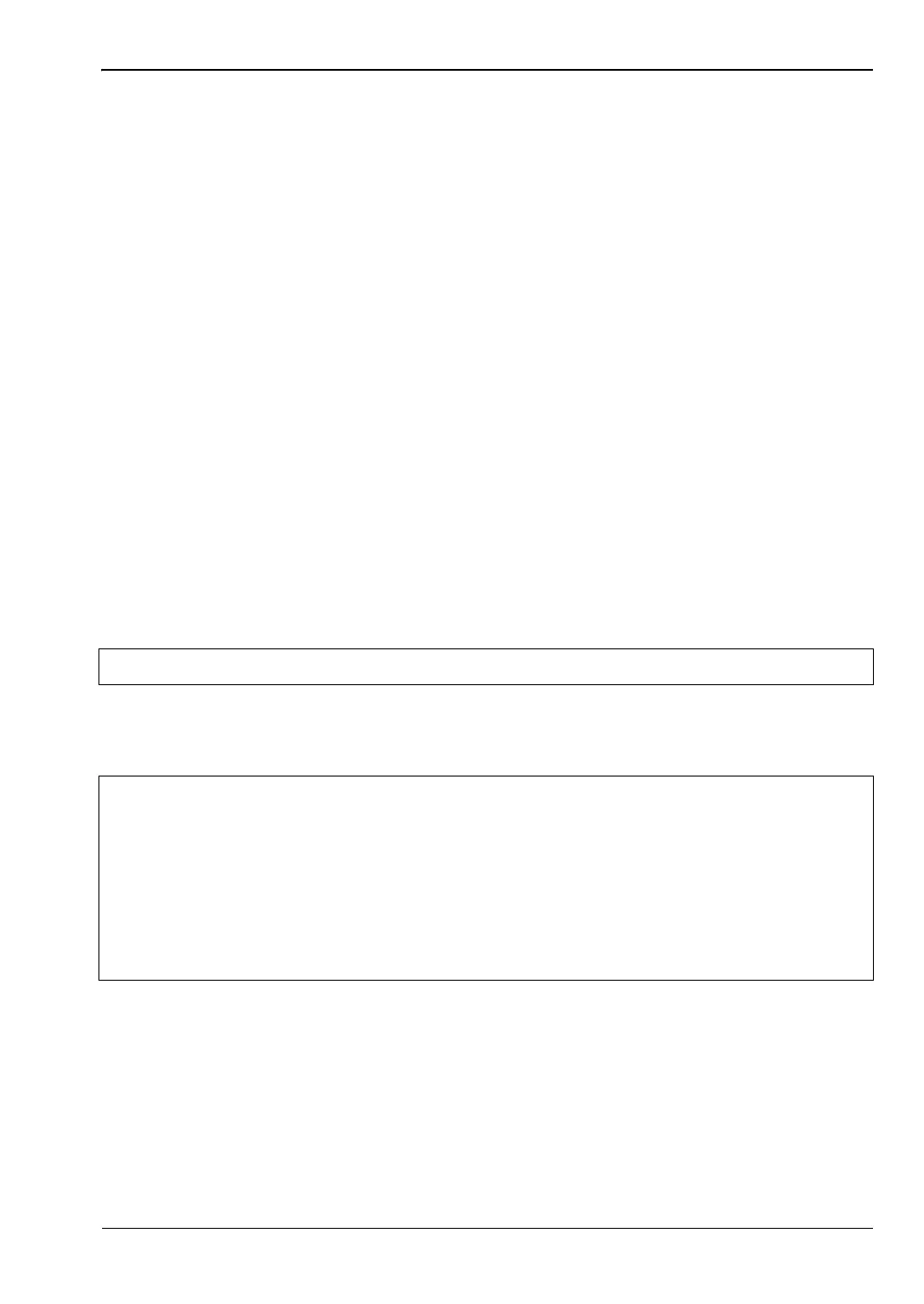Interference Analyzer (Option 25) 3-8 Interference Mapping
Spectrum Analyzer MG PN: 10580-00349 Rev. H 3-9
Overview
1. Capture a map using Anritsu easyMap Tools. Both non-zoomable (.map) and zoomable
(.azm) map file formats are appropriate.
2. Copy the map file to a USB memory stick and then insert the memory stick into the
Anritsu instrument’s USB Type A port. Anritsu recommends copying the map file to
the instrument’s internal memory.
3. Set the Anritsu instrument to IA mapping and configure the instrument.
4. Load (Recall) the map file.
5. Map the interfering signal.
6. Save the mapping information.
7. View (recall) saved mapping information.
• Saved Maps and KML points can be viewed on the Anritsu instrument. The user
may want to clear any existing points before recalling the map. Refer to “Bearing
Lines Menu” on page 3-67.
• Saved Maps, KML points, Tab Delimited Points, and JPG files can be transferred
and viewed on a PC. Refer to “Mapping Save/Recall Menu” on page 3-68.
The actual mapping process varies based on the direction finding equipment. The process is
described in the following sections:
• “Interference Mapping (Antenna Only)” on page 3-10
• “Interference Mapping (MA2700A and Antenna)” on page 3-14
• “Save the Mapping Information” on page 3-19
Note Some steps that are identical to both processes are repeated for easier reading.
Note
Measurement updates (including bearing and signal strength) are controlled by
settings of the Anritsu instrument’s Sweep menu (Shift+3) settings and Triggering
Source (Sweep > Triggering > Trigger Source) settings.
The preset parameters (Sweep = Continuous and Trigger Source = Free Run)
allow for continuous measurement updates.
If the instrument display is not updating as expected, confirm these settings.
Additional information is available in “Sweep Menu” on page 3-74 and “Trigger
Source Menu” on page 3-77.
ООО "Техэнком" Контрольно-измерительные приборы и оборудование www.tehencom.com