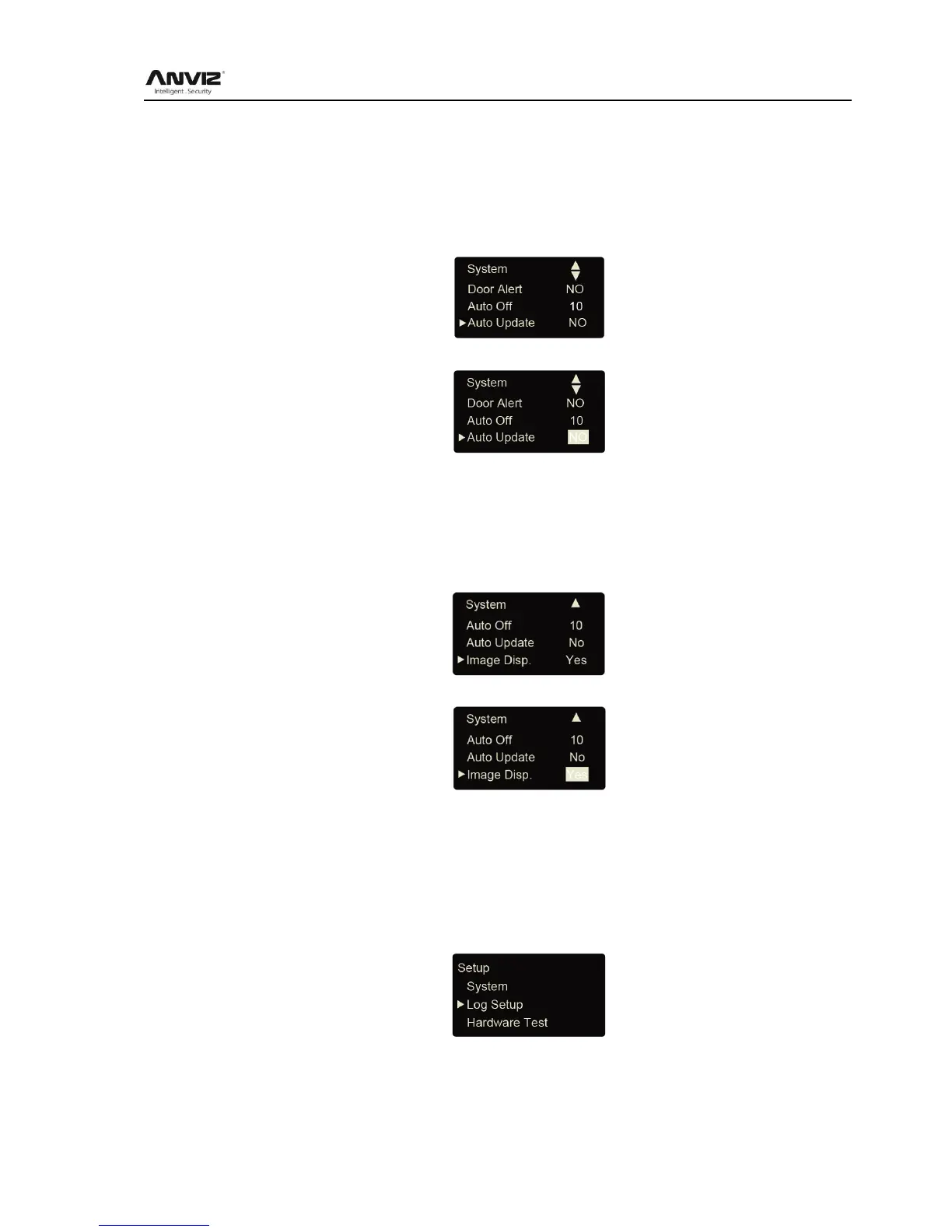User Manual
26
3.4.1.14 Auto Update
Update the fingerprint template intelligently: During fingerprint sensor identification process,
the senor replaces the lowest-quality data with new, higher-quality data that it acquired in the
matching process. This enables the sensor to maintain high quality data at all times, saving the
user from repeated authentication attempts.
Press [<] or [>] key and shift to [Auto Update] option:
Press [OK] key to enter auto off setting interface:
Press [<] or [>] key to choose Yes or No, and then press [OK] key to confirm. Then press [C]
to save the setting.
3.4.1.15 Image Disp.
Whether display the fingerprint image on the LCD after user access granted.In [System] setup,
press [<] or [>] key to select [Image Disp.] option.
Press [OK] key to enter setting interface:
Press [<] or [>]
Then press [C] to save the setting.
3.4.2 Log Setup
Log warning number has the highest limit of 5000. When the available records memory is less
than the Glog Wrn, system will prompt corresponding operation.
Press [<] or [>] key to select [Log Setup] option.
Press [OK] key to enter sub-menu.
