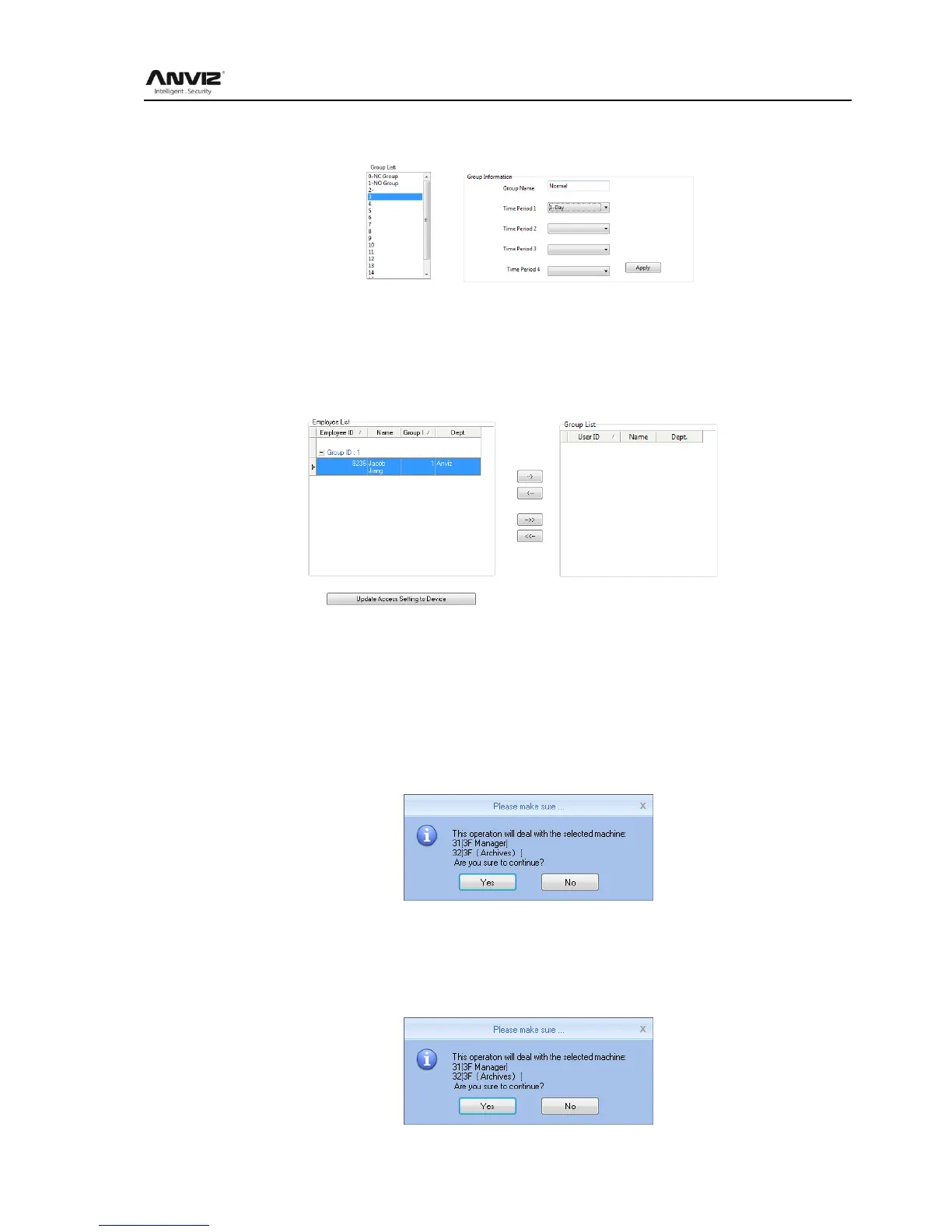User Manual
39
0-NC Group: All the staff in this group could not be accessed anytime.
1-NO Group: All the staff in this group could be accessed anytime.
The Administrator could define the other group information:
Group name: Input name
Time zone: Choose according number
Press 【Apply】 to save the update.
3、User in Group
Choose the staff at User list, hit“-->” to move to right part or press“-->>”move all staff to
employee in group and also realize staff by “<--”or“<<--”,Hit 【Update Access Setting
to Device】 upload the group to the device.
5.1.7 Download New Records
New attendance record is to read the new record in attendance after the last collection record
read out, save it to your computer.
Click [Download New Records] button message box pops up:
Click on [Yes] button to start reading the record; click [No] button to abandon the operation.
5.1.8 Download All Records
Download all attendance records is to save all the attendance records to the computer table.
Click [Download All Records] button message box pops up:
