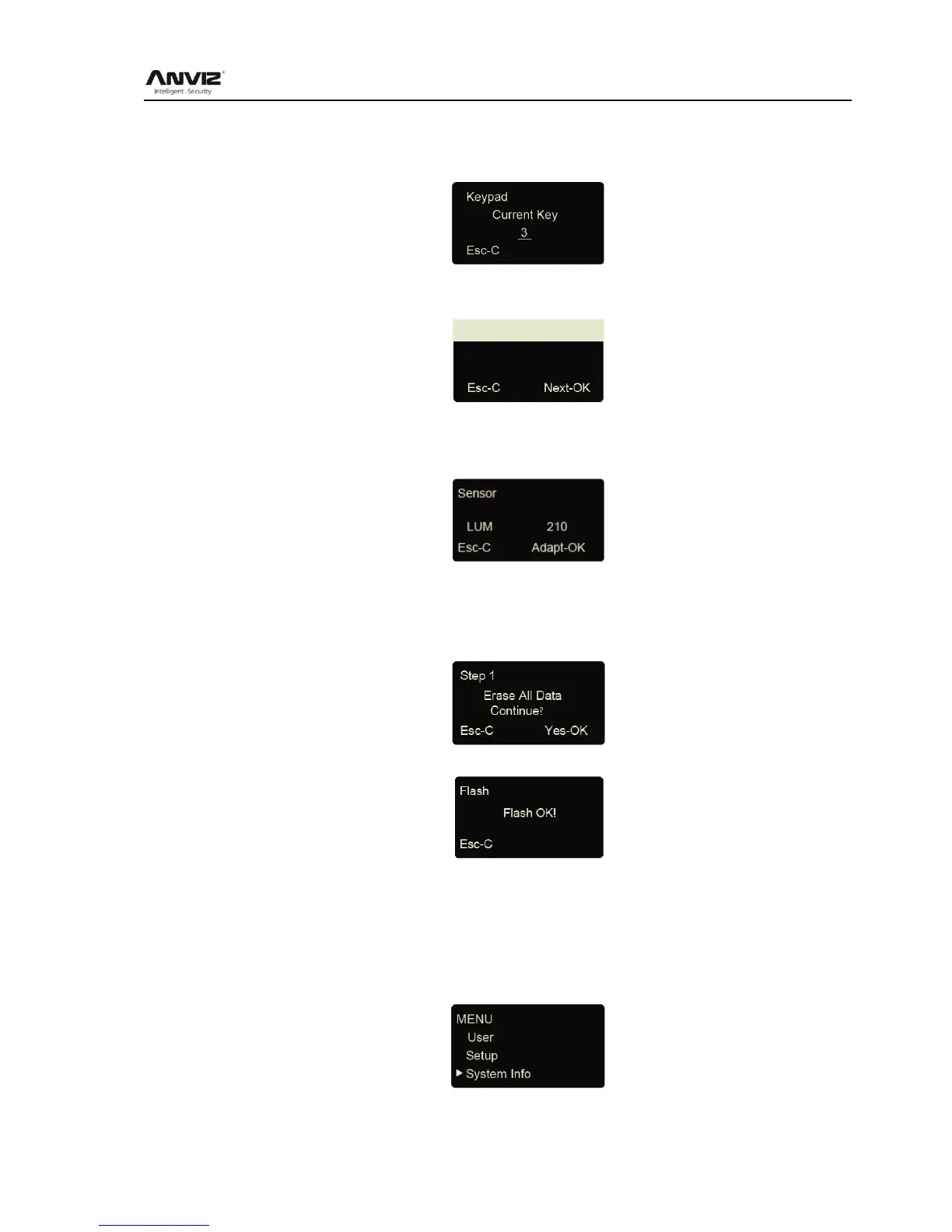User Manual
28
key to select [Keyboard] option, and press [OK] to enter keyboard testing interface. Then press
any key to start keys testing (i.e. press key 3, if interface shows current key as 3, it indicates
the key 3 works.)
Press C exit the test
LCD: Press [<] or [>] key to select [LCD] option, and press [OK] to enter LCD testing interface.
Press C exit the test
Sensor: Press [<] or [>] key to select [Sensor] option, and press [OK] to enter sensor testing
interface.
Press C exit the test
Flash: Press [<] or [>] key to select [Flash] option, and press [OK] to enter flash testing
interface.
Two steps: 1. Erase all data; 2. Check
After checking completed, the interface will show the checking result.
After each test are finished, press [C] key to exit.
3.5 System Info
System info shows the current usage status of device, such as user quantity, fingerprint
quantity, records quantity and the firmware version etc.
In management mode, press [<] or [>] key and shift to [System Info] option,
Press [OK] key to enter system info interface, and check info of correct operated device.
