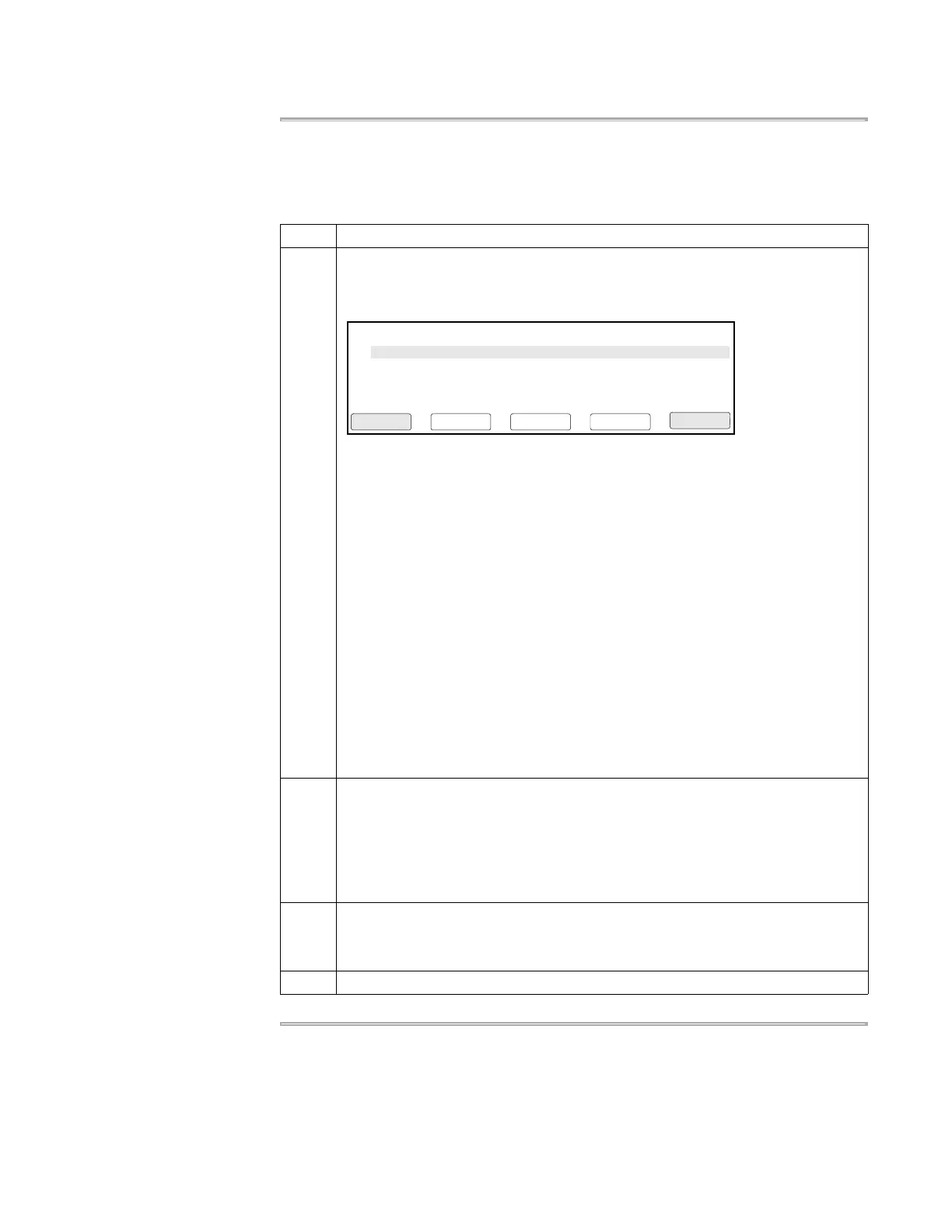Methods and Users 4-19
Selecting a Method
If the method you want to run has already been created and stored, you can select it
from a list. If the method you want to run has not been created, see “Creating a
Method” on page 4-6.
To select a method:
Step Action
1 Access the Stored Methods screen. Most frequently you do this by pressing F2
(Run) or F3 (Edit) from the Main Menu.
The Stored Methods screen appears.
About This Screen
The top line of the display continuously cycles between the following three lines:
♦ Methods User Size Stored
– Stored represents the date the method was last saved. In the appropriate
case, this column designates the date last used.
– The units for the Size field are based on a calculation of the complexity and
length of a method relative to a maximum size of 1102 size segments for the
storage capacity of the instrument.
♦ Used Mem: xxx methods xxx segments
– The Used Mem field displays the number of size segments used by all stored
methods.
♦ Free Mem: xxx methods xxx segments
– The Free Mem field displays the number of size segments available to store
created methods.
2 If you need help deciding which method to select, you can:
♦ View method parameters
♦ Sort methods by different categories
♦ Search for a method by user name
Each of these topics is discussed later in this section.
3 Select a method by using the up and down arrow keys to move the highlighter to a
method listed on the Stored Methods screen.
Note You can use the up and down arrow keys as repeat keys for quick scrolling.
4 Press F1 to continue the function you began.
Methods
appl01
User
adrian
F1 F3 F4 F5F2
Edit CancelSortUserView
Size
11
LastUsed
03/04/00
exp000
exp001
exp002
adrian
adrian
adrian
10
12
13
02/22/00
02/10/00
02/02/00