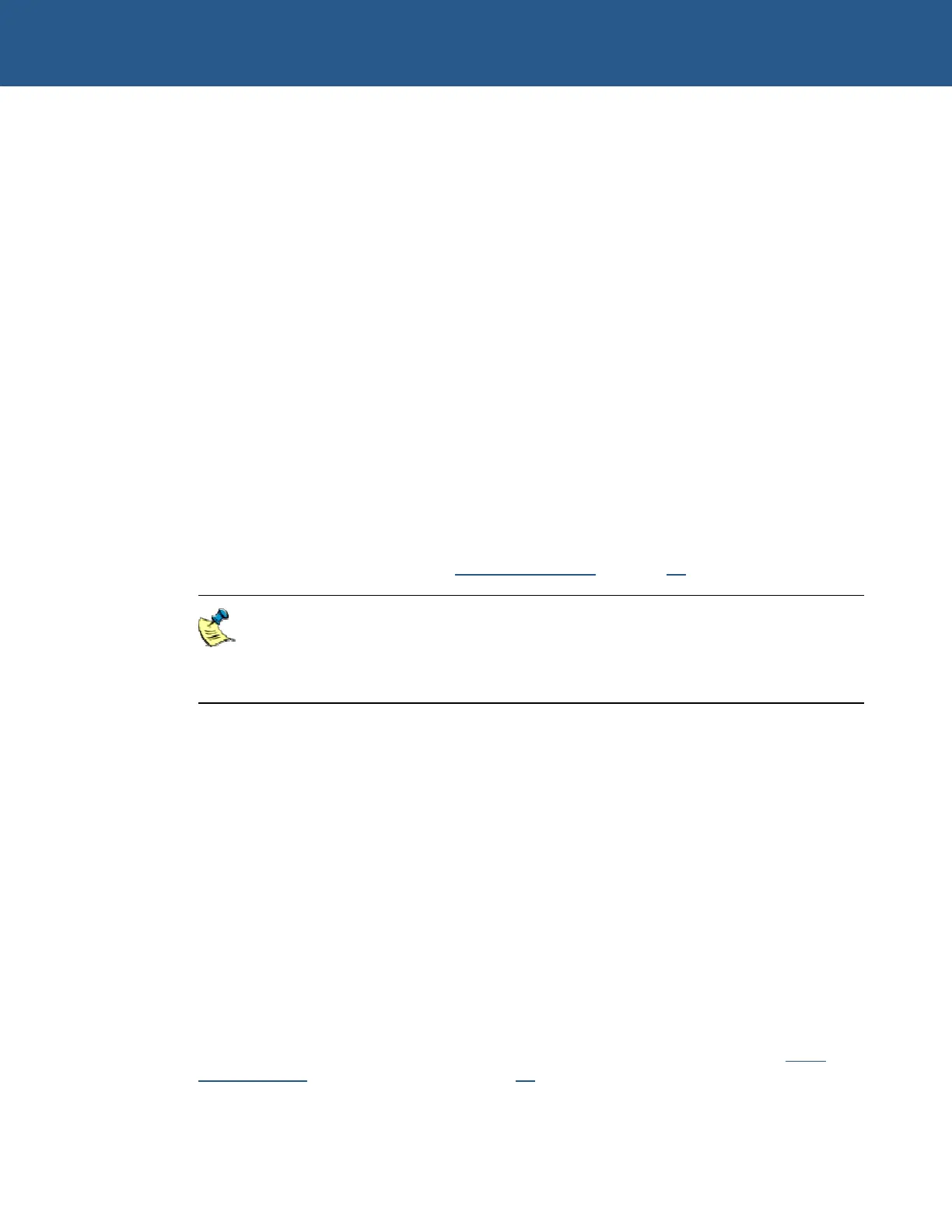SBC-GX1 Technical Manual Getting started with your SBC-GX1
module should be inserted in the DIMM1 socket (on the underside of the board) in an
ESD safe area, and you should be wearing an earth strap or touching a grounded
surface to protect the device. The memory module is designed to ensure that it can only
be plugged in with the correct orientation. If the module does not fit, check the key
locations and ensure the memory is the correct type.
The memory module should be inserted into the socket at a 45 degree angle. Once fully
pushed into the socket the module can be pressed down towards the board. The tabs
on the socket automatically latch over the module and secure it in place. Removal of
the memory is achieved by gently pulling the two tabs sideways. The module will
release and can then be removed easily.
Once power is applied to the board, the BIOS automatically configures the memory.
During the memory check, a message is displayed show the amount of DRAM found.
Connecting a floppy disk drive
The SBC-GX1 supports up to two standard floppy disk drives. These can be connected
to PL17 via a 34 way twisted ribbon cable. Both disk drives should be configured to use
drive select 1. Drive A: should be connected via a twisted cable and drive B: via a
straight cable. The BIOS default configuration assumes that a 1.44MB floppy disk is
connected as drive A:. If you require a different configuration you must configure the
BIOS using the setup utility – see
Award BIOS setup on page 25 for details.
In order to support two floppy disk drives at the same time the 34 way cable
should be fitted with three connectors. The board connector and one of the drive
connectors should be fitted 1:1 and the third connector should have a twist in the
cable which swaps pins 10 to 16 on this connector.
Connecting a hard disk drive
Up to two IDE hard disk drives can be supported by the SBC-GX1. Both drives should
be connected to PL2 via a 40 way 1:1 ribbon cable. The primary drive should be setup
as a ‘master’ and the secondary drive as a ‘slave’. The BIOS automatically detects the
hard disk drive during the POST processes and configures the hardware correctly. The
BIOS attempts to load an operating system from the primary disk drive which becomes
drive C: once the operating system has loaded. If the board is fitted with flash memory
and this has been formatted as a silicon disk drive, then it will be allocated drive D:. The
secondary drive will be allocated the next available drive letter.
Connecting a CD-ROM (IDE Type)
If a CD-ROM drive is required in the system, it may be connected in place of the
secondary drive detailed above. The CD-ROM should be configured as a ‘slave’ device.
Drivers are required to support the drive under DOS. If a bootable CD is inserted in the
drive the BIOS can be configured to automatically boot from this CD. See the
BIOS
features setup
section beginning on page 31 for details.
© 2004 Arcom Issue D 14
