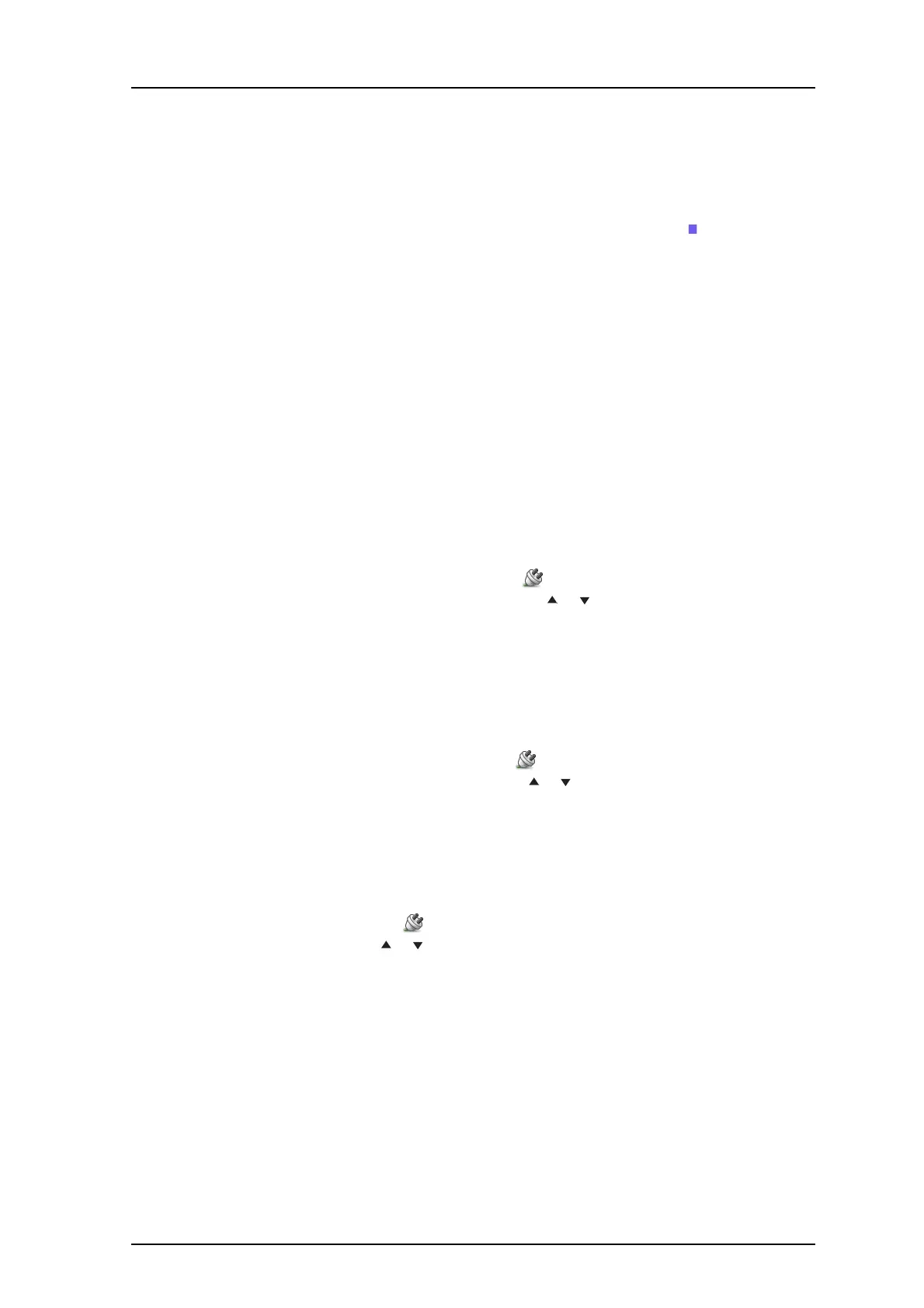TD 92477EN
8 April 2016 / Ver. M
User Manual
Ascom d62 DECT Handset
101
6 When barcode reader is found, press "Pair".
7 If needed, enter PIN code, see user manual for the Bluetooth barcode
reader. Press
"OK".
8 The dialog Succ
essful pairing appears if the pairing process was successful. The
Bluetooth barcode reader is also connected indicated by the icon
in front of the
barcode reader.
B.4.3 Add another Bluetooth Barcode Readers
Up to four Bluetooth barcode readers can be paired to the ha
ndset, but only one at a time
can be selected.
NOTE: Maximum four Bluetooth devices (headse
t/barcode reader) can be paired
simultaneously.
To pair another Bluetooth barcode reader, repeat section B.4.2 Pair and Connect a Bluetooth
Barcode Reader on page 100.
The paired Bluetooth barcode readers are display
ed by a default name in the handset menu
“Barcode reader”. See B.4.6Change the name of Bluetooth Barcode Reader.
B.4.4 Select a Bluetooth Barcode Reader
To activate a Bluetooth barcode reader, enter
in the handset menu, select “Bluetooth”
> “Barcode reader”. Step with the navigation key,
or to the barcode reader to be
selected and press the soft key "Select". "Connec
tion successful" is displayed. The barcode
reader is now selected.
When a new barcode reader has been selected, any
previous barcode reader is automatically
disconnected.
B.4.5 Remove a Bluetooth Barcode Reader
To remove a Bluetooth barcode reader
, enter in the handset menu, select "Bluetooth" >
"Barcode reader". Step with the navigation key,
or to the barcode reader to be removed
and press the soft key "More". Select "Delete". Confirm
with the soft key "Yes".
B.4.6 Change the name of Bluetooth Barcode Reader
In the barcode reader list, the name of the barcode reader is the default name for the
barcode
reader.
To change the name, enter
in the menu, select “Bluetooth” > “Barcode reader”. Step
with the navigation key,
or , select the barcode reader. Select "More" > “Edit name”. See
2.5 Alphanumeric Keys on
page 13.
B.5 Barcode Reader Operation
B.5.1 Using the Bluetooth Barcode Reader
The procedure on how to use the Bluetooth barcode
reader may vary depending on which
type/model that is used. Refer to the manual for the Bluetooth barcode reader. The
following instruction can be used as a guideline: