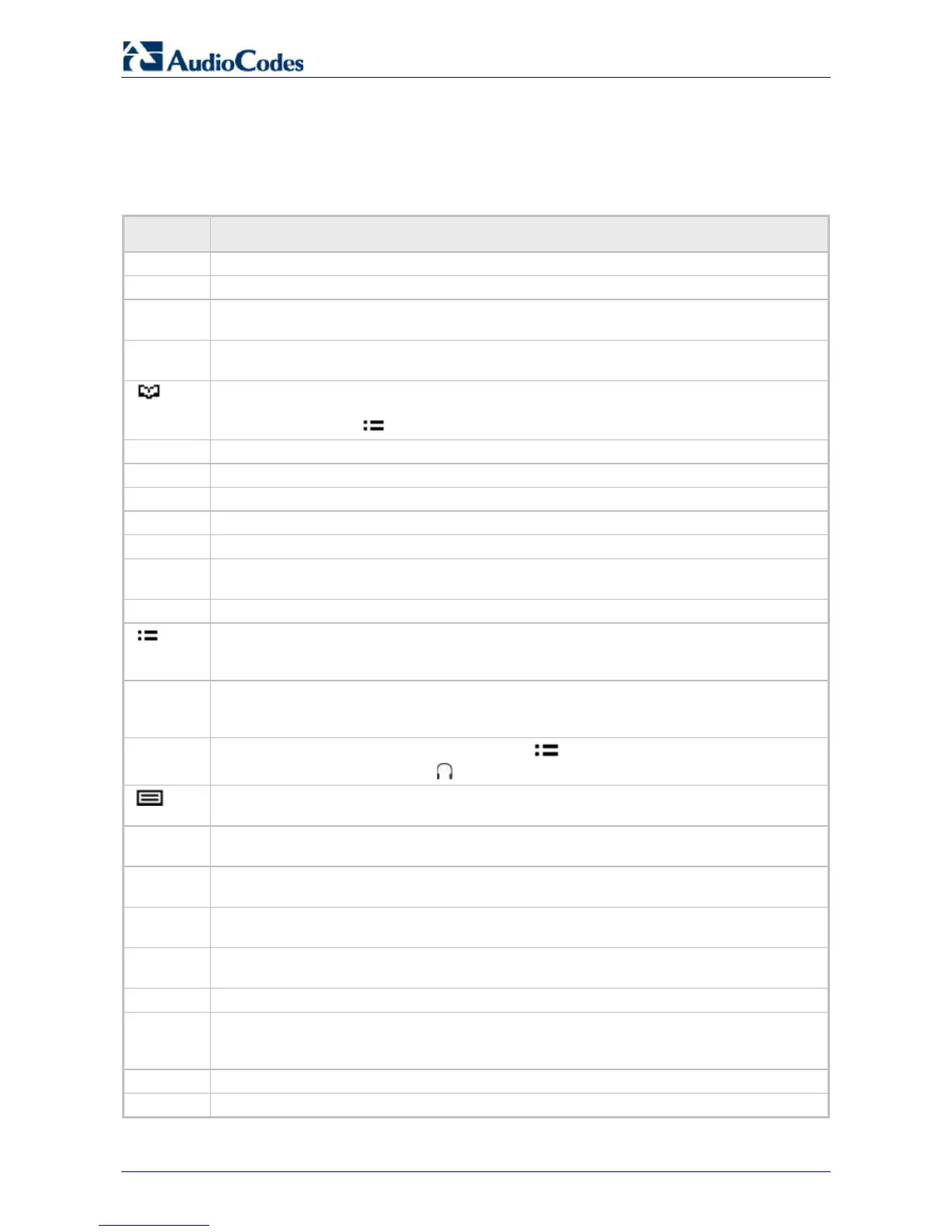420HD IP Phone for Microsoft Skype for Business
User's Manual 18 Document #: LTRT-11898
3.2 Softkeys
The table below shows the softkeys displayed in LCD menus. To use a softkey, press the key
located directly below it on the device.
Table 3-2: Softkeys
Softkey Description
Missed
Displays missed calls.
Forward
Defines and activates call forwarding.
Status
Displayed in idle state. Lets you set presence status: Available, Busy, Do not disturb, Away,
Be right back
Sign in
Sign in is displayed in the idle screen if you haven't signed in yet.
is displayed after pressing the
softkey – after signing in.
Opens the phone's Directory. Lets you select a contact in the Corporate directory or
Personal directory. Displayed in idle state. Also displayed (for example) after lifting the
handset and selecting > New Call / Trans, or Conf.
Selects a menu or menu option. Identical to the
[After pressing the MENU key] Shows a pairing code to set up Better Together over Ethernet.
Enables switching between input modes: abc, Abc, ABC or numbers.
Save
Saves settings.
Cancels the currently initiated call or configuration.
Dial
Displayed after a number is keyed, a directory contact is selected, or a logged call is selected.
Dials the phone number / directory contact / logged call.
Displayed (for example) after entering a digit of a phone number. Deletes from right to left.
Displayed after a number is dialed and the call is answered on the other side.
you answer a call. Accesses the New Call/Trans. Screen in which you can enter a number or
URL.
Conf
Displayed after a number is dialed and the call is answered on the other side.
you answer a call. Accesses the CONFERENCE WITH screen in which you can
or URL.
URL
Displayed after lifting the handset, after pressing and selecting New Call / Trans, after
pressing Conf, and after pressing
. Lets you call a URL.
Displayed after lifting the handset. Also displayed after New Call / Trans or Conf is selected.
Presents menu items All Calls, Missed Calls, Received Calls and Dialed Calls.
Detail
Displayed (for example) after selecting a call listed under All Calls, Missed Calls, Received
. Displays call details: Time, Date, etc.
End
Displayed for example after pressing the Dial softkey and the called party lifts the handset.
Also displayed after answering an incoming call. Ends the call.
Back
Displayed for example after pressing the MENU key. Returns you to the previous screen or
menu level.
Start
Displayed after pressing Forward > selecting an extension line > selecting when to forward.
Activates call forwarding.
Edit
Displayed after you select a contact (for example) to be edited.
Delete
Displayed (for example) after pressing the MENU key > selecting Call Log. Lets you delete
items under All Calls, Missed Calls, Received Calls or Dialed Calls. Before deleting, a
warning prompt is displayed.
Displayed during a call. Lets you transfer the call without consultation (Blind Transfer).
Silent
Displayed when the phone rings on an incoming call. Lets you silence the ring.