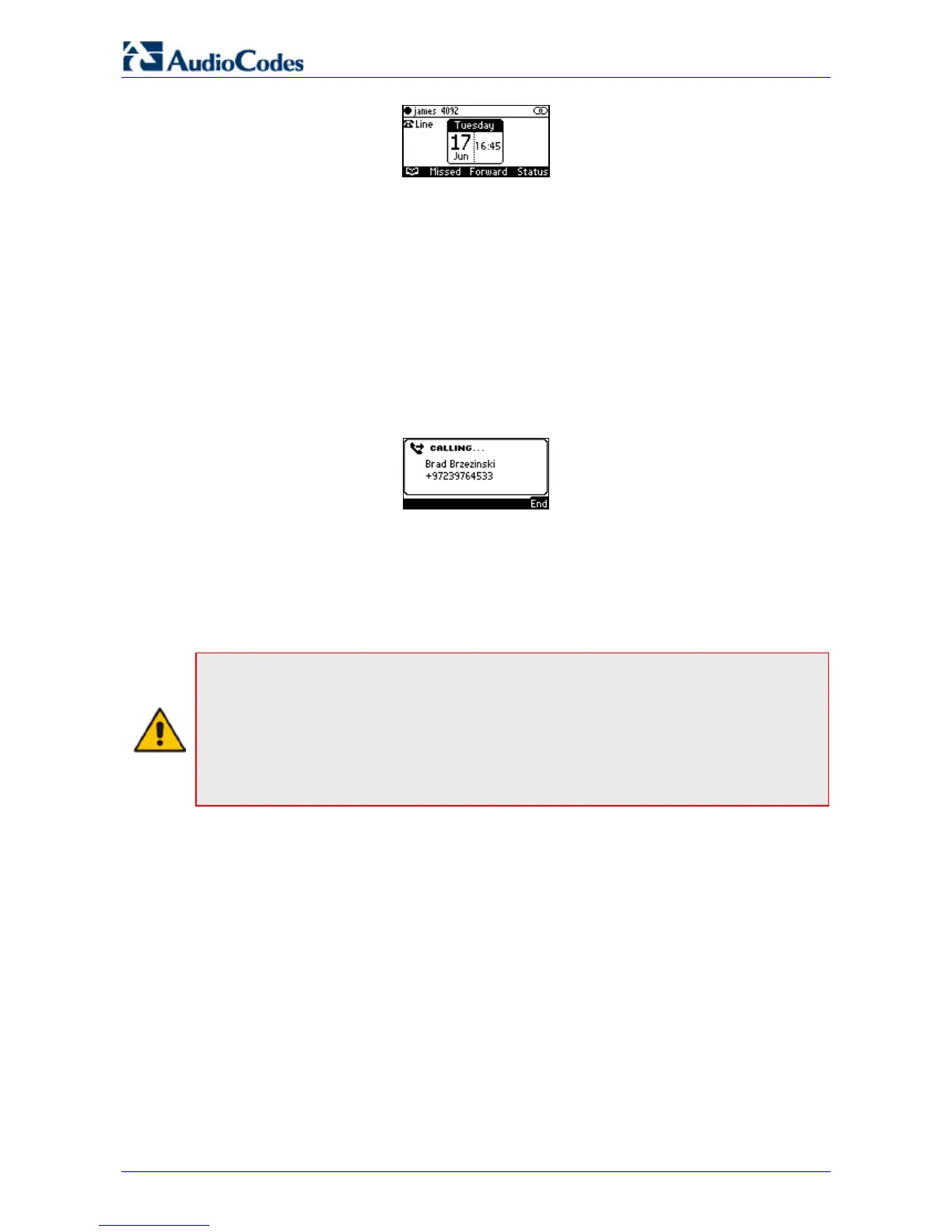420HD IP Phone for Microsoft Skype for Business
User's Manual 78 Document #: LTRT-11898
Note that the phone's IP address may change during the registration process.
7.12.2 Making a Call (Click-to-Dial)
You can make a call from the PC Skype for Windows client or from the IP phone; in both cases,
the one operation mirrors the other, providing an enhanced unified communications experience
and optimizing enterprise efficiency.
Ø To make a call:
1. In the PC Skype for Windows client, click the digit keys of the person's number to call.
Alternatively, you can call them from Outlook; the IP phone's user interface displays the
CALLING screen (shown below) while the PC Skype for Windows client simultaneously
displays the conversation screen.
2. When the called party answers, you can use either your IP phone or PC Skype for Windows
client to talk, whichever is more convenient for you at the time. You can use the IP phone's
speakerphone, handset or headphones.
7.12.3 Making a Conference Call
Note:
• After installing BTOE, use your Skype for Windows client to make conference calls. The IP
phone no longer displays the Conf softkey.
• You can invite an unlimited number of participants to join in the conference.
• When a user, whose phone is connected to BToE, joins a Skype for Windows meeting, the
phone is muted and the red MUTE button is lit. The user can unmute using the phone's
MUTE button or using the Skype for Windows client.
Ø To make a conference call:
1. In the Skype for Windows client, make a call and then invite others; the IP phone's user
interface mirrors the PC Skype for Windows client. You can add an unlimited number of
participants to the call.
2. You can use the IP phone's speakerphone, handset or headphones to continue the
conference.
3. You can end the call from the IP phone by pressing the End softkey.