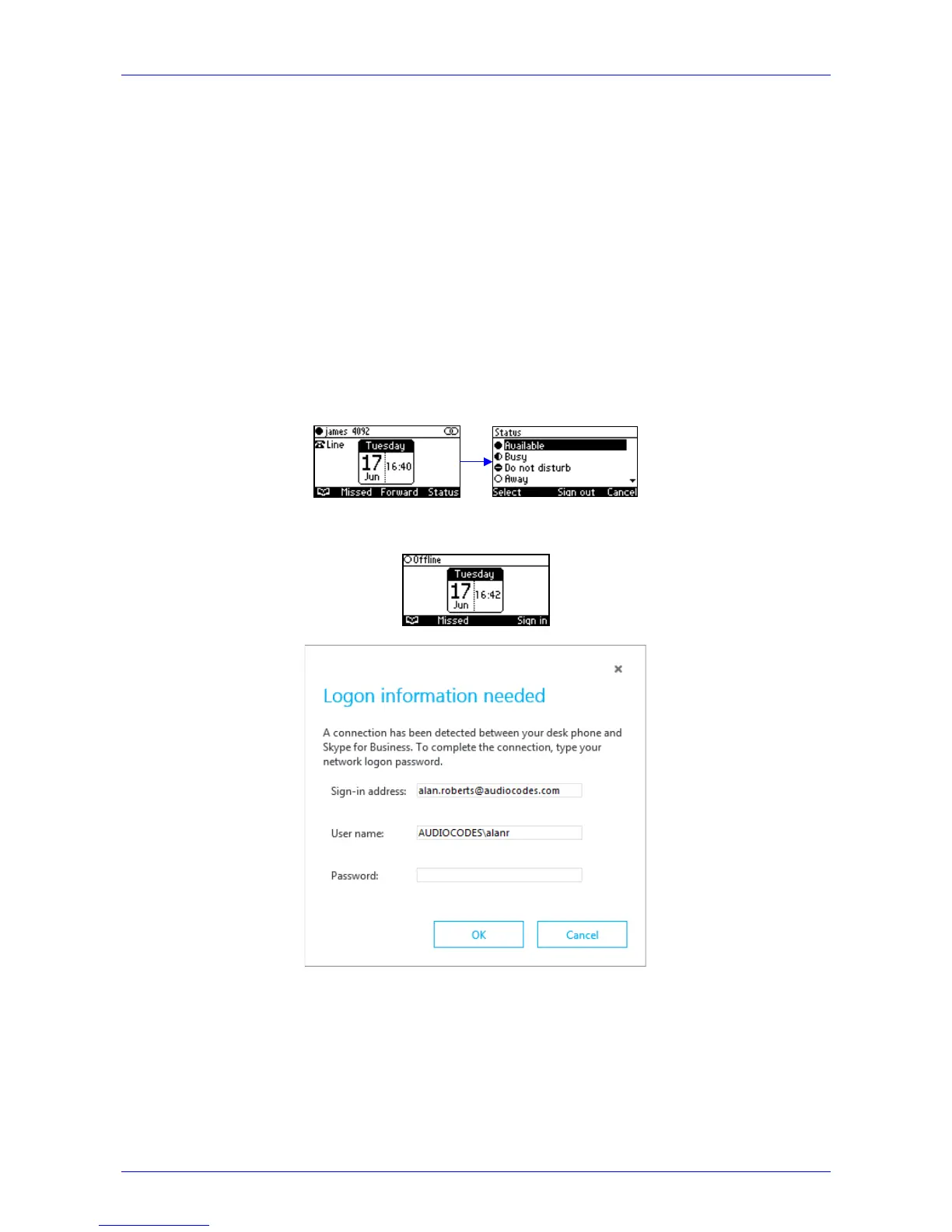User's Manual 7. Performing Advanced Operations
Version 2.0.13 77 420HD IP Phone for Microsoft Skype for Business
7.12 Using BToE Functions
This section shows how to use your IP phone as an extension of your Skype for Windows client,
and how to use your Skype for Windows client as an extension of your IP phone, for enhanced
unified communications and optimized efficiency.
Before using BToE functions, you need to install BToE. See the Administrator's Manual for
detailed information on installing BToE. Before using BToE functions, make sure in Skype for
Windows client that the 'Primary Device' selected is Handset AudioCodes BToE.
7.12.1 Signing In
You can sign in to the IP phone from the Skype for Windows client.
Ø To sign in to the phone from the Skype for Windows PC client:
1. Sign out from the IP phone.
a. In the phone's idle screen, press the Status softkey:
b. In the Status screen, press the Sign out softkey; the phone goes offline and the Skype
for Windows client on the PC prompts you for Logon information:
2. In the Skype for Windows client Logon information prompt, enter the same Password you
use to access your PC, and then click OK; the IP phone's user interface displays the
registration process, the phone is signed in and after a few seconds the two interlocked rings
are displayed indicating that the IP phone is paired with the PC BToE application.