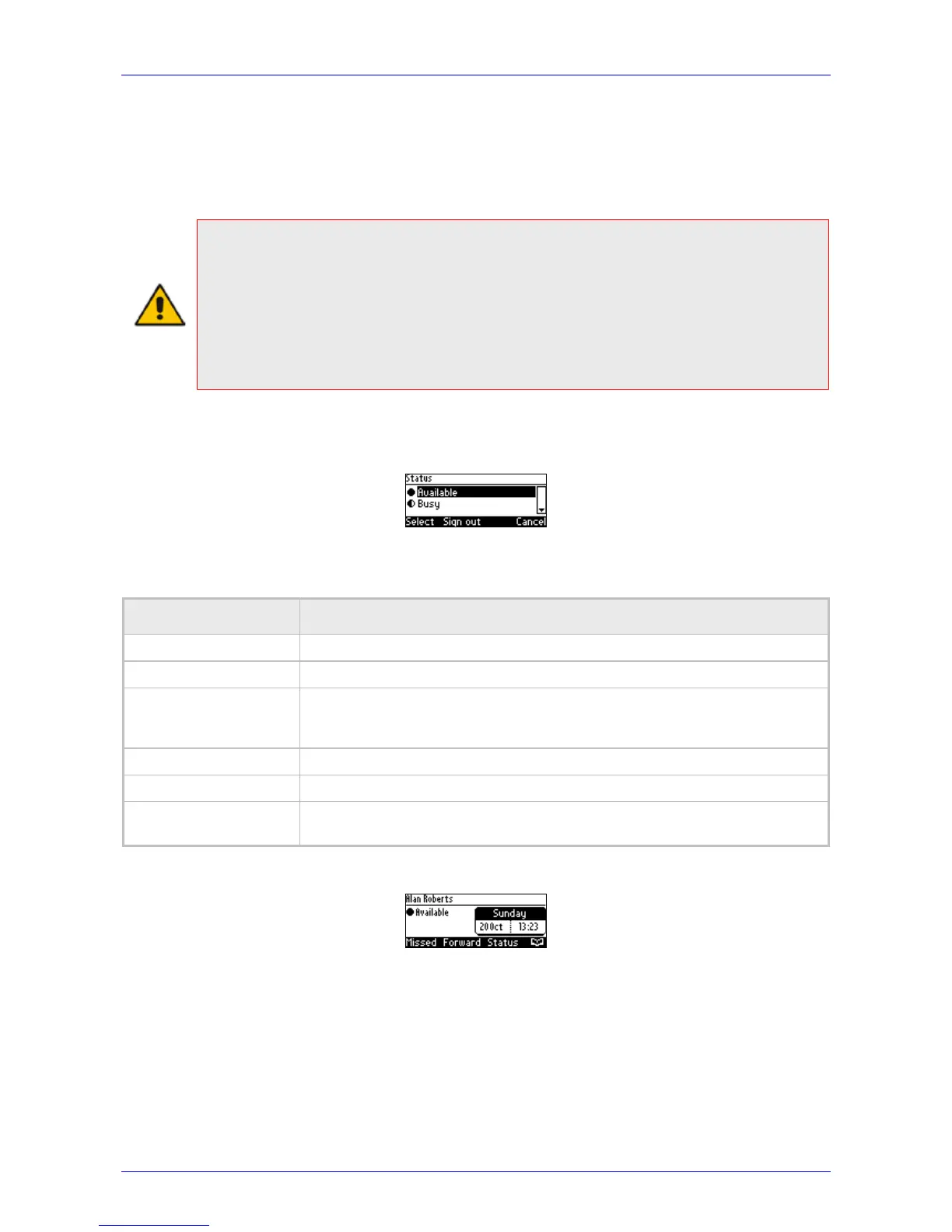User's Manual 5. Customizing the Phone
Version 2.0.13 47 420HD IP Phone for Microsoft Skype for Business
5.17 Changing your Presence Status
You can assign a presence status to control whether you want people to contact you and, if so,
how. By default, your status is based on your Skype for Windows client.
Note:
• Presence status can be changed by your Skype for Windows client running on your
computer. This status is reflected on the phone's LCD.
• After n minutes (configured in the Skype for Windows server by your administrator),
presence status automatically changes to ‘Inactive’.
• n minutes after this (also configured in the Skype for Windows server by your
administrator), presence status automatically changes to ‘Away’; all calls are then
automatically forwarded to the RGS (Response Group Service) if it is configured.
Ø To set/change presence status:
1. In the idle screen, press the Status softkey:
2. Navigate to a presence status:
Table 5-2: Presence Statuses
Presence Status Description
Available
You're online and available for others to call.
Busy
You’re busy and don’t want to be interrupted.
Do not disturb
You don’t want to be disturbed. Stops the phone from ringing when others call
you. If DnD is activated, callers hear a tone indicating that your phone is busy;
the call is blocked and your LCD's idle screen indicates 'Missed Calls'.
Away
You want to hide your status and appear to others you're currently away.
Be right back
You will be away briefly and will return shortly.
Reset
Automatically updates your status received from the Skype for Windows
server.
3. Press the Select softkey; the status you selected is displayed in the idle screen:
4. To reset your presence status, navigate to Reset in the Status screen and press the Select
softkey; your status is received from the Skype for Windows server and automatically
updated.