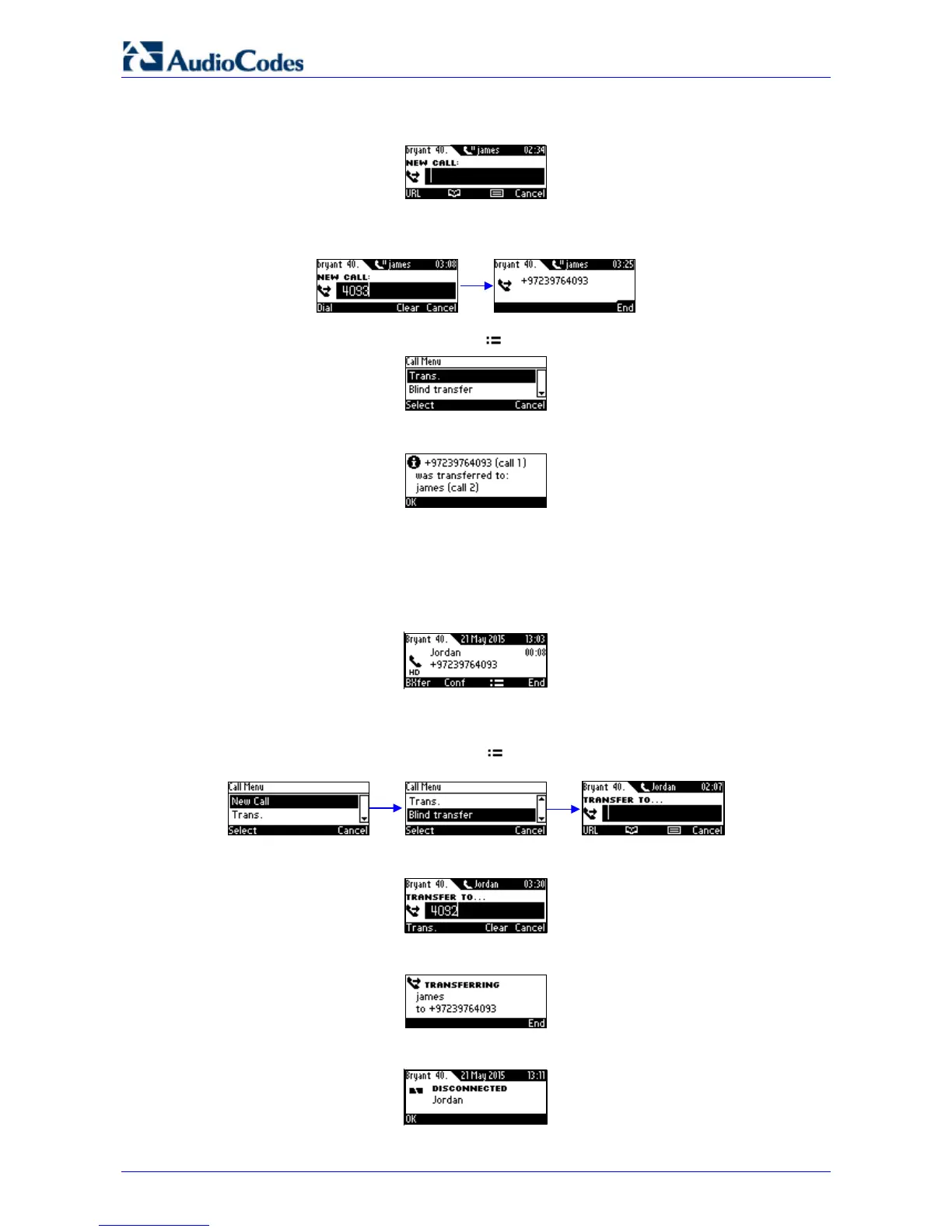420HD IP Phone for Microsoft Skype for Business
User's Manual 58 Document #: LTRT-11898
2. Select New Call; James is put on hold and Music on Hold is played to him. You hear a dial
tone and the NEW CALL screen is displayed:
3. Enter Jordan's number and press the Dial softkey; Jordan's phone rings and Jordan
answers:
4. Consult with Jordan and then press the softkey again; this screen is displayed:
5. Select the Trans. option; James is transferred to Jordan:
7.5.2 Performing a Blind Transfer
You can perform a blind transfer.
Ø To perform a blind transfer:
1. Jordan asks you (Bryant) to transfer him to James.
a. Press the BXfer softkey (displayed by default during calls; if it isn't displayed, your
network administrator has disabled it).
b. If BXfer is not displayed, press the softkey and in the Call Menu that opens,
navigate down to and select the Blind transfer option:
2. Enter James' number (4092) and then press the Trans. softkey:
James' phone rings. This screen is displayed:
James is transferred to Jordan and your phone (Bryant) is disconnected: