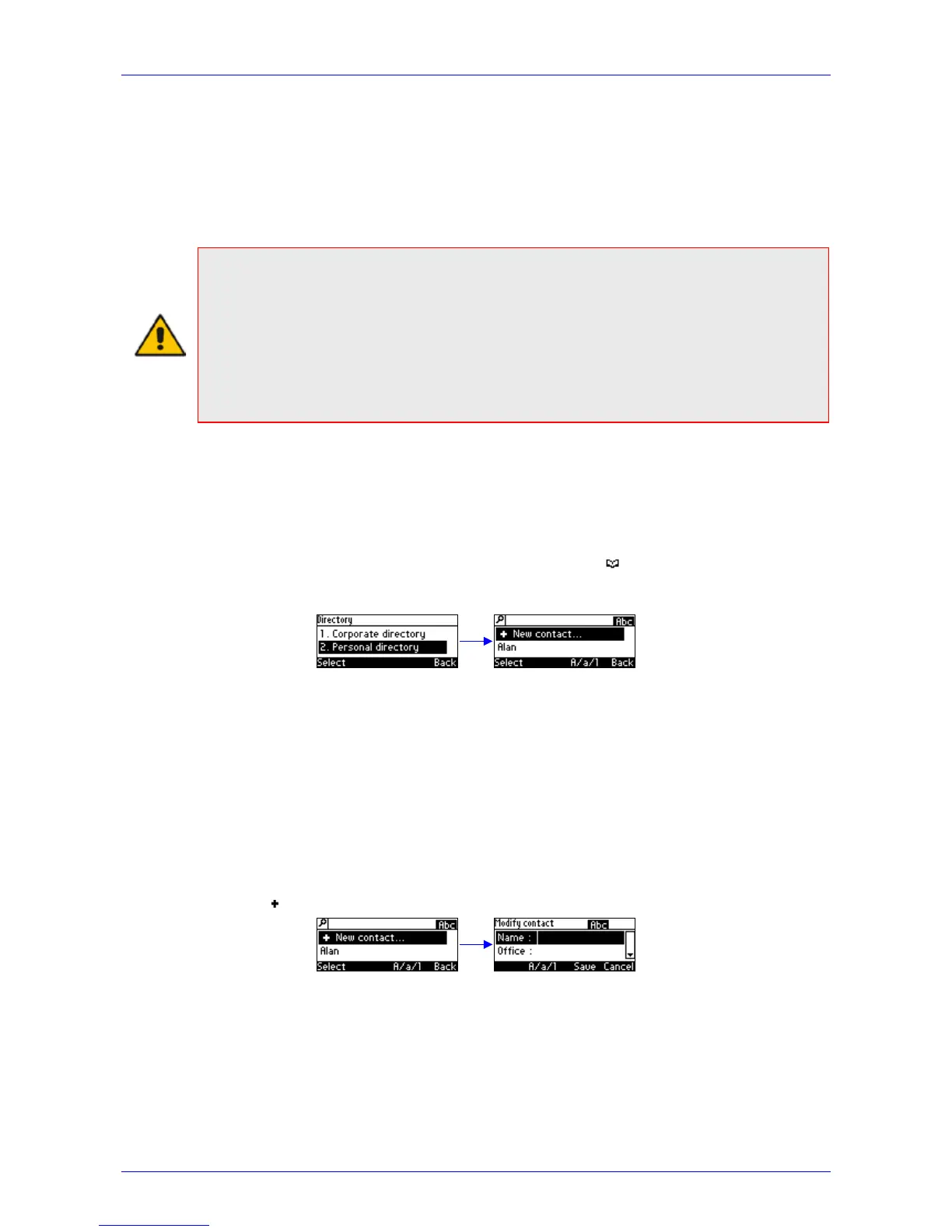User's Manual 5. Customizing the Phone
Version 2.0.13 39 420HD IP Phone for Microsoft Skype for Business
5.13 Managing Your Personal Directory
You can add contacts to the Personal Directory and edit and delete them if necessary. After
adding a contact, you can call them directly from the directory (see Section 7.3 on page 56). If
you receive an incoming call from a contact listed in the directory, the LCD displays their name. If
you assign a Speed Dial key to the contact, you can press it to call them.
Note:
• You can add a maximum of 1,000 contacts to your Personal Directory.
• Your phone also features a Corporate Directory set up by your system administrator in the
Microsoft Skype for Windows Server (see the Administrator’s Manual).
• The Personal Directory and the Corporate Directory display the presence status of
contacts if your system administrator sets them up in the Microsoft Skype for Windows
Server (see the Administrator’s Manual).
• Corporate Directory contacts in your phone cannot be edited or deleted.
5.13.1 Accessing the Directory
You need to access the directory to perform the management operations subsequently described.
Ø To access the directory:
1. Press the CONTACTS key on the keypad -OR- press the softkey when the LCD is in idle
state -OR- press the MENU key on the keypad, and then navigate to and select Personal
directory.
2. Add a contact, search for a contact, dial a contact, edit contact information or delete a
contact (see below).
5.13.2 Adding Contacts to the Personal Directory
This section shows how to add a contact to the Personal Directory. You can enter the contact's
home number, office number, mobile number and/or SIP URI. You can also define a Speed Dial
key to place calls quickly to the contact (see Section 5.15 on page 44).
Ø To add a contact to the phone directory:
1. Access the Personal directory.
2. Select New contact:
3. In the Modify contact screen, enter the ‘Name’ of the contact (see also Section 4.1 on page
22).
4. Navigate down and enter the contact's office phone number (see also Section 4.1 on page
22).
5. Optionally, navigate down and enter the contact's home and mobile numbers as well.
6. Optionally, navigate down and enter the contact's SIP URI, e.g.,
mike.dubb@audiocodes.com. You may find this option useful if you don't know their phone
