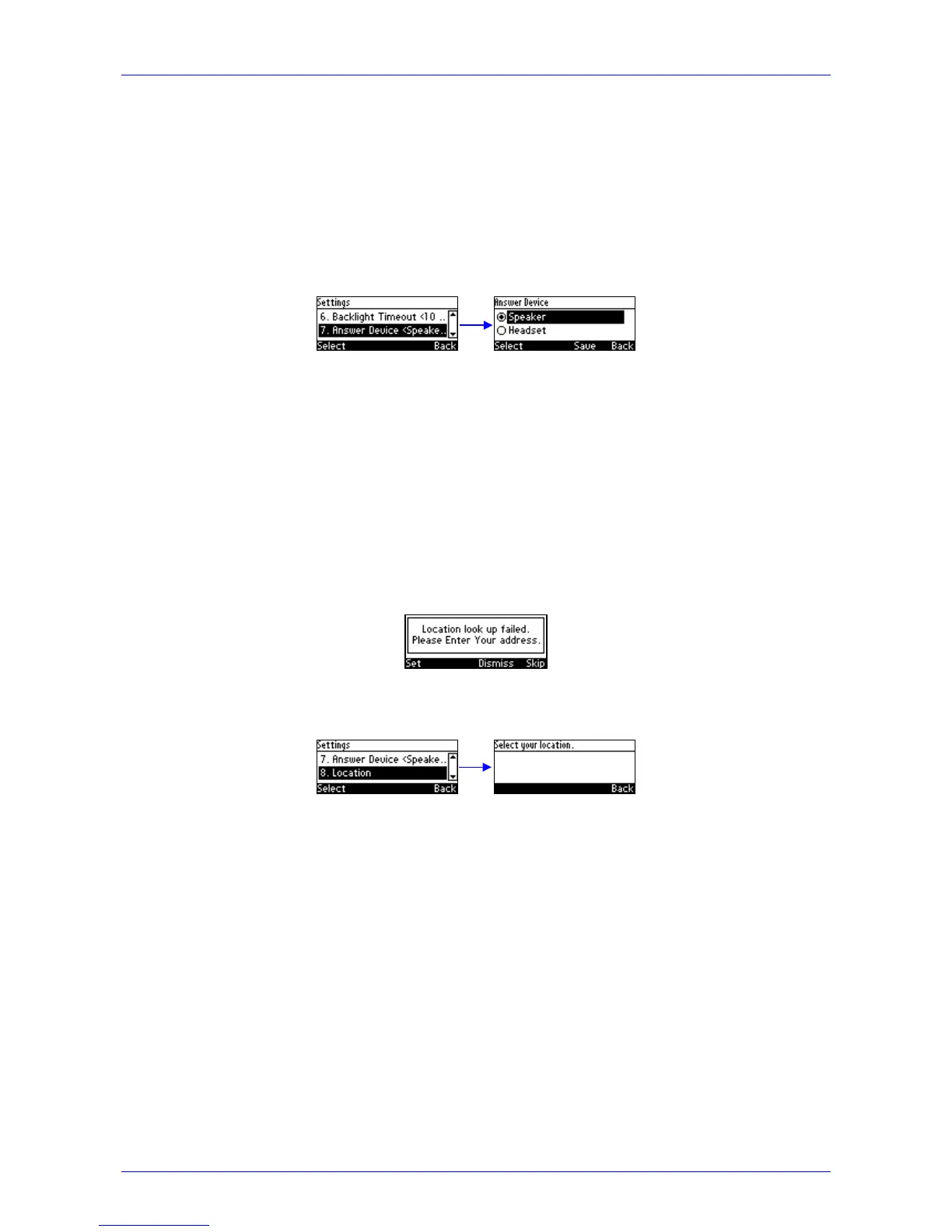User's Manual 5. Customizing the Phone
Version 2.0.13 35 420HD IP Phone for Microsoft Skype for Business
5.9 Selecting an Answering Device
You can select which audio device (speaker or headset) is activated when you answer calls (by
pressing the Accept softkey or lifting the handset), or when you dial calls (by pressing number
keys on the keypad and then pressing the Dial softkey).
The default device is the speaker.
Ø To select the answering device:
1. Access the Answer Device screen (MENU key > Settings > Answer Device).
2. Navigate to and select Speaker or Headset.
3. Press the Save softkey.
5.10 Defining Location
This feature allows the called party to identify the geographical location of a calling party. For
example, if a caller in the U.S. makes an emergency call to E911, the feature extracts the caller's
information for the police department to immediately identify the caller's location.
The network administrator configures geographical location for each subnet (see the
Administrator's Manual). After you sign in, your geographical location is downloaded via inband
provisioning. If geographical location is not provisioned by the server, a popup opens in the
phone's LCD enabling users to either Set the location manually, Skip (the popup closes but pops
up every few hours), or Dismiss ('kills' the popup).
Ø To manually set location: