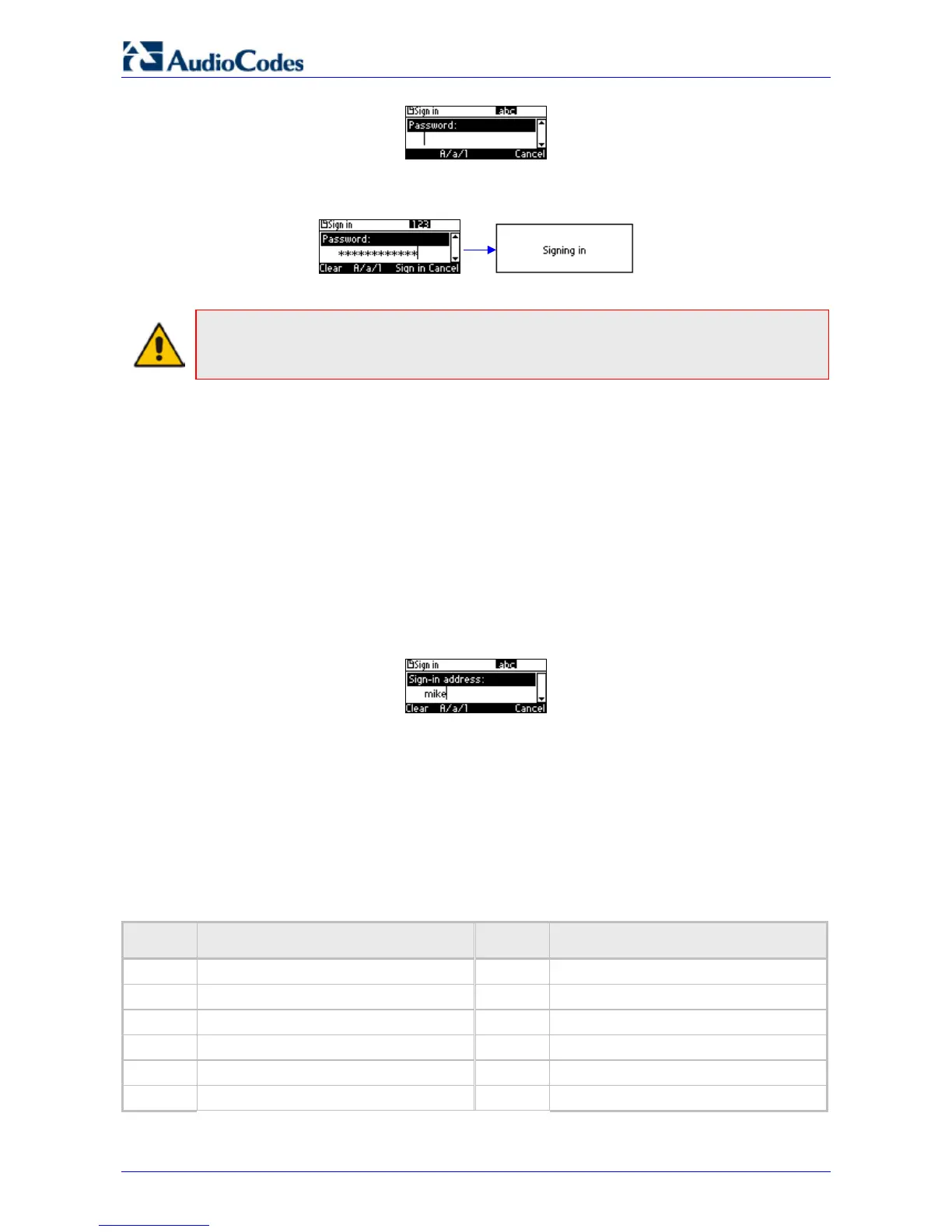420HD IP Phone for Microsoft Skype for Business
User's Manual 22 Document #: LTRT-11898
5. Enter your Password (the same password you use to access your PC), and then press the
Sign in softkey that's displayed.
Note: If a user signs out and another signs in, the phone presents empty Speed Dials and
empty Call Logs to the newly signed in user. The Speed Dials and Call Logs of the signed out
user are not saved on the phone.
4.1 Switching from Letters to Numbers/Symbols
You can use the keypad to enter letters of the alphabet, numbers or symbols, and to switch from
one to the other.
Ø To enter letters of the alphabet/numbers:
1. Press the A/a/1 softkey repeatedly or the # key on the keypad repeatedly to navigate to:
• abc = lower case letters -OR-
• ABC = upper-case letters -OR-
• Abc = first-letter upper case, the rest lower case -OR-
• 123 = numbers
Figure 4-1: Entering Letters of the Alphabet
2. Select abc; the selection is displayed (see the figure above). Press the MNO key (for
example) on the keypad; m is entered. Press the GHI key three successive times (pressing it
once produces g, twice produces h); i is entered (see the figure above). Enter k and e.
Ø To enter a symbol (e.g., dot or @ or hyphen):
1. If you're not in lower case alphabetical mode, press the A/a/1 softkey and navigate to abc
(mandatory). You can also access the mode menu by pressing the # key on the keypad –
press the # key successively to navigate in the menu.
2. Press the 1 key on the keypad; a dot is entered. Immediately press the 1 key again; a
backslash is entered. Pressing successively produces:
Symbol Explanation Symbol Explanation
. Dot * Star sign
\ Backslash = Equal sign
@ At | Separator
; Semi-colon ( Open parenthesis
: Colon ) Close parenthesis
# Pound { Open parenthesis