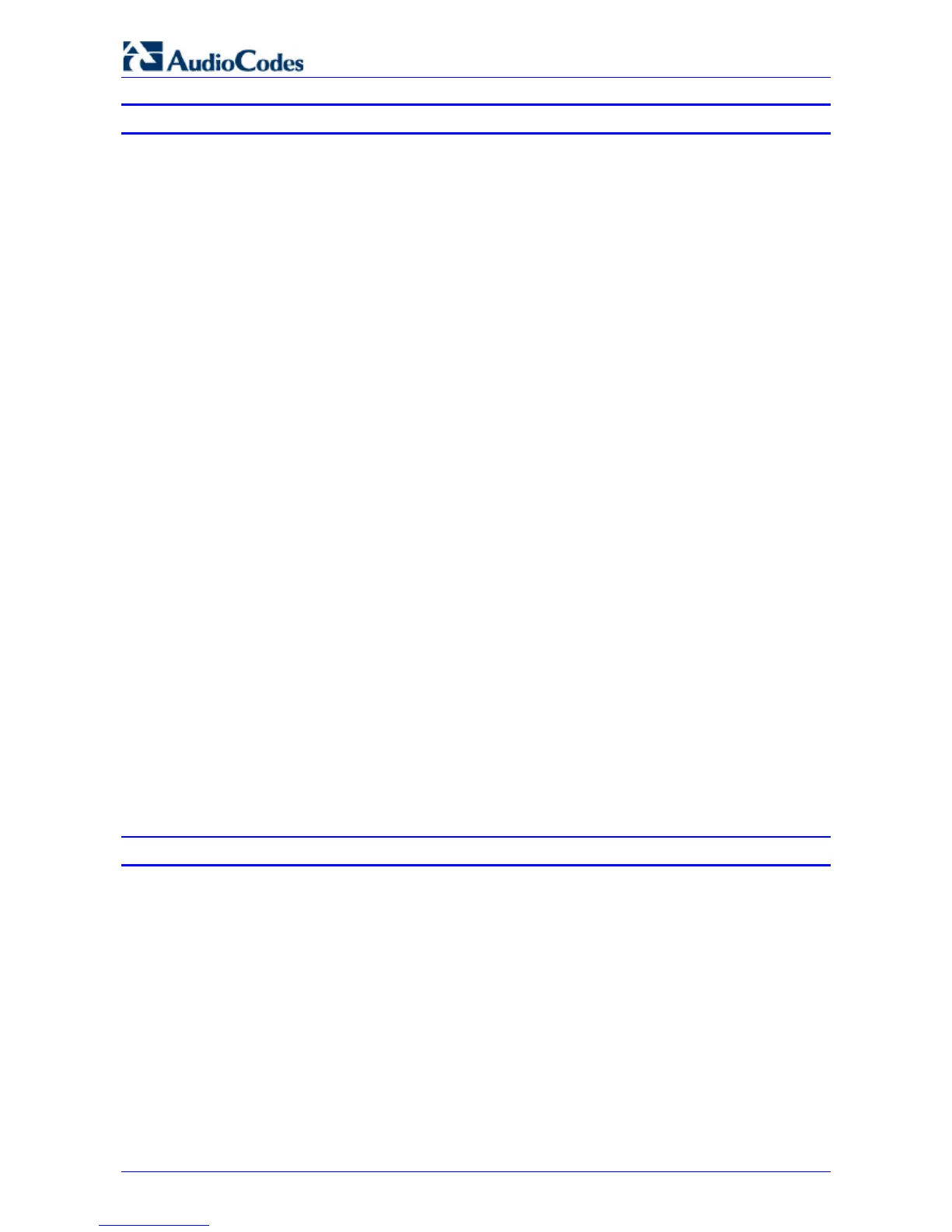420HD IP Phone for Microsoft Skype for Business
User's Manual 6 Document #: LTRT-11898
List of Figures
Figure 2-1: Front View ...................................................................................................................................... 12
Figure 2-2: Rear View ....................................................................................................................................... 13
Figure 2-3: Cabling ........................................................................................................................................... 14
Figure 3-1: LCD in Idle State ............................................................................................................................ 17
Figure 3-2: Menu .............................................................................................................................................. 19
Figure 4-1: Entering Letters of the Alphabet .................................................................................................... 22
Figure 4-2: Entering a Symbol (e.g., a dot) ...................................................................................................... 23
Figure 4-3: Reverting to Letters (e.g., abc) ...................................................................................................... 23
Figure 4-4: Login ............................................................................................................................................... 24
Figure 4-5: Web Interface – Home Page .......................................................................................................... 25
Figure 4-6: Sign-in – Content Blocked .............................................................................................................. 25
Figure 4-7: Sign-in – Windows Security Prompt ............................................................................................... 26
Figure 4-8: Windows Security Prompt .............................................................................................................. 26
Figure 4-9: Sign-out .......................................................................................................................................... 26
Figure 7-1: InstallShield Wizard – Preparing to Install ..................................................................................... 63
Figure 7-2: Welcome to the InstallShield Wizard ............................................................................................. 64
Figure 7-3: License Agreement ........................................................................................................................ 64
Figure 7-4: License Agreement ........................................................................................................................ 65
Figure 7-5: Destination Folder .......................................................................................................................... 65
Figure 7-6: Change Current Destination Folder ............................................................................................... 66
Figure 7-7: Ready to Install .............................................................................................................................. 66
Figure 7-8: Installing AudioCodes Better2Gether ............................................................................................. 67
Figure 7-9: InstallShielf Wizard Completed ...................................................................................................... 67
Figure 7-10: AudioCodes Icon in Taskbar ........................................................................................................ 68
Figure 7-11: Control Panel>Programs>AudioCodes Better2Gether ................................................................ 68
Figure 7-12: Computer Management > Services and Applications .................................................................. 69
Figure 7-13: Device Manager > AudioCodes B2GoE USB Driver ................................................................... 69
Figure 7-14: Popup Menu ................................................................................................................................. 70
Figure 7-15: About AC BToE ............................................................................................................................ 70
Figure 7-16: TCP Port ....................................................................................................................................... 70
Figure 7-17: AC BToE TCP Port ...................................................................................................................... 71
Figure 7-18: Popup Menu ................................................................................................................................. 72
Figure 7-19: Phone Pairing ............................................................................................................................... 72
Figure 7-20: AC BToE Failed Indication ........................................................................................................... 72
Figure 7-21: AC BToE is Connected Indication ................................................................................................ 72
Figure 7-22: Popup Menu: 'Disconnect' Enabled, 'Phone Pairing' Disabled .................................................... 73
Figure 7-23: BToE Disconnected ..................................................................................................................... 73
Figure 7-24: Popup Menu: BToE Disconnected ............................................................................................... 73
Figure 7-25: Start > Programs > AudioCodes > BToE Controller .................................................................... 74
Figure 7-26: Skype for Windows Sign-in Request Prompt ............................................................................... 75
List of Tables
Table 2-1: Font View Description ..................................................................................................................... 12
Table 2-2: Rear View Description ..................................................................................................................... 13
Table 3-1: LCD in Idle State ............................................................................................................................. 17
Table 3-2: Softkeys ........................................................................................................................................... 18
Table 3-3: Messages Displayed in the LCD Indicating Processes In Progress ............................................... 20
Table 5-1: Time Zones...................................................................................................................................... 32
Table 5-2: Presence Statuses .......................................................................................................................... 47
Table 8-1: Troubleshooting ............................................................................................................................... 83