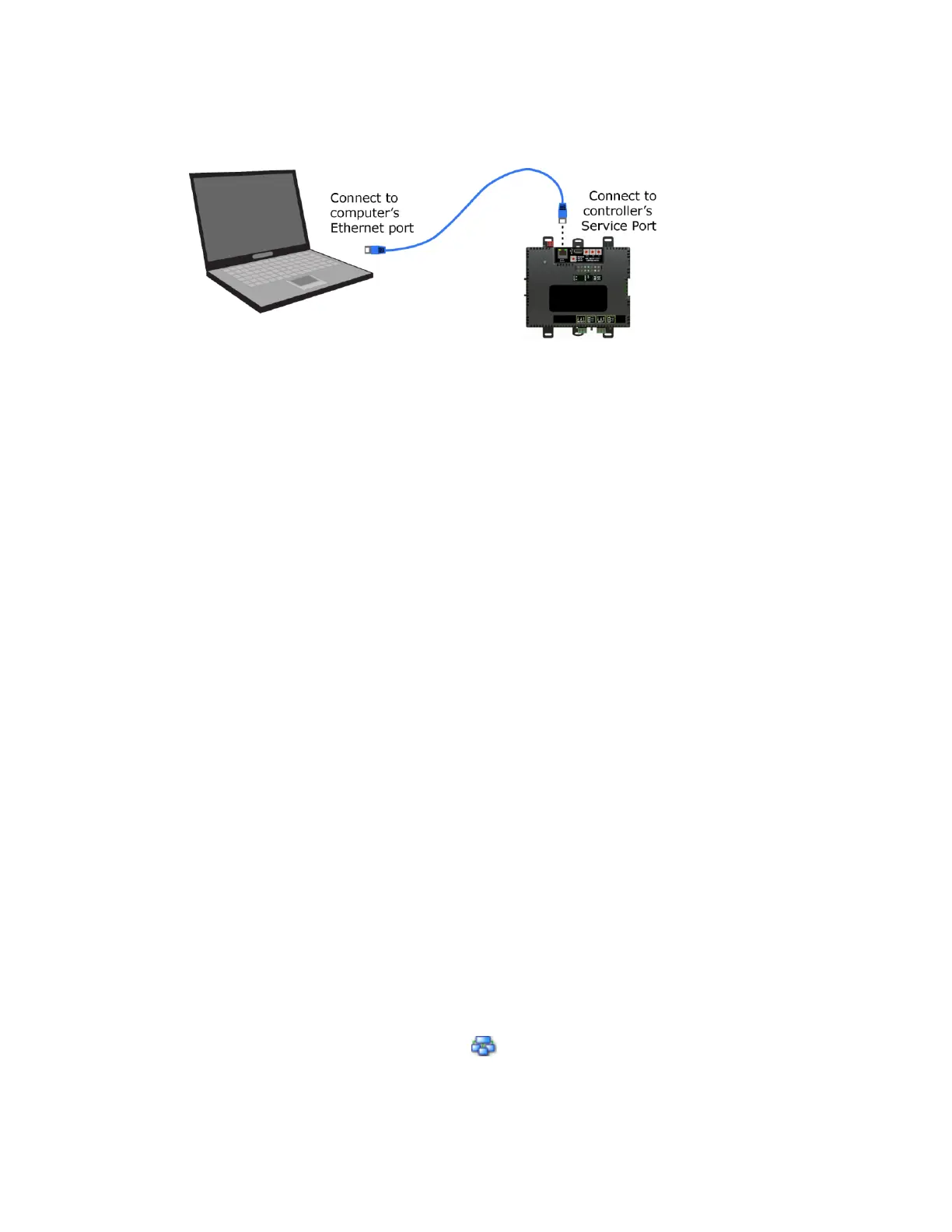To access the controller setup through the Service Port:
1 Connect an Ethernet cable from a computer to the controller as shown below.
2 Turn off the computer's Wi-Fi if it is on.
3 If your computer uses a static IP address, use the following settings:
○ Address: 169.254.1.x, where x is 2 to 7
○ Subnet Mask: 255.255.255.248
○ Default Gateway: 169.254.1.1
4 If it uses a DHCP address, leave the address as it is.
5 Open a web browser on the computer.
6 Navigate to http://local.access or http://169.254.1.1 to see the Service Port controller setup
pages.
See To set up the controller through the Service Port (page 29) for general information on using the
controller setup pages.
To set up autobaud
The G5CE can automatically receive or establish the baud rate on a serial network. When you configure
a device on the network for autobaud and then power it up, the device detects the incoming baud rate
on the network and sets its baud to match.
Autobaud does not work unless there is a device on the network, whether Automated Logic® or third
party, that has the baud rate already set. You can manually set the baud rate on more than one device,
as long as the rate is the same for every device.
NOTES
• The received baud rate stays intact during power cycles.
• We recommend you set the baud rate manually on the router for the network.
MS/TP
MSTP Autobaud can be configured in either the:
• Service Port controller setup pages > BACnet tab > Port S1 or Port S2
or
• The WebCTRL® interface, on the Network tree, select your G5CE > Driver > BACnet Router
Properties > MS/TP Configuration on Port S1 or on Port S2. See BACnet Router Properties (page
22).
