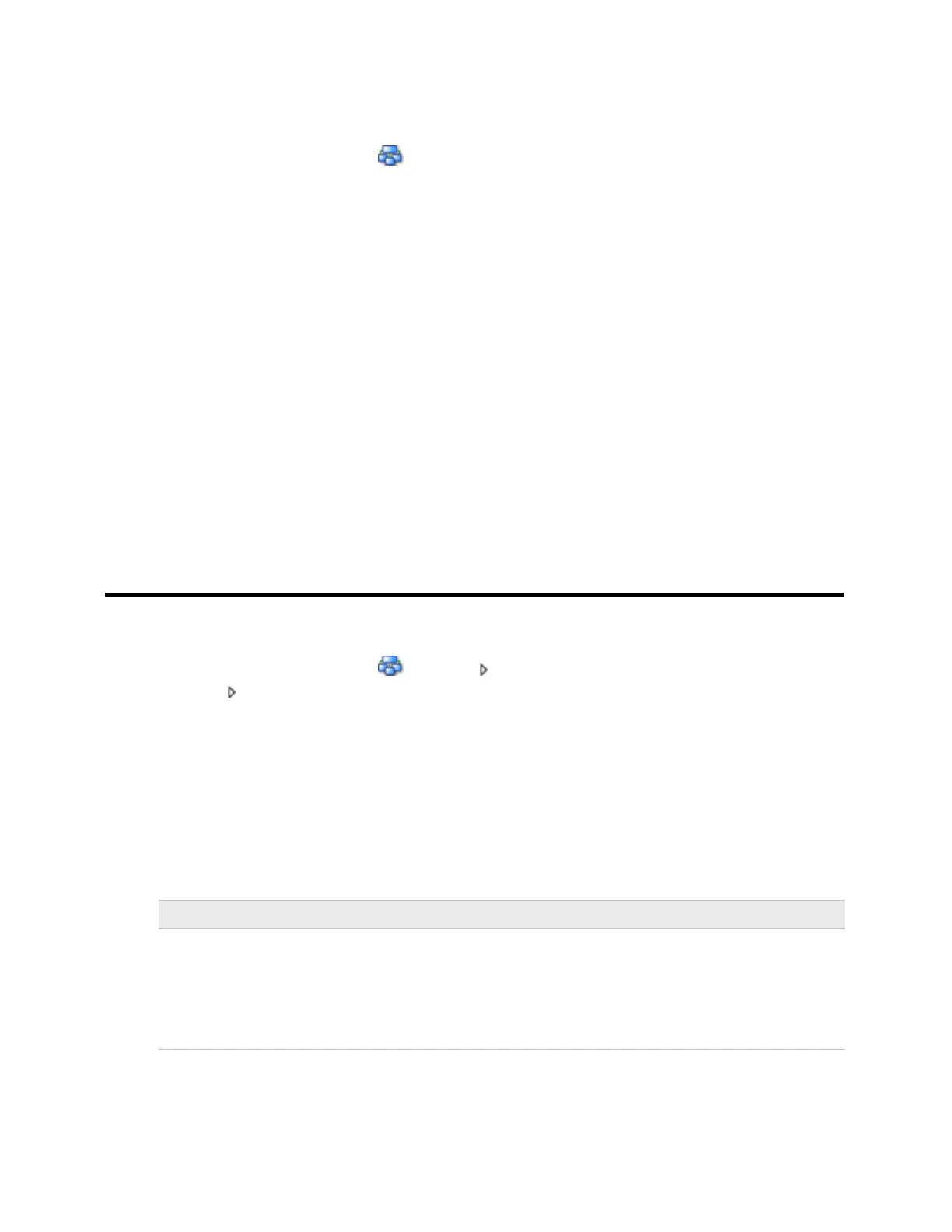To download from the WebCTRL® interface
1 On the WebCTRL® Network tree, select the G5CE.
2 Click Downloads.
3 Do one of the following:
○ If the controller is in the Downloads list, go to step 4.
○ If the controller is not in the list:
a. Click Add.
b. In the pop-up, select the controller.
c. Select All Content.
d. Click Add.
e. Click Close.
4 Select the controller in the Downloads list.
5 Click Start.
NOTES
• If the download fails, locate, and resolve the problem, then retry the download.
• You can also download from the Devices page.
Adjusting the G5CE driver properties
After you download the driver and control program(s) to the G5CE, you may want to change the driver's
properties in the WebCTRL® interface to suit your application.
1 On the WebCTRL® Network tree, click to the left of your G5CE.
2 Click to the left of Driver to see its children.
3 Make changes as needed on the Properties page for Driver and any of its children.
Driver
The Driver page provides the following information plus the items described in the table below:
• The date/time of last parameter change or the last time the database was archived
• If control programs, properties, and schedules were successfully stored in memory
• Undelivered Alarm Status
Check this field to allow a user to edit this controller's schedules from an
Equipment Touch or System Touch Schedules screen.
NOTE Schedules edited on an Equipment Touch or System Touch are not
uploaded to the WebCTRL® application. This could result in the controller
operating on a schedule that differs from the one you see in the
WebCTRL® interface.
