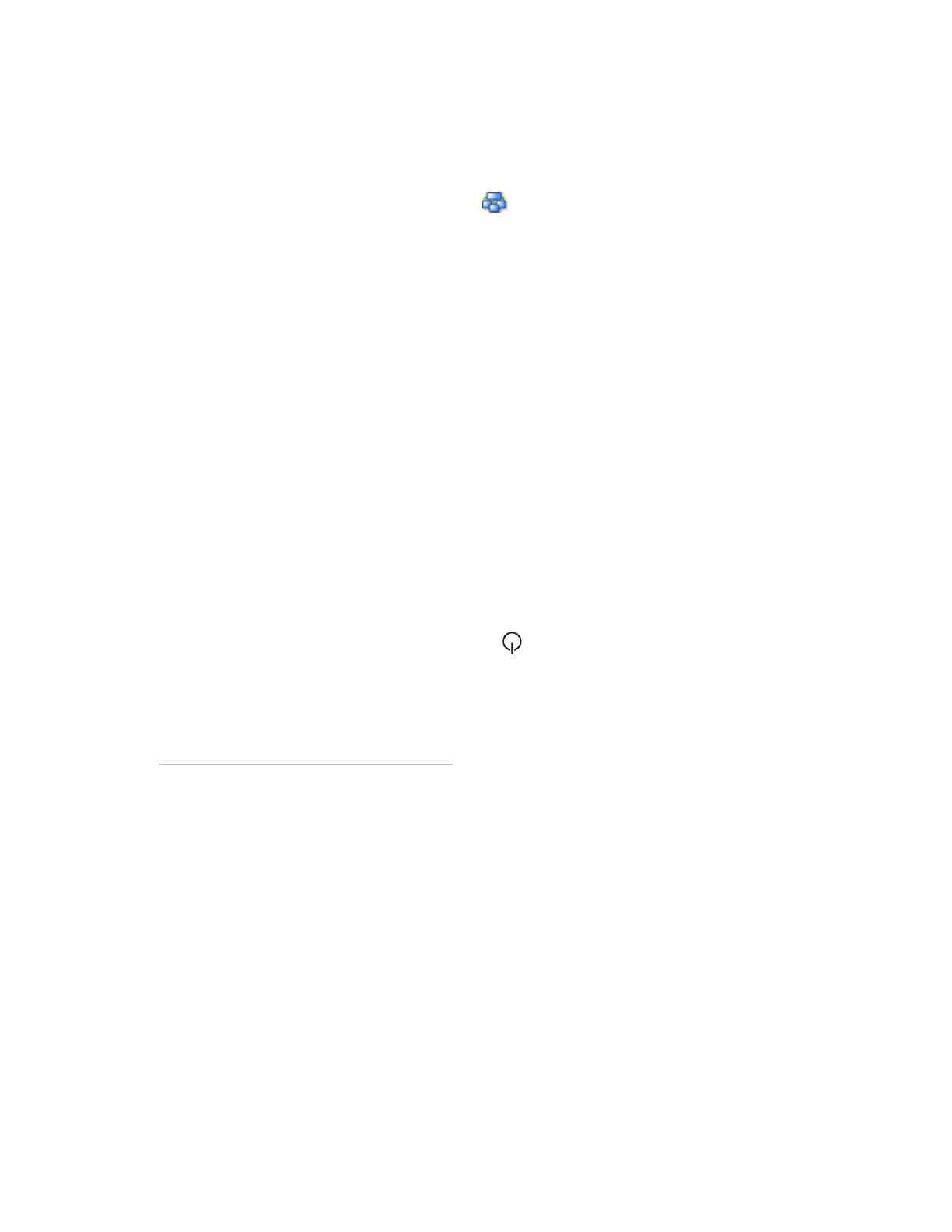To get a Device Log
If Automated Logic® Technical Support instructs you to get the controller's Device Log containing
diagnostic information for troubleshooting:
1 Select the G5CE in the WebCTRL® Network tree.
2 On the Properties page, click Device Log.
NOTE You can click Device Log Archive to download a file containing multiple Device Logs to your
computer. This also contains any network packet captures that have been run from the Network
Diagnostics - Packet Captures (page 26) driver page.
To get the G5CE's serial number
If you need the controller’s serial number when troubleshooting, the number is on:
• A Module Status report (Modstat).
• A laser-etched number and QR code on the circuit board inside the controller.
• Some controllers have a sticker on the front with the serial number, MAC address, and a QR code.
See To get a Module Status report (page 38).
To replace the G5CE's fuse
If you turn on the controller’s power switch and the LED is not lit, the fuse that protects the
controller may be blown. Remove the fuse and use a multimeter to check it.
The fuse is a fast acting, 250Vac, 2A, 5mm x 20mm glass fuse that you can purchase from one of the
following vendors:
Before replacing the fuse, try to determine why the fuse blew. Check the power wiring polarity of the
G5CE and any other devices that share the power supply. Use the same polarity for all of them.
