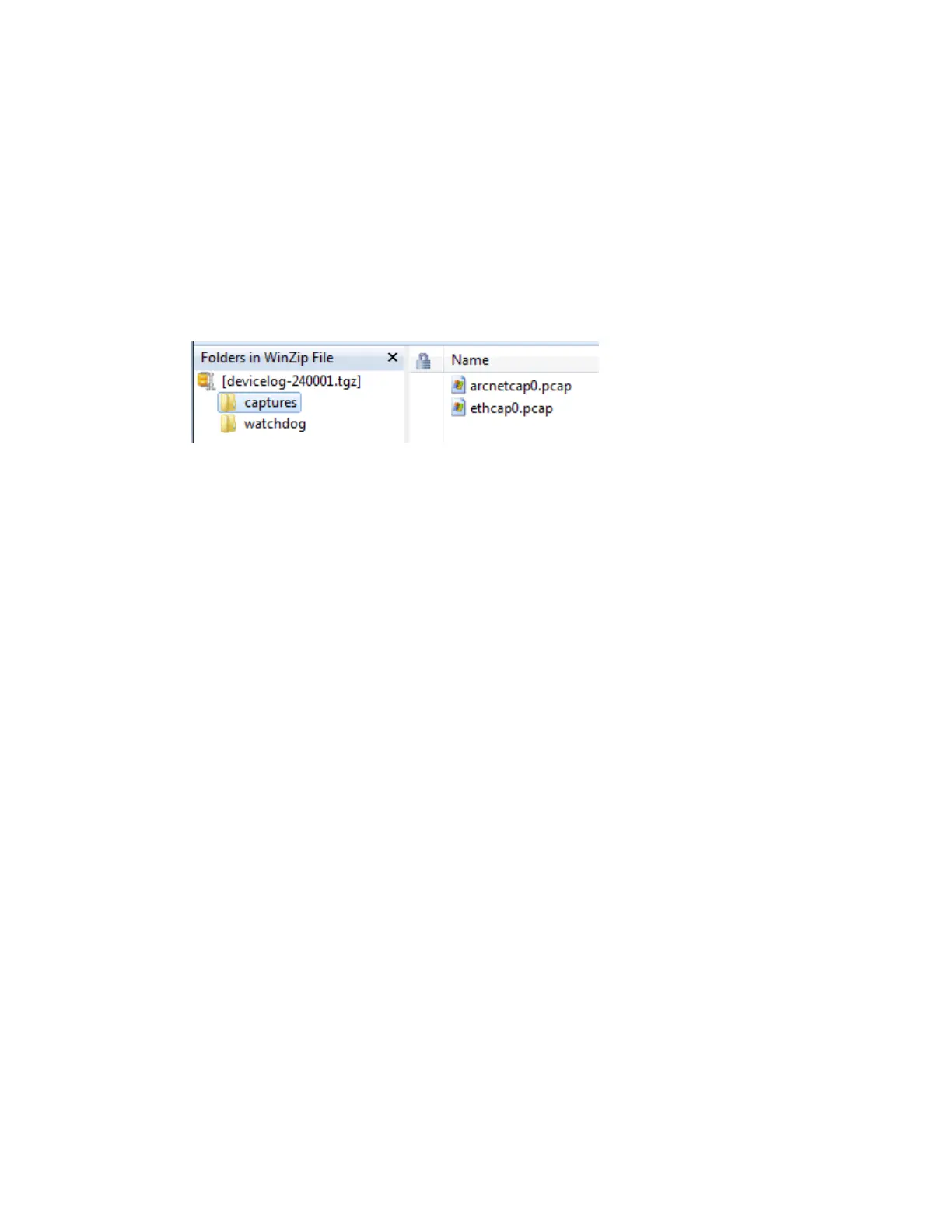To download the capture file
Capture files are Wireshark files that are added to the Device Log Archive .tgz file. Do the following to
view the files.
1 If you do not have Wireshark installed on your computer, download the latest version from the
Wireshark website (http://www.wireshark.org).
2 Run the install program, accepting all defaults. Include WinPcap in the installation.
3 On the WebCTRL® Packet Capture page, click Get capture file to download the .tgz file. The
message appears "Retrieving the file, this may take a little while". Click OK.
NOTE If the size of the .tgz is large, there could be a considerable delay (for example, over 2
minutes) after you click Get capture file until your browser begins the download.
4 Open the .tgz file. The files are in the captures folder.
Capture file names are based on the ports.
NOTES
○ If you have an MSTP capture file for both Port S1 and Port S2, the file names will be:
mstpcap0 for Port S1
mstpcap1 for Port S2
○ Clicking Get capture file generates the port's .pcap file. If the port has a .pcap file from a
previous capture, that file will be overwritten.
5 Extract the .pcap file from the .tgz file.
6 Open the .pcap file in Wireshark.
Communication Status
The Communication Status page shows the status of the protocols currently running on the G5CE's
ports.
Standalone Controller Detection
You can use the fields on this page with a binary input in your control program to detect when the
controller does not receive a write request from the selected network within the specified amount of
time. The input remains OFF as long as write requests are received, but switches to ON if the controller
does not receive a request within the specified time. The binary input must have the Expander number
and Input number set to 99 and the I/O Type set to Special.
Modbus Serial, Modbus TCP/IP, and Modbus Error Definitions pages
If the controller will be used with Modbus devices, see the Modbus Integration Guide for information on
using these pages.
