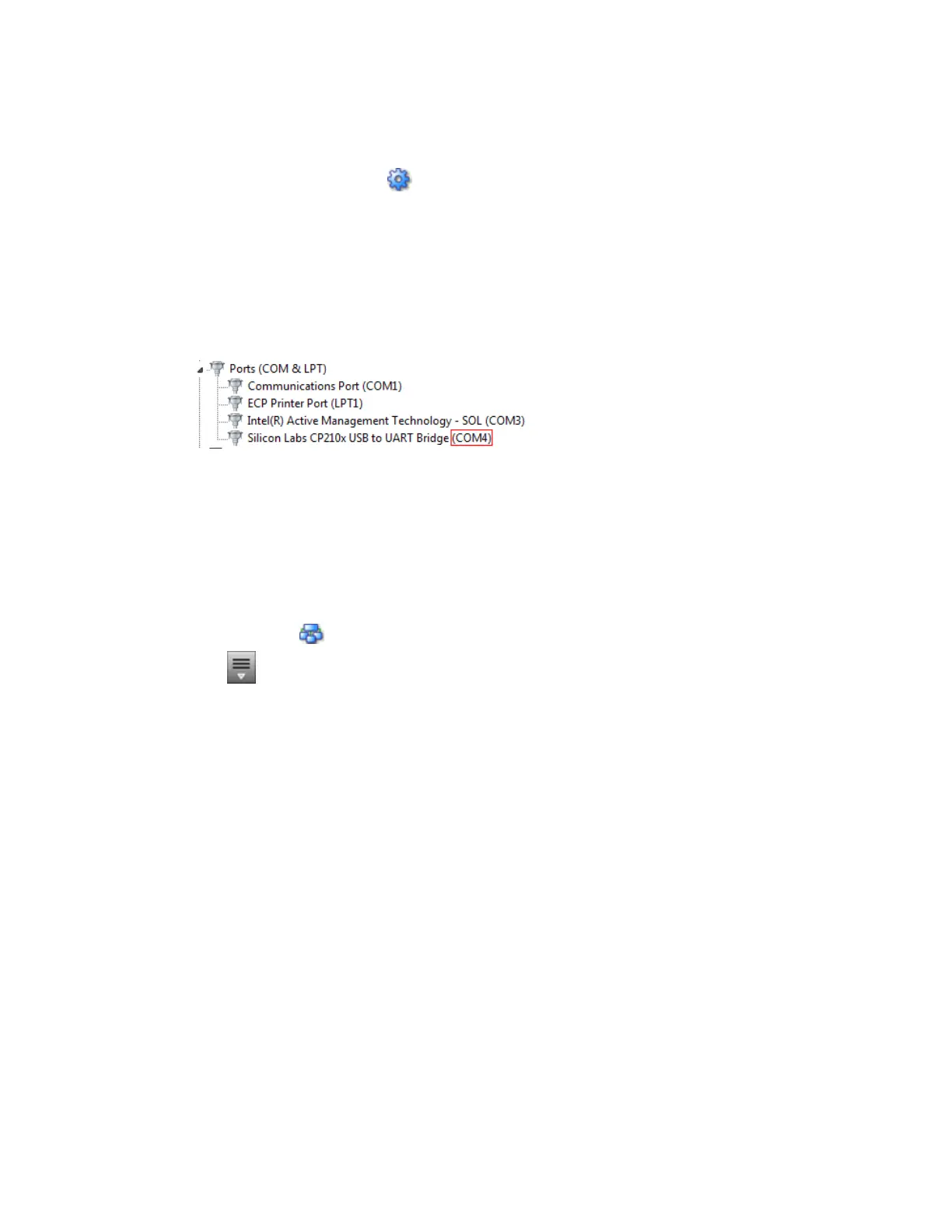To set up a Local Access connection in the WebCTRL® interface
For the WebCTRL® application to communicate with the Rnet port, you must do the following:
1 On the System Configuration tree, select Connections.
2 On the Configure tab, click Add.
3 From the Type drop-down list, select BACnet/Rnet Local Access Connection.
4 Optional: Edit the Description.
5 Type the computer's Port number that the USB cable is connected to.
NOTE To find the port number, plug the USB cable into the computer's USB port, then select Start
> Control Panel > System > Device Manager > Ports (Com & LPT). The COM port number is beside
Silicon Labs CP210x USB to UART Bridge.
6 Set the Baud rate to 115200.
7 Click Accept.
8 On the View tab, select BACnet/Rnet Connection from the drop-down list.
9 Click Accept.
10 On the Configure tab, select BACnet/Rnet Connection, then click Start.
NOTE If an error message appears, make sure the COM port you selected is not in use. For
example, PuTTY may be open and is holding the port open.
11 On the Network tree, select the controller that you are connected to.
12 Click , then select Manual Command.
13 Type rnet here in the dialog box, then click OK.
14 On the Properties page, click Module Status. If a Modstat report appears, the WebCTRL®
application is communicating with the controller.
