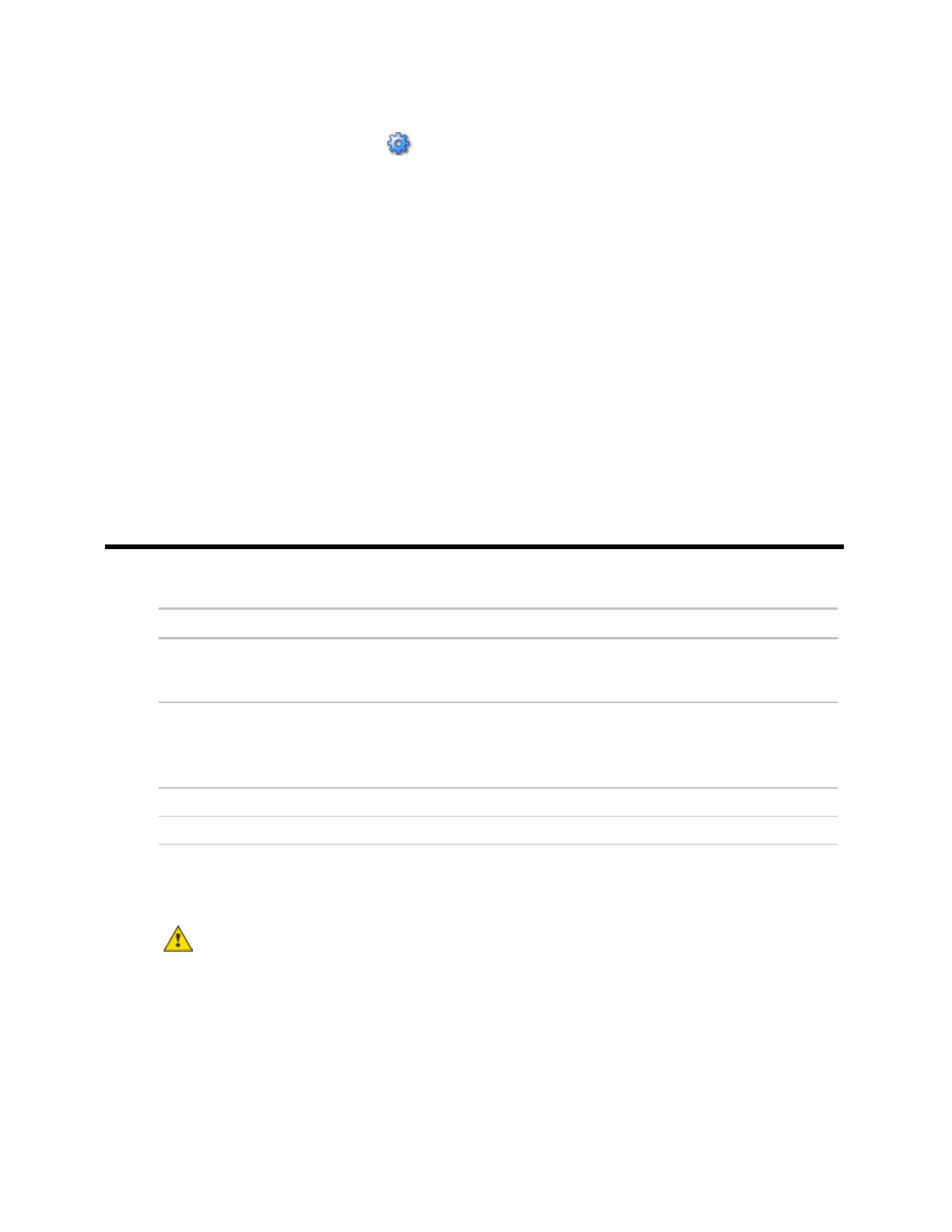OptiFlex™ BACnet Integrator (part no. G5CE) Automated Logic Proprietary and Confidential A Carrier Company. © 2022 Carrier.
Rev. 6/9/2022 All rights reserved.
16
5 Open a web browser on the computer and login to your WebCTRL® application.
6 On the System Configuration tree, select Connections > Properties > Configure tab.
7 Select BACnet/IP Service Port Connection from the drop-down list and click Add.
8 If needed, enter the Service Port Network Number as follows:
○ 0 - the computer or the OptiPoint™ interface communicates only with the G5CE and not the
network
○ 1 to 65534 - the G5CE's network number for network communication
○ 65535 - searches for an available network number from 65531 to 65534. If any of these
numbers are not available, you will have to assign a network number and enter it.
9 Click Accept.
10 On the right of the page, in the Networks using selected connection table, click the checkbox next
to the network you want to connect to.
11 Click Accept.
12 On the Configure tab, select the BACnet/IP Service Port Connection and click Start. The status
changes to Connected.
Downloading the G5CE
Download to send the following items to the G5CE:
The driver must be in WebCTRLx.x\webroot\<system_name>\drivers.
NOTE To verify that you have the driver's latest version, Go to the Automated
Logic® Partner Community website. Compare the latest version to the
G5CE's driver in SiteBuilder.
If you change any of the above items or the G5CE's address after the initial download, you must
download again. The first download takes longer than subsequent downloads.
CAUTIONS
• The G5CE will lose stored data, such as trends, when you download.
• The G5CE outputs will not maintain their states when you download. This could cause equipment
controlled by the G5CE to shut down and/or restart.
