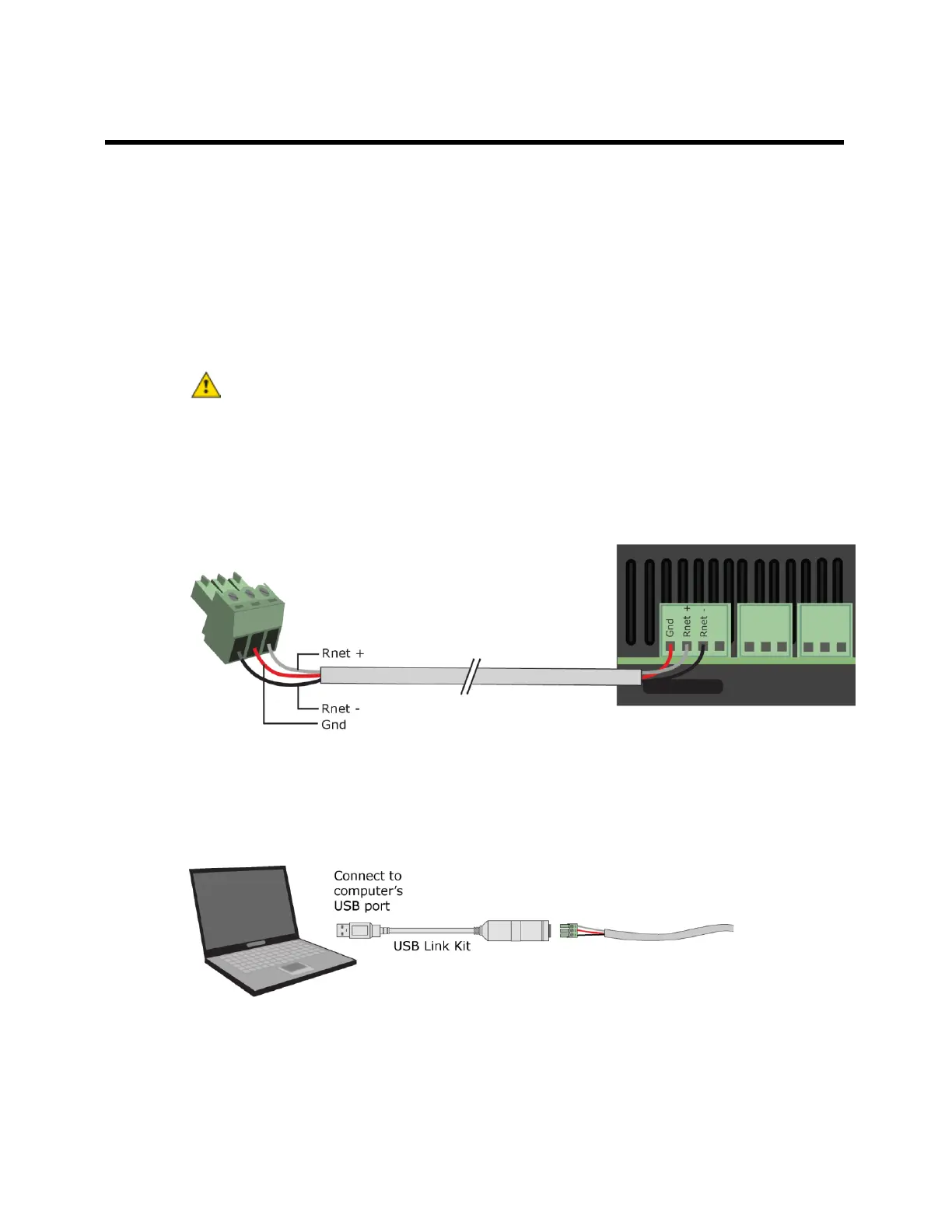To communicate locally through the Rnet port
You can connect a computer running WebCTRL® to the G5CE's Rnet port to download or troubleshoot.
PREREQUISITES
• A computer with a USB port
• A USB Link Kit. See the USB Link Kit Technical Instructions.
NOTES
○ The USB Link Kit driver is installed with a WebCTRL® v5 or later system. Please refer to the
Silicon Labs website and search "CP210x USB to UART Bridge VCP Drivers" for the most
current device drivers. Install the driver before you connect the USB Link Kit to your computer.
○ You will use only the portion of the USB Link Kit that has the USB connector.
CAUTION If multiple controllers share power but polarity was not maintained when they were
wired, the difference between the controller's ground and the computer's AC power ground could
damage the USB Link Kit and the controller. If you are not sure of the wiring polarity, use a USB
isolator between the computer and the USB Link Kit. Purchase a USB isolator online from a
third-party manufacturer.
• A 3-pin screw terminal connector and 3-wire cable
1 Connect one end of a piece of 3-wire cable to the 3-pin connector.
2 Connect the other end of the 3-wire cable to the G5CE's Rnet port as shown in the drawing above
in step 1.
3 Connect the 3-pin connector to the portion of the USB link kit shown in the drawing below, then
connect the USB connector to the computer.
NOTE If using a USB isolator, plug the isolator into your computer's USB port, and then plug the
USB Link Kit cable into the isolator.
