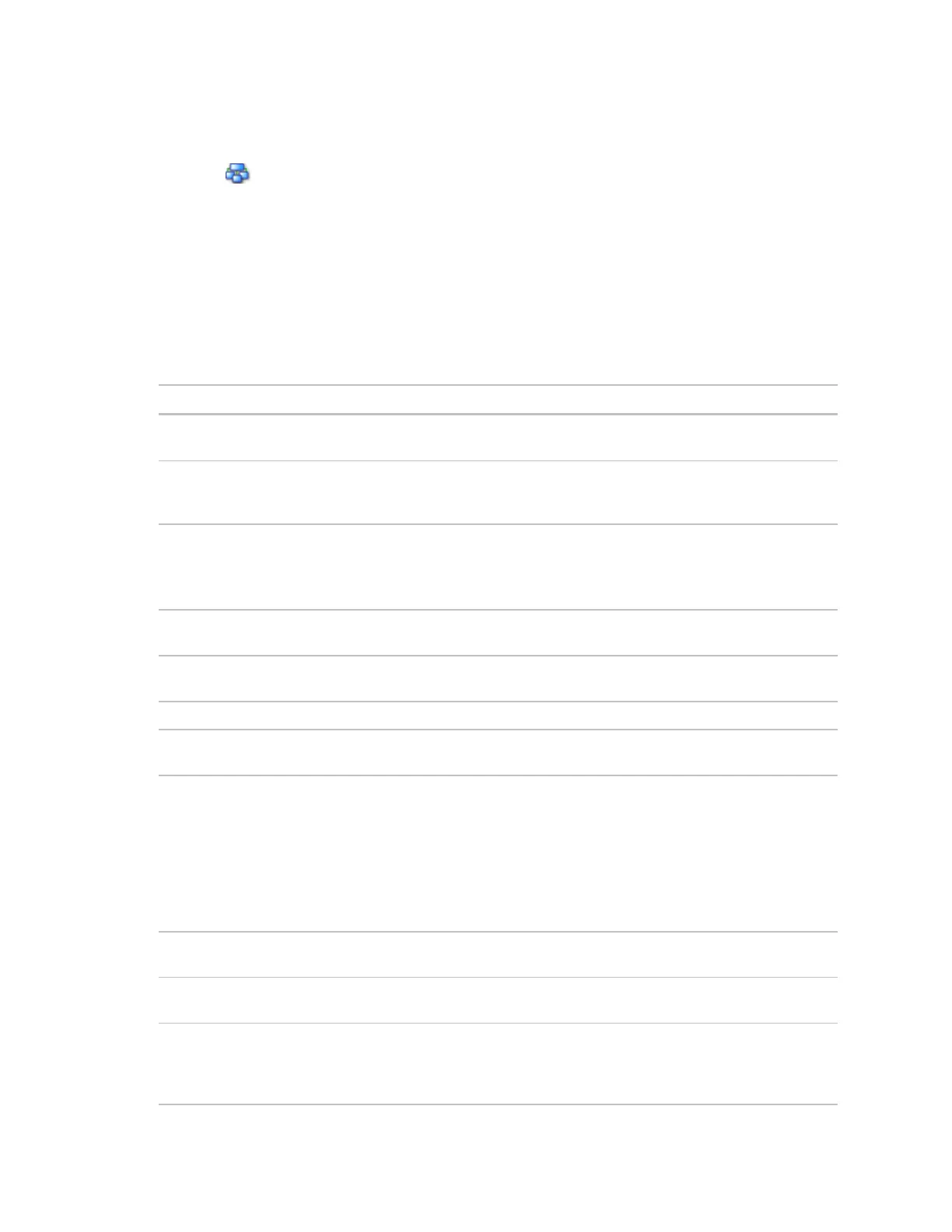OptiFlex™ BACnet Integrator (part no. G5CE) Automated Logic Proprietary and Confidential A Carrier Company. © 2022 Carrier.
Rev. 6/9/2022 All rights reserved.
28
To set up Network Statistic trends
To view the Network Statistics (page 24) as trend graphs, go to one of the following on the WebCTRL®
Network tree:
• Under Driver, on the Network Diagnostics > Statistics page, click a Trend link at the bottom of
each section.
• On the Driver page, click the Trends drop-down button, select Enabled Points and then the graph
you want.
You can define:
• How the graph looks on the trend's Configure tab.
• How you want trend samples to be collected on the Enable/Disable tab. See table below.
Sample every _:_:_
(hh:mm:ss)
(Recommended method) To record the value at a regular time
interval, enter hh:mm:ss in this field.
Sample on COV
(change of value)
To record the value only when the value changes by at least the
amount of the COV Increment, set the Sample every field to 0:00:00
and enter a value in the COV Increment field.
Network Statistic trends have a non-configurable maximum trend log
buffer size of 1440.
NOTE Trending consumes memory in the controller. Click Reset to
delete all samples currently stored in the controller.
Check this field to stop trend sampling when the maximum number
of samples is reached.
Enable trend log at specific
times only
Collects trend data for the specific period of time you define in the
time and date fields.
Archives trend data to the system database.
Writes all trend data in the controller to the system database without
having to enable trend historian.
Write to historian every __
trend samples
Writes all trend data in the controller to the system database each
time the controller collects the number of samples that you enter in
this field. This number must be greater than zero and less than the
number entered in the Max samples field. The number of trends
specified must be accumulated at least once before the historical
trends can be viewed.
NOTE Any trends not stored in the historian will be lost if the
controller loses power.
Trend samples accumulated
since last notification
Shows the number of samples stored in the controller since data was
last written to the database.
Last Record Written to
Historian
Shows the number of trend samples that were last written to the
database.
Keep historical trends for __
days
This is based on the date that the sample was read. Select the first
option to use the system default that is defined on the System
Settings > General tab. Select the second option to set a value for
this trend only.
