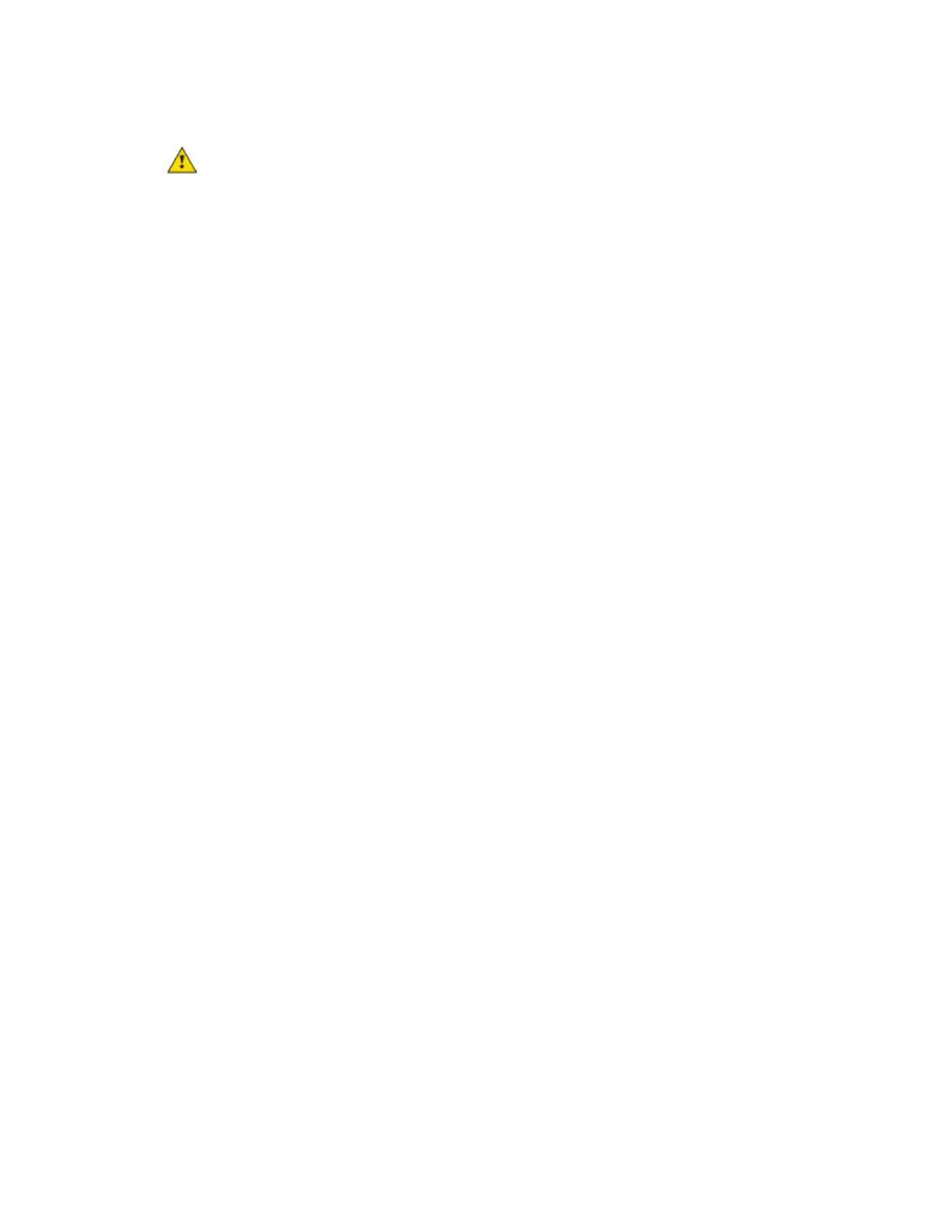To revert to default settings
WARNING This erases all archived information and user-configured settings. When recovery is
complete, you must connect locally to the G5CE and manually reconfigure all BACnet, IP, and firewall
information. We highly recommend that you revert the default settings only under the guidance of
Automated Logic® Technical Support.
1 Copy the newest driver to the root directory of a FAT32-formatted USB flash drive.
NOTE To verify that you have the driver's latest version, Go to the Automated Logic® Partner
Community website. Compare the latest version to the G5CE's driver in SiteBuilder.
2 Remove power from the G5CE.
3 Set the rotary switches to 911.
4 Apply power to the G5CE.
NOTE The Sys and Net LEDs change to magenta after the boot sequence.
5 Plug the USB drive into the controller's USB port.
NOTES
○ The Sys LED blinks faster when recovery is in progress.
○ When the Sys LED turns solid green, the process is complete.
6 Remove power from the G5CE.
7 Remove the USB drive from the USB port.
8 Set the rotary switches back to the normal address.
9 Apply power to the G5CE.
NOTE The controller is now running the new version of the firmware and is in the default state.
10 Configure the IP address and all other necessary parameters.
