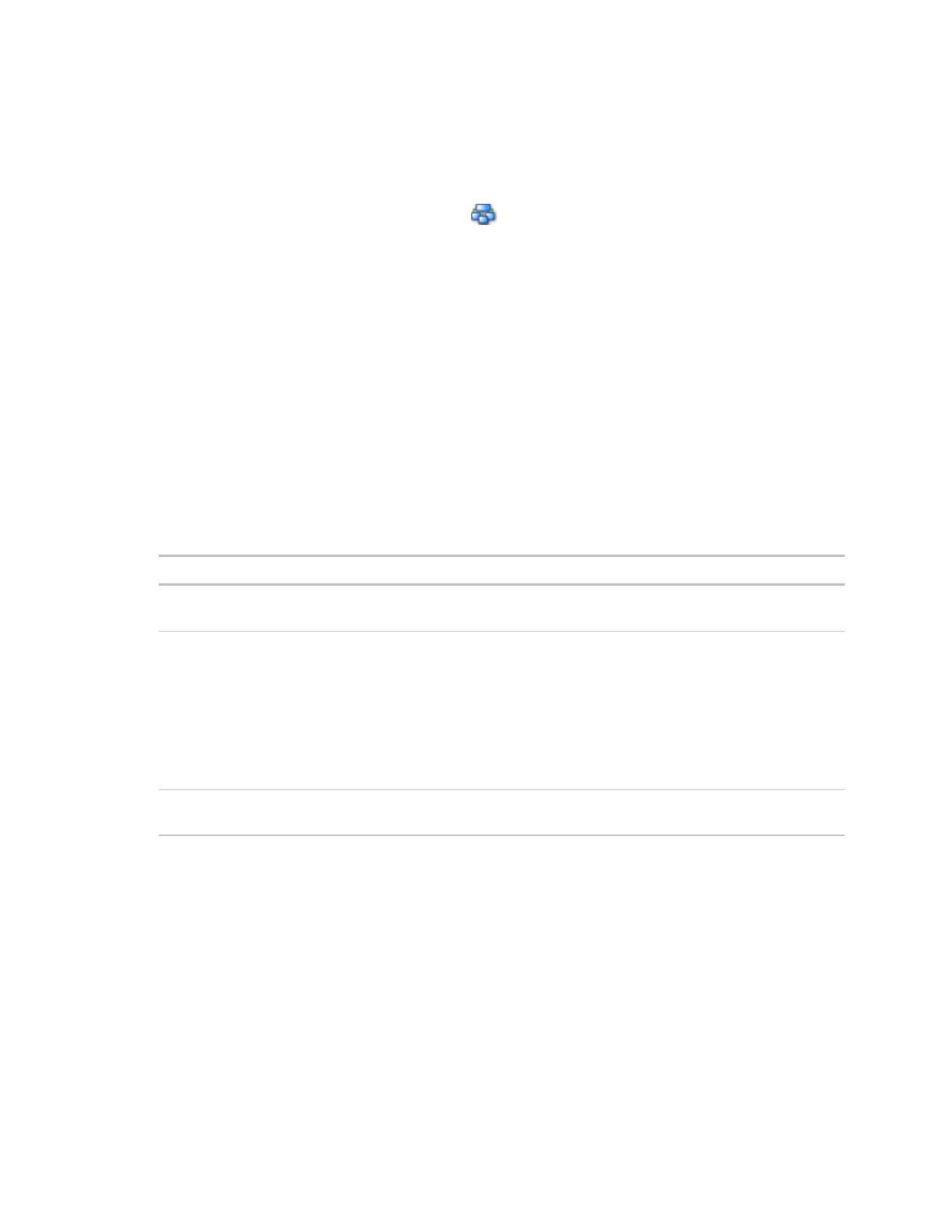OptiFlex™ BACnet Integrator (part no. G5CE) Automated Logic Proprietary and Confidential A Carrier Company. © 2022 Carrier.
Rev. 6/9/2022 All rights reserved.
10
Modbus
Modbus Serial Autobaud can be configured in either the:
• Service Port controller setup pages > Modbus tab > Modbus RS-485 > Port Configuration
or
• The WebCTRL® interface, on the Network tree, select your G5CE and go to Driver >
Communication Status > Modbus Serial
NOTE See the Modbus Integration Guide.
NOTE If you set Autobaud or make other changes in the controller setup pages, you must upload the
changes to the system database the first time you access the controller in the WebCTRL® interface.
This preserves those settings when you download memory or parameters to the controller.
To set the IP address
You must define the G5CE's IP addressing (IP address, subnet mask, and default gateway) in the
Service Port controller setup pages so that the controller can communicate with the WebCTRL Server
on the IP network. This IP addressing must match the IP addressing defined in SiteBuilder in the
controller's Properties dialog box.
Use one of the IP addressing schemes described below with the associated instructions that follow.
DHCP IP Address
generated by a DHCP server
The IP network uses a DHCP server for IP addressing
Custom Static IP Address
from your network administrator
You do not use a DHCP server and the answer to any of the
following questions is yes. Will the WebCTRL® system:
• Share a facility's existing IP data network?
• Have 254 or more devices with static IP addresses?
• Be connected to the Internet?
• Have at least one device located on the other side of an
IP router?
• Have any third-party IP devices?
Default IP Address
that your system creates
The answer to all of the above questions is no.
NOTE Carefully plan your addressing scheme to avoid duplicating addresses. If third-party devices are
integrated into the system, make sure your addresses do not conflict with their addresses.
To set a DHCP IP address
1 On the controller setup Modstat tab, find the controller’s Ethernet MAC address and write it down.
2 On the Ports tab under IP Port, select DHCP.
3 Click Save.
4 Write down the IP Address.
5 Give the DHCP network administrator the IP address and Ethernet MAC address and ask him to
reserve that IP address for the controller so that it always receives the same IP address from the
DHCP server.
