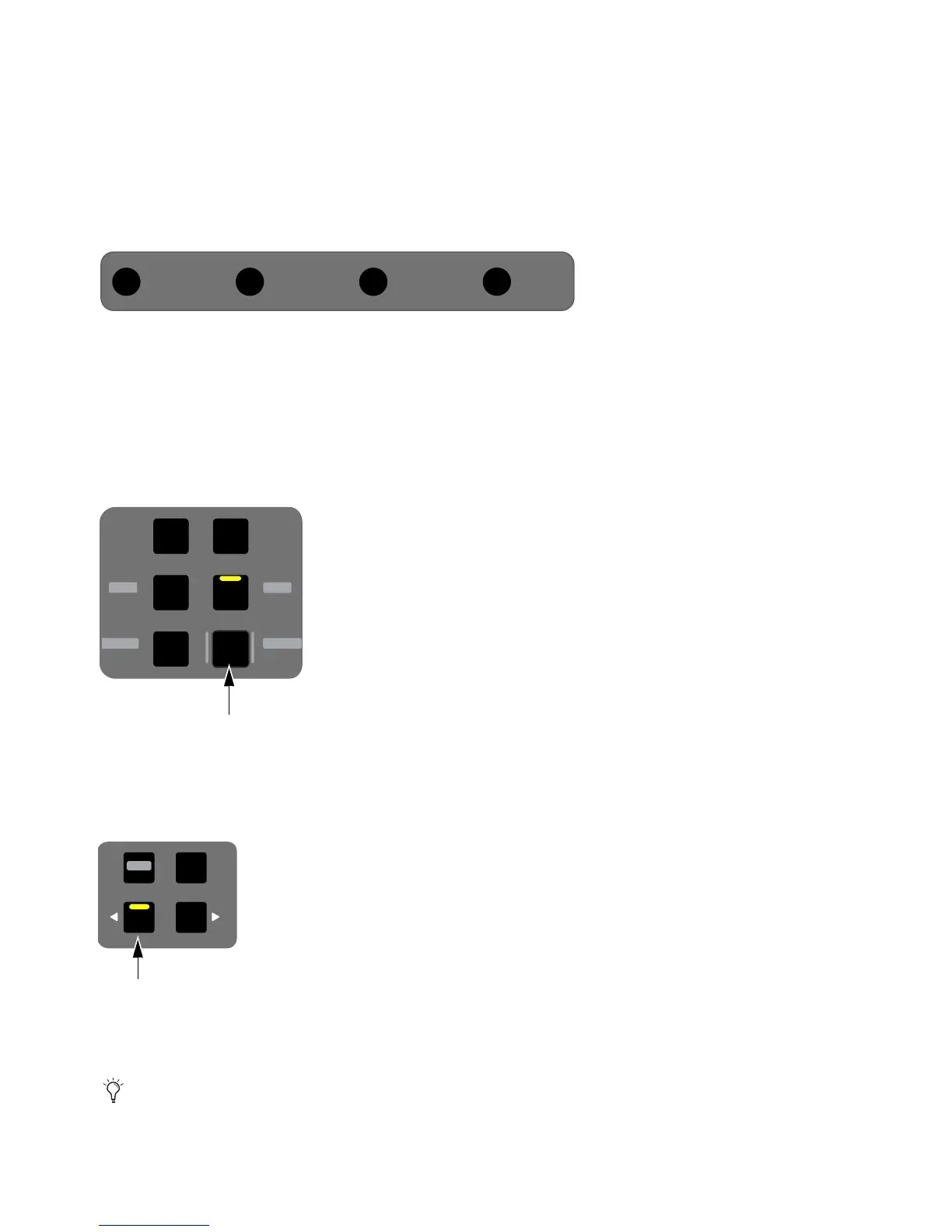Using S3 with Pro Tools 28
To select a range of tracks (multi-select):
1 Press the first track’s channel Sel switch (usually the leftmost track you want to include in the selection).
2 Hold Multi Select/SHIFT and press Sel on the last (right-most) track. All tracks between the two are selected.
To select non-adjacent tracks (add to a selection):
1 Press the channel Sel switch to select any track.
2 Hold Command and press an unlit channel Sel switch.
v
Adjusting Track Volume and Pan
To adjust track volume:
Adjust the fader for that track.
To adjust track pan:
1 If unlit, press Pan so that it stays lit.
2 Rotate the encoder below the name of the track you want to pan. Stereo tracks default to left pan.
3 To adjust right side pan on stereo tracks, press the lit Page > Channel Encoder Navigation switch and rotate the encoder for the
desired track. The display shows
R Pan above stereo tracks and the < Page key lights.
4 To return to left side pan, press the lit < Page switch.
To reset pan to 0 (center):
1 If unlit, press Pan so that it stays lit.
2 Press the Channel Encoder below the name of the track you want to reset to center.
Modifier switches
The standard Pro Tools modifier for parameter reset by holding Option (Mac) or Alt (Windows) can also be used to reset con-
trols. For example, holding Option (Mac) or Alt (Windows) and touching a fader resets the fader to 0/unity.
Multi Select
SHIFT
Default
ALT
Fine
CTRL
Command
Group Channel
Dyn
Mix
Insert Pan
Aux Flip
Input EQ
Gain
HPF
Comp
Pan
Aux
Flip