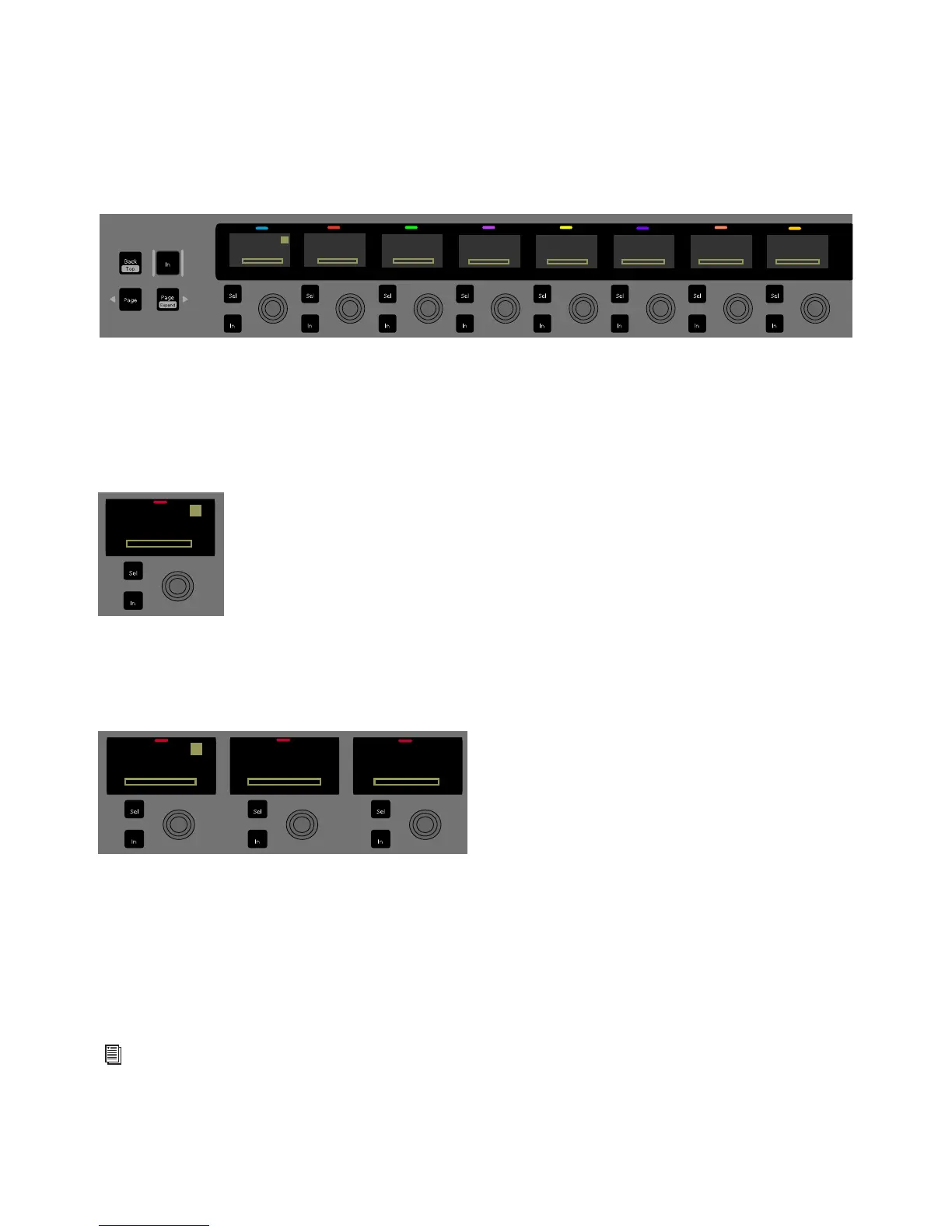Using S3 with Pro Tools 31
Using Channel Control
To route track input or track output using Channel Control:
1 Select a track. If several tracks are selected, make sure the track you want to adjust is attentioned.
2 Make sure the top-level Channel Control Knob Set is displayed. Press the Back Channel Control Navigation switch until it is
displayed.
3 Do either of the following:
• To assign track input, press the Channel Control Encoder under the display showing
Input.
• To assign track output, press the Channel Control Encoder under the display showing
Mix.
A Channel Control display shows the current input or output assignment for the selected track.
4 Press the Channel Control Encoder under the display showing the current assignment. The leftmost Channel Control displays
show the available types of input sources (
interface, bus, or plug-ins) or output destinations (output or bus) for the selected
track.
5 Rotate the Channel Control Encoder under the display until the desired input or output appears in the display.
6 Press the corresponding Channel Control Encoder In switch to assign the selected input or output. A lit Channel Encoder In
switch indicates assignment.
7 To reassign, rotate the Channel Control Encoder until the desired input or output appears and press the Channel Encoder In
switch.
8 To exit assign mode, press Surface SHIFT + Flip/Channel.
Channel Control top-level Knob Set
Channel Control display showing current input assignment (no input) for the attentioned track
Channel Controls displays showing available input types
To assign a track to multiple outputs, see Multiple Output Path Assignments.
Inserts
1
Kick
Input Dyn
EQ Sends Pan Groups Mix
interface
no inputno input
1
Kick
bus plug-in