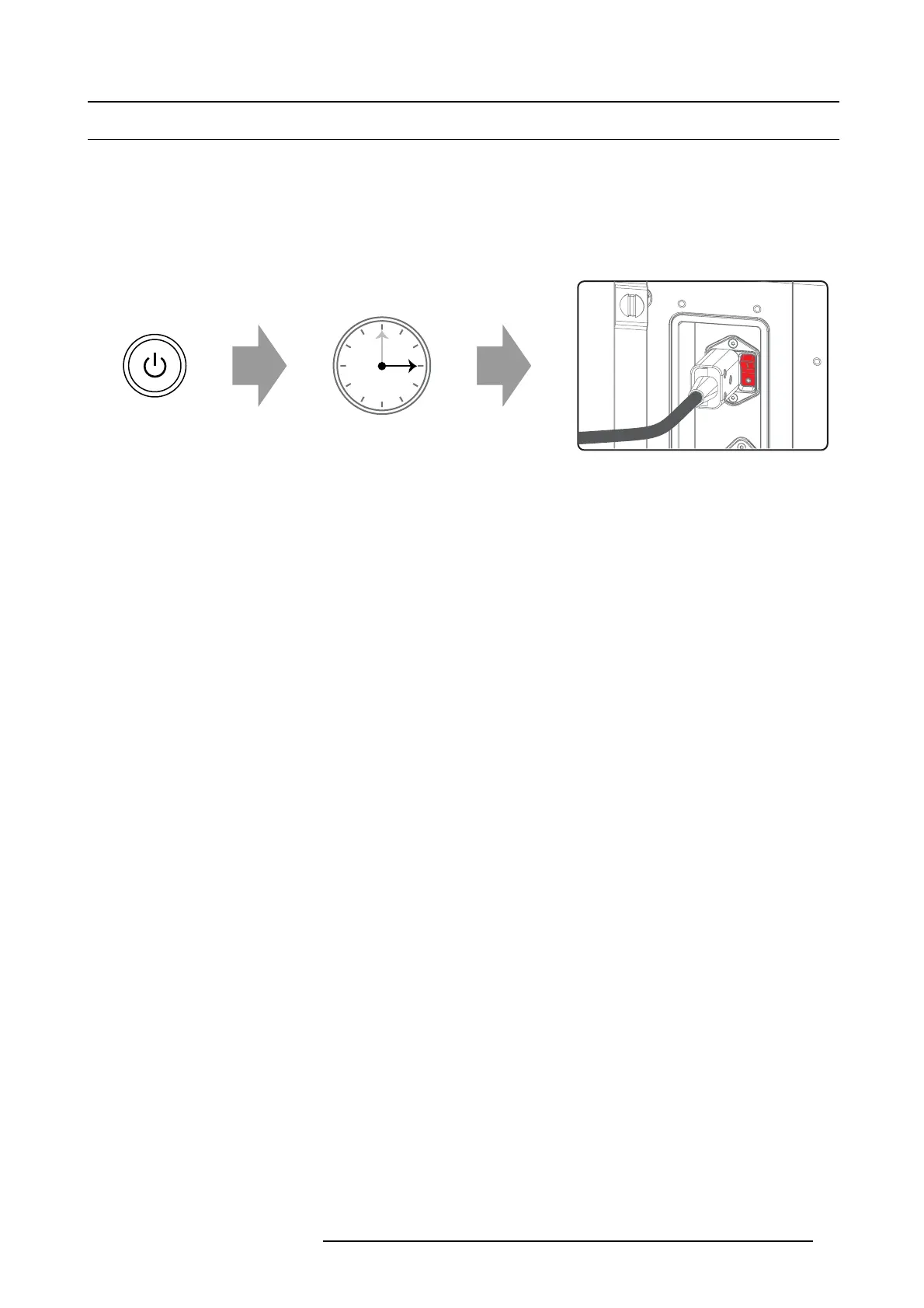10. Starting up
10.2 Switching the DP2K-E series projector OFF
How to switch the DP2K-E series projector OFF?
1. Press the Standby button on the Lo cal K eypad or use the Communic ator Touch Pa nel to switch the projector from Lamp ON
mode to Standby mode. As a result the lamp turns o ff while the fans keep turning to c ool down the projector.
2. Allow the projector to cool down for 5 m inutes minimum or until the speed of the fans decreases.
3. Switch the pro jector O FF with the power switch.
Tip: Mak e sure no lens motors are running while s witching off the projector. Wait for lens positioning to com ple
te.
1
5min
Image 10-2
How to put the projector into Sleep mode?
1. Check if the lamp is switched off. If not, press the Standby button on t he Local Keypad or use the Com mu nicator to switch the
lamp off. The backlight c olor of the Standby button is red when the lamp is switched off.
Note: To put the projector into Sleep the projector must be in Standby mode (in other words the lamp m ust be off). If the lamp
is ignited he Sleep button is disabled notwithstanding the b acklight color of the S leep button is green.
2. Press the SLEE P button on the Local Keypad for three seconds or use the Communicator to put the projector into Sleep mode.
As a result the projector immediately shuts down the elec tronics but when the lamp is still too hot the pro jector will finish the after
cooling c ycle and then finally go to sleep. The bac klight color of the Sleep b utton is white in Sleep mod e even when the projector
is finishing the after cooling cycle.
Note: Pressing the Sleep button before the after cooling cycle has finished, will re-start the projector in a norma l way.
R5906693 DP2K-E SERIES 19/06/2015
77