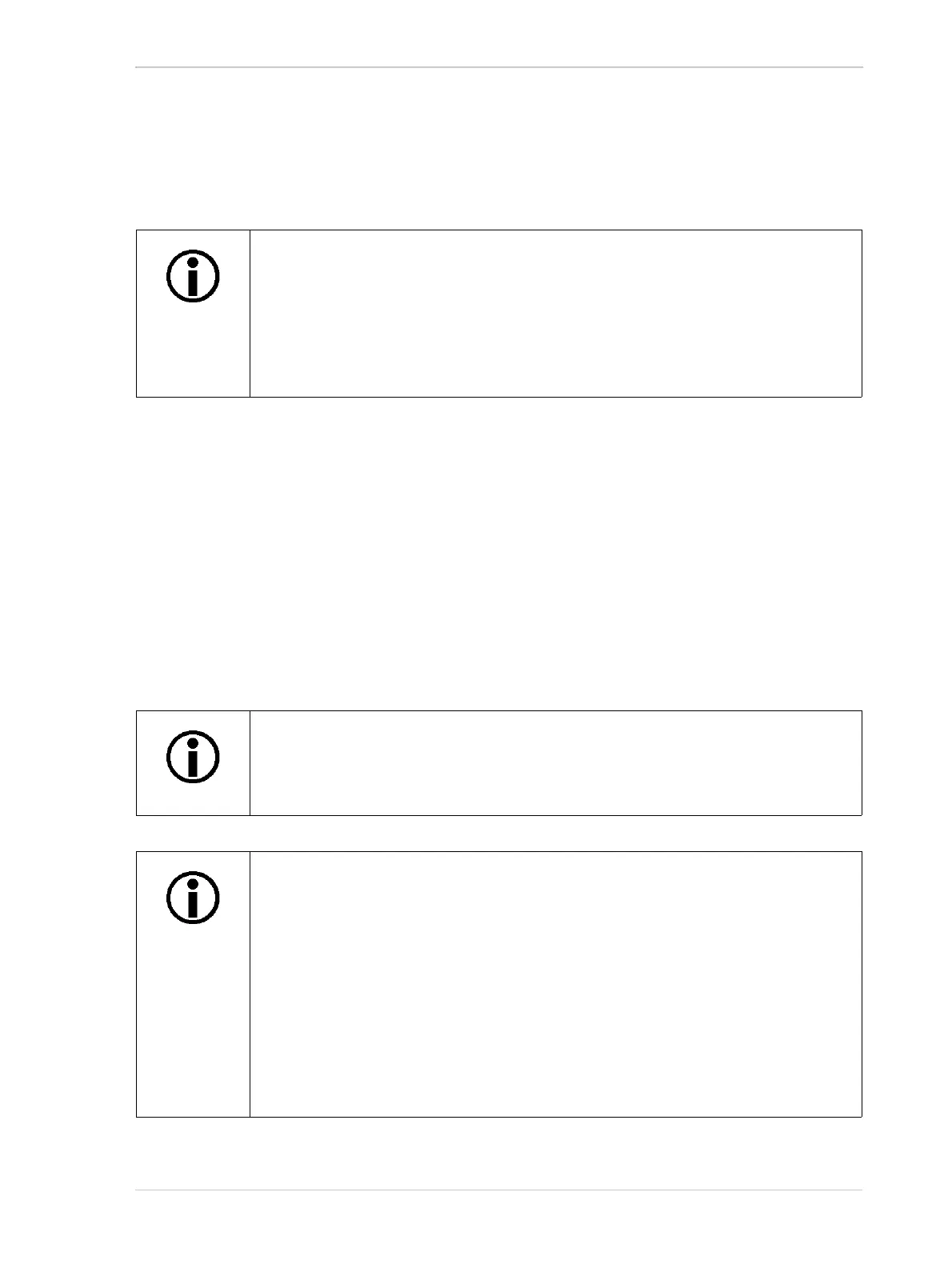AW00123409000 Features
Basler ace USB 3.0 279
Using Balance White
This section describes how to use the Balance White feature. It allows to adjust a color camera’s
white balance "manually" by setting the values of the Balance Ratio parameters for red, green, and
blue.
With the white balancing scheme used on the cameras, the red intensity, green intensity, and blue
intensity can be individually adjusted. For each color, a Balance Ratio parameter is used to set the
intensity of the color. If the Balance Ratio parameter for a color is set to a value of 1, the intensity
of the color is unaffected by the white balance mechanism. If the ratio is set to a value lower than
1, the intensity of the color is reduced. If the ratio is set to a value greater than 1, the intensity of the
color is increased. The increase or decrease in intensity is proportional. For example, if the Balance
Ratio for a color is set to 1.25, the intensity of that color is increased by 25 %.
The Balance Ratio parameter value can range from 0.00 to 15.99976. But you should be aware that,
if you set the balance ratio for a color to a value lower than 1, this not only decreases the intensity
of that color relative to the other two colors, but also decreases the maximum intensity that the color
can achieve. For this reason, Basler doesn’t normally recommend setting a balance ratio less than
1 unless you want to correct for the strong predominance of one color.
The camera also has a Balance White Auto function that can automatically adjust
the white balance. Manual adjustment of the Balance Ratio parameters for
red, green, and blue works only, if the Balance White Auto function is
disabled.
For more information about auto functions in general, see Section 7.15 on
page 294. For more information about the Balance White Auto function, see
Section 7.15.7 on page 308.
After having selected a light source preset, carry out white balance to achieve
optimum white balance.
For more information about light source presets, see Section 7.14.3.3 on
page 284.
When using a light source preset for a color camera, a suitable gamma correction
value of approximately 0.45 is automatically applied. The value corresponds
approximately to an sRGB gamma correction value.
When using a light source preset (Daylight 5000 K, Daylight 6500 K or
Tungsten 2800 K) do not to use the gamma correction feature because this would
distort the effect of the light source preset. Make sure the Gamma parameter value
is set to 1. A Gamma parameter value other than 1, combined with the automatic
gamma correction caused by the light source preset, would result in an overall
gamma correction value different from 0.45 and therefore in incorrect colors.
For more information about the Gamma Correction feature, see Section 7.13 on
page 270.
