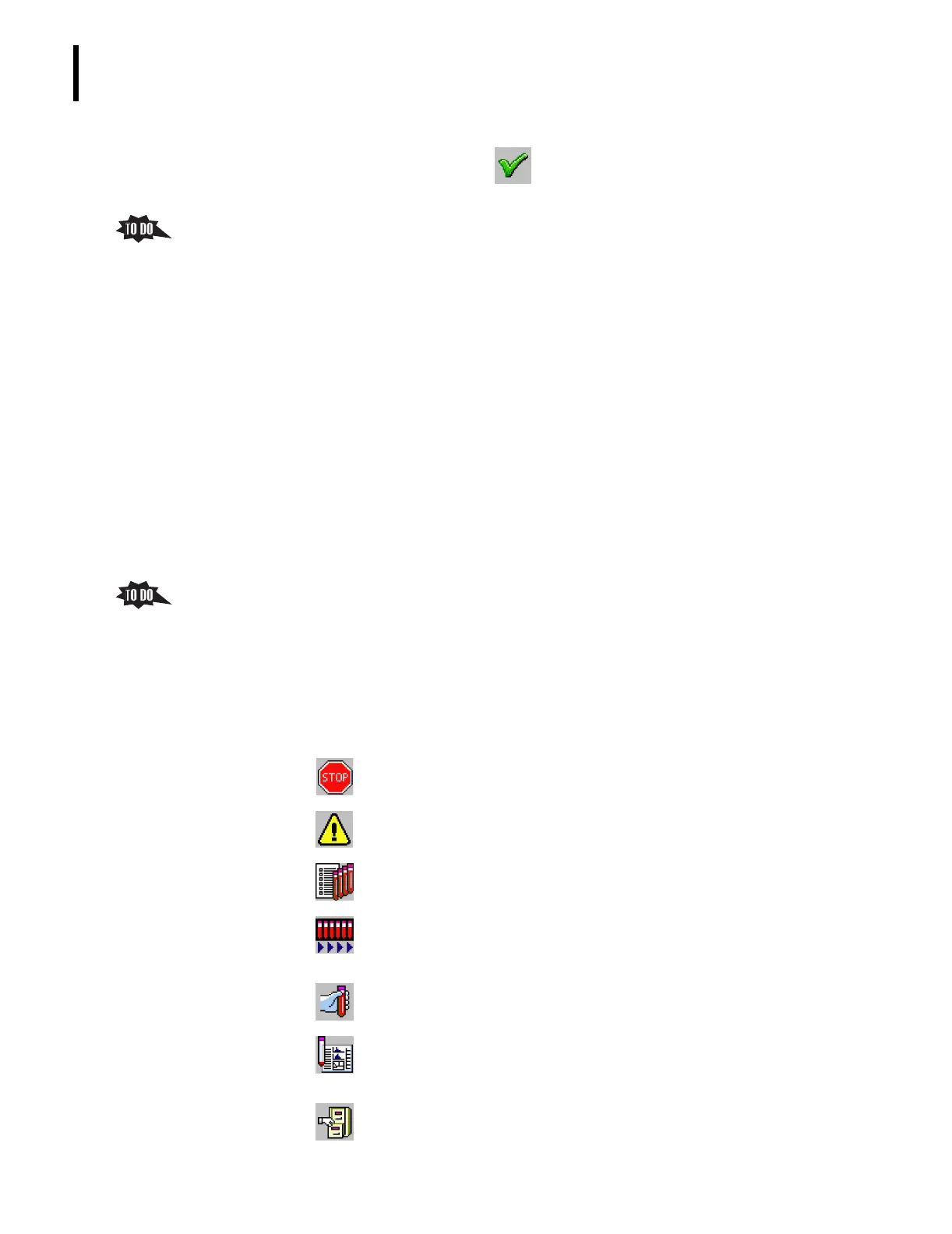PN 177196BB
1-6
GETTING TO KNOW YOUR INSTRUMENT
WORKSTATION SOFTWARE AND THE ONLINE HELP SYSTEM
5) Log into the system and click . The Main Menu screen is displayed and
the instrument goes through a hardware reset. Note the message at the bottom
of the screen.
3. Describe the Workstation screen elements.
a. The header at the top of the screen supplies the name of the screen.
1) Currently it says AcT 5diff AL because the main software screen is displayed.
2) This screen is commonly referred to as as the Main Menu screen.
b. The status bar at the bottom of the screen supplies the date, time, software version,
and Operator’s name.
1) If the instrument is engaged in an activity other than processing samples, the
status bar displays the name of the activity.
2) For Startup, Shutdown, manual Prime, and Calibration, the status bar also
displays a progress indicator.
c. Two toolbars (groups of icons that launch functions or screens) are present on every
screen, the Generic toolbar and the Contextual toolbar.
1) The Generic toolbar is located on the right side of every screen.
a) This toolbar contains the most frequently used functions and the main
cycle launch functions.
b) Have the trainee pass the mouse pointer over each icon on the Generic
toolbar and read its name.
c) Briefly describe the function of that icon.
d) Reassure the trainee that they will learn the icons’ functions as they use
them and they do not have to memorize them.
Icon Function
Stops the Analyzer at a time you specify (immediately, after a cycle is
completed, or after cassette analysis is completed).
Flashes when a problem is detected and opens the Alarm screen when you
click the flashing icon.
Launches the Worklist screen and closes all others.
The number of samples to be processed is shown below the icon.
Starts analyzing the samples in the loaded cassette.
Flashes after you run a manual (stat) sample while the Autoloader mode is
in progress.
Allows you to run a manual (stat) sample.
Displays the Results screen; flashes when results have been placed on the
Match screen.
The number of results in the list is shown under the Results icon.
Displays the Archive screen.
