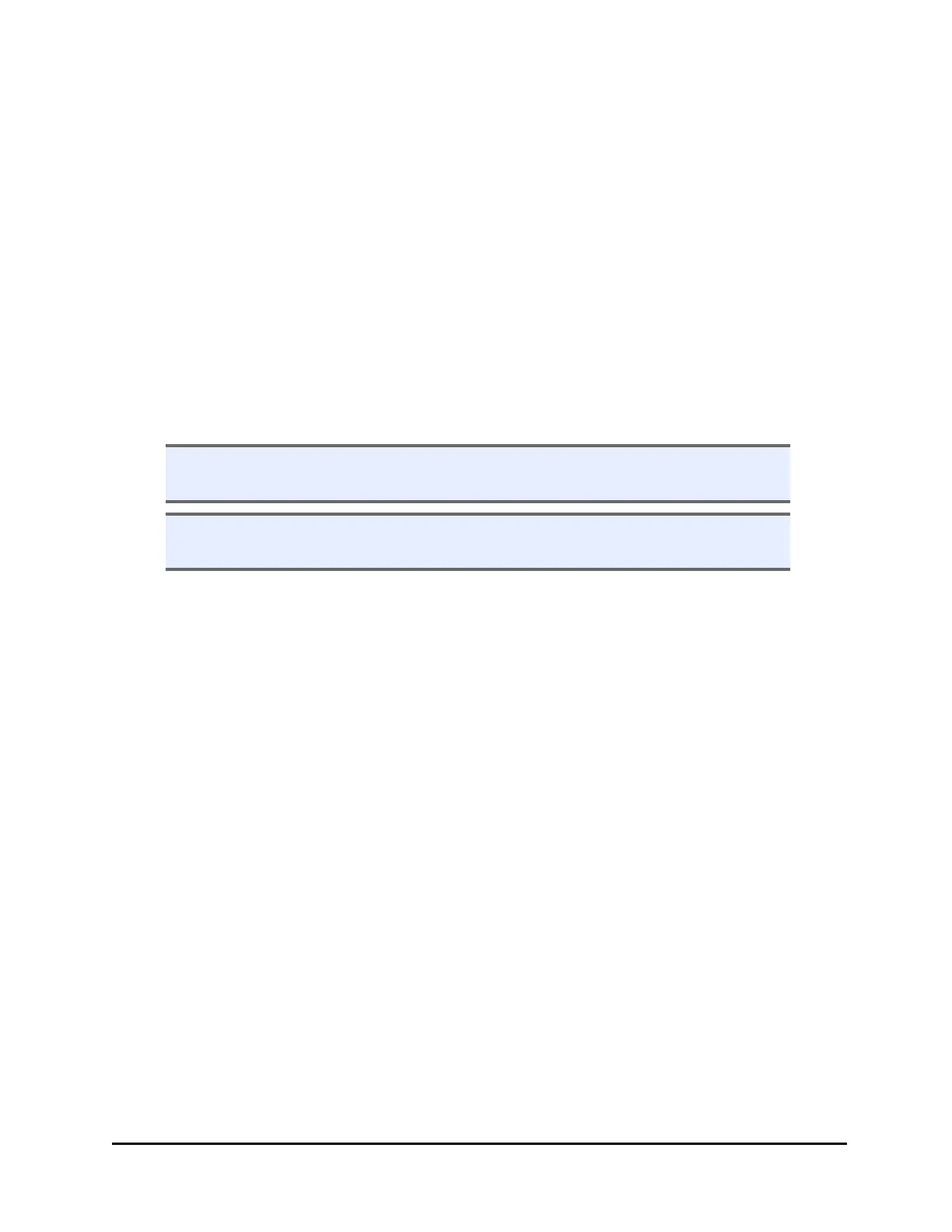34 | Chapter 2: Installation
5. When RE-STACK? appears, select YES.
6. Press the Main Menu key.
405 TS and MultiFlo FX (Touch Screen Instruments) Only
Enable the BioStack to operate with the washer/dispenser:
1. Turn on the washer/dispenser and allow its System Test to complete.
2. At the Home screen, select Instrument > Next > BioStack.
3. Select the BioStack checkbox to show it is installed.
4. Press Get Basecode Version to ensure the instruments are communicating. If
you get an error message, check the cabling and restart both instruments.
Test Communication
n (Optional) Use the Software Data Sheet on page 30 to record software version
and checksum information.
n If software version/checksum information is displayed without error, the
Communication Tests completed successfully.
Keypad: From the main menu, select UTILS > TESTS > CHKSUM/SOFTWARE >
BIOSTACK.
Touch screen: At the Home screen, select Instrument > Next > BioStack
Communication is successful if the BioStack basecode software version (the first
number), interface definition version (the second number), and checksum are
displayed.
If communication is not successful, look up the error code: Communication Error
Codes on page 74. Contact BioTek if you cannot resolve the problem.
BioStack™ Microplate Stacker
