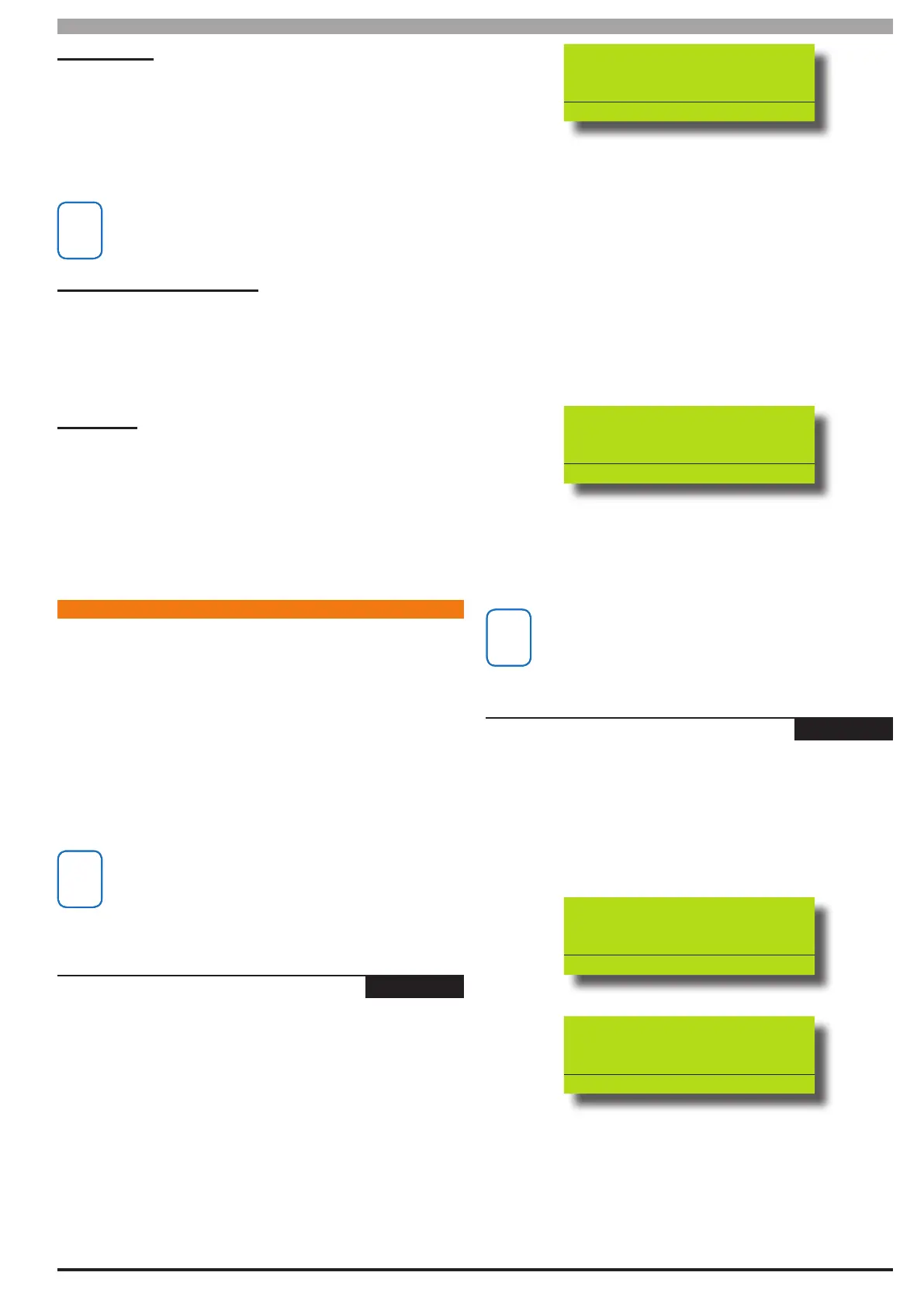7-9
Bosch Security Systems 05/10 BLCC100I
Solution 16
plus
Installation Manual Input Programming
Sensor Watch
Setting this option causes the system to monitor the zone’s activity
while the corresponding area is in the disarmed state. If the zone
fails to unseal and reseal at least once during the Sensor Watch
Time period a system trouble will be displayed on the keypad and a
Sensor Watch report for the corresponding zone will be sent to the
programmed destination. See MENU 3-9-2 — Sensor Watch to set the
time period.
Sensor Watch monitoring is only active when the area is in the
disarmed state. 24 hour zone types cannot be monitored using
the Sensor Watch feature.
Armed When In Part Mode 1
Setting this option causes the zone to be active or monitored when
the corresponding area is armed in Part On Mode 1.
If this option is not set, the corresponding zone will be inactive when
the area is armed in Part Mode 1 allowing users to move freely within
this zone and not trigger an alarm.
Test On Exit
Setting this option will cause the system to prompt the user that a
zone or zones are not sealled when they attempt to arm the area in
which the zone belongs. An error beep will sound and a zone trouble
message will display on the keypad advising the user to seal the
zone(s) or to bypass them before the area will arm.
If this option is disabled the zone will not be tested during the arming
sequence and the system will arm. If the zone(s) are unsealled at the
end of exit time a Zone Trouble report will be sent.
ADD ING RF SE NS O RS
The Solution 16
plus
panel supports a wide range of 3rd party
wireless movement sensors, door contacts and smoke detectors
allowing you to choose the most appropriate devices for each
installation.
There are basically two dierent methods for adding RF devices
to the Solution 16
plus
, Direct Entry and Learn Mode. The system
will prompt for the appropriate method depending on the
Receiver type you have tted.
In all cases the RF sensor must be compatible with the RF
Receiver that is installed. See MENU 3-5-0 — Input Type.
Zones congured as RF zone will follow all other zone properties.
RF Sensor - Direct Entry Mode
Inputs > RF Zone >
Add RF Device
MENU 3-3-0
This menu allows you to program an RF device to a zone. Only
one device can be connected to each zone up to a maximum of
16 RF devices per system.
1) Press [MENU] + [3] + [3] + [0] and use the up and down arrows
to highlight the zone you want to program in the list and
press[OK]. Alternatively, you can enter the zone number
directly and press [OK]. The system will only list zones that
dont already have an RF device programmed.
Enter Zone RF ID for
Zn001 Zone 1 Name
000000000
Press OK or MENU
2) Using the numeric keys, enter the RF device ID number.
3) Press [OK] to save and exit or press [MENU] to exit without
saving.
RF Sensor - Learn Mode
1) Press [MENU] + [3] + [3] + [0] and use the up and down arrows
to highlight the zone you want to program in the list and press
[OK]. Alternatively, you can enter the zone number directly and
press [OK]. The system will only list zone that dont already
have and RF device programmed.
Enter Zone RFid for
Zn001 Zone 1 Name
000000000
Press OK or MENU
2) Trigger the RF sensor so that transmits a valid signal.
3) Once the device code has been learnt the system will
automatically exit and return to the menu.
Make sure that only one device is triggerred when the system is
in learn mode. Devices that have already been learnt cannot be
learnt again unless they are deleted from the system rst.
Inputs > RF Zone >
Delete RF Device
MENU 3-3-1
This menu allows you to delete an RF device .
1) Press [MENU] + [3] + [3] + [1] and use the up and down arrows
to highlight the zone in the list and press[OK]. The keypad will
only list zones that have an ID programmed. If no zones have
an ID number programmed, the keypad will display:
No Matching List Items
Found!
Press OK ON OFF MENU
OK to delete RF zone for
Zn001 Zone 1 Name
007407097
Press OK or MENU
2) Press [OK] to DELETE the RF device and exit or press [MENU] to
exit without deleting.