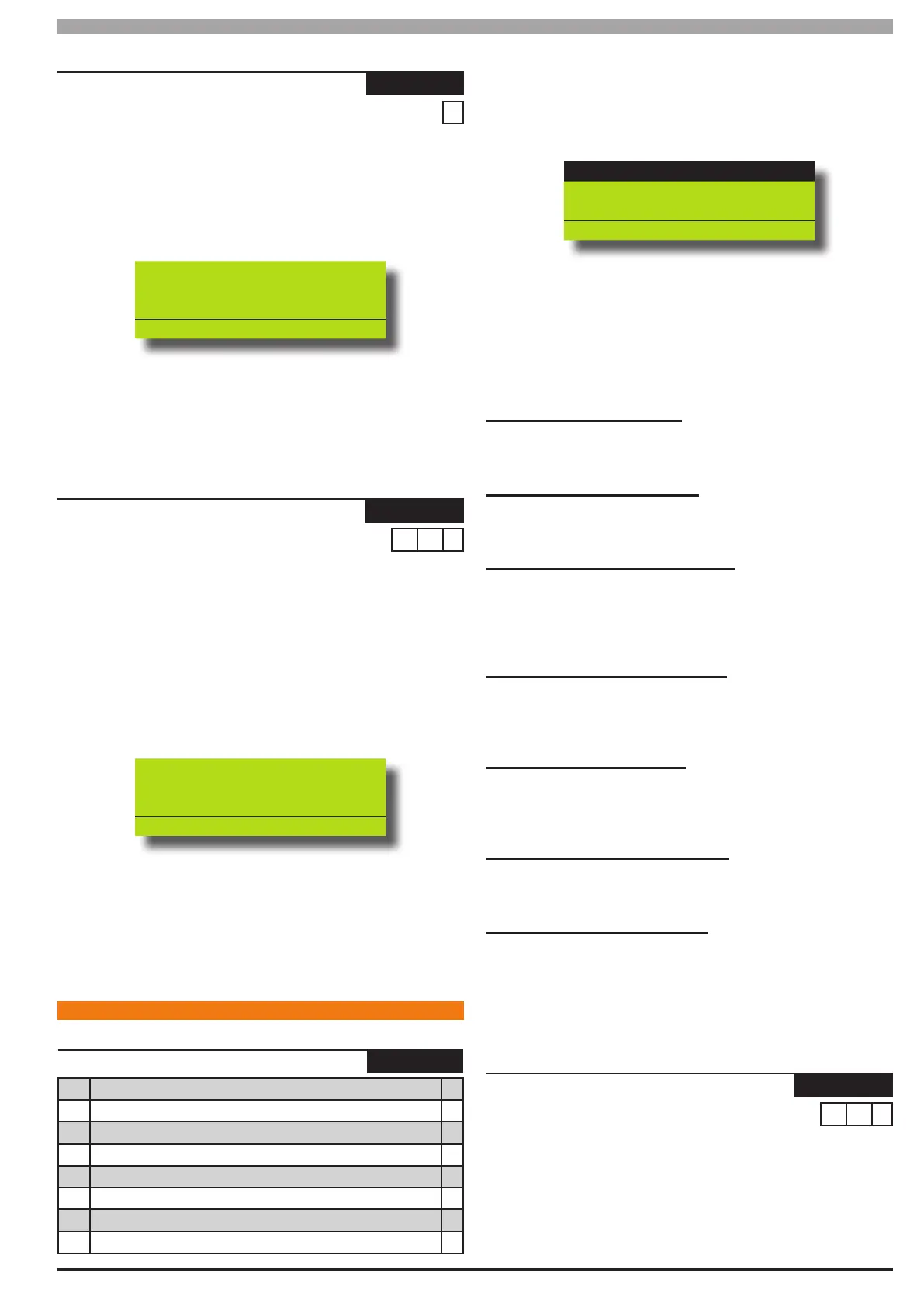10-5
Bosch Security Systems 05/10 BLCC100I
Solution 16
plus
Installation Manual Device Programming
Devices > Keypads >
Access Group
MENU 6-1-7
0
1) Press [MENU] + [6] + [1] + [7] and use the up and down arrows
to highlight the keypad in the list then press [OK].
Alternatively, you can enter the keypad number directly and
press [OK]. The keypad will display the current Access Group
setting.
Access Group Kp001
00 - No Access Group
Press 0-9 OK to SAVE
2) Use the up and down arrows to select the Access Group that
you want to assign the keypad to.
3) Press [OK] to save and exit or press [MENU] to exit without
saving.
Devices > Keypads >
Lockout Time
MENU 6-1-8
0 6 0
SECONDS
This menu programs how long a keypad will be
quarantined if the PIN retry count value is exceeded.
See MENU 1-5-1 — PIN Retry Count. The PIN retry counter is
reset when any area is armed or disarmed using a valid PIN.
(*** System Wide Parameter ***)
1) Press [MENU] + [6] + [1] + [8]. The keypad will display the
current keypad lockout time.
Lockout Time
060 Seconds
Press 0-9 OK to SAVE
2) Use the numeric keys to program the number of seconds the
keypad will be locked out for. Valid entries are 0 - 255, 0 = No
Lockout.
3) Press [OK] to save and exit, else press [MENU] to exit without
saving.
RF RE C EI V ER OP TIO NS
Devices > RF Devices >
Receiver Options
MENU 6-2-0
1 Display RF Receiver Troubles Y
2 Alarm On RF Receiver Tamper Y
3 Report RF Receiver Tamper Y
4 Alarm On RF Receiver Jam Detect N
5 Report RF Receiver Jam Detect N
6 Alarm On RF Receiver Comms Fail Y
7 Report RF Receiver Comms Fail Y
8 Reserved N
This menu option allows you to congure the various RF receiver
functions. Only one RF reciever can be tted per panel.
1) Press [MENU] + [6] + [2] + [0]. The keypad will display the
current receiver options.
Display RF Rcvr Trouble
Alarm RF Rcvr Tamper
Report RF Rcvr Tamper
Press OK ON OFF MENU
2) Use the up and down arrow keys to highlight the option then
press the [ON] key to enable or the [OFF] key to disable.
3) Repeat Step 2 until all options are programmed as required,
then press [OK] to save and exit or press [MENU] to exit
without saving.
Display RF Receiver Trouble
Setting this option allows the panel to display a trouble condition on
the keypad when an RF receiver fail condition occurs.
Alarm On RF Receiver Tamper
Setting this option allows the panel to trigger an alarm when the RF
receiver tamper circuit is tripped.
Report Faulted RF Receiver Tamper
Setting this option allows the panel to send an RF Receiver Tamper
report to the the base station when the RF receiver tamper circuit
is tripped. A restore report will be sent when the tamper circuit is
resealled.
Alarm On RF Receiver Jam Detect
Setting this option allows the panel to sound an alarm when the RF
Receiver detects a jamming signal. This signal may not be provided by
all compatible RF Receivers.
Report Receiver Jam Detect
Setting this option allows the panel to send an RF Receiver Jam report
to the base station when the RF Receiver detects a jamming signal. A
restore report will be sent as soon as the jamming signal stops.
Alarm On RF Receiver Comms Fail
Setting this option allows the panel to sound an alarm when it is
unable to communicate with the RF Receiver.
Report RF Receiver Comms Fail
Setting this option allows the panel to send an RF Receiver
Comms Fail report to the base station when the panel is unable to
communicate with the RF Receiver. A restore report will be sent as
soon as communication is restored between the panel and the RF
receiver.
Device > RF Devices >
Supervision Time
MENU 6-2-1
0 2 4
HOURS
This menu sets the global RF supervision time for all RF devices
connected to the system.
RF transmitters (sensor devices) will send a supervisory test
signal approximately once every hour. The RF receiver expects
to receive this supervisory signal from every transmitting device