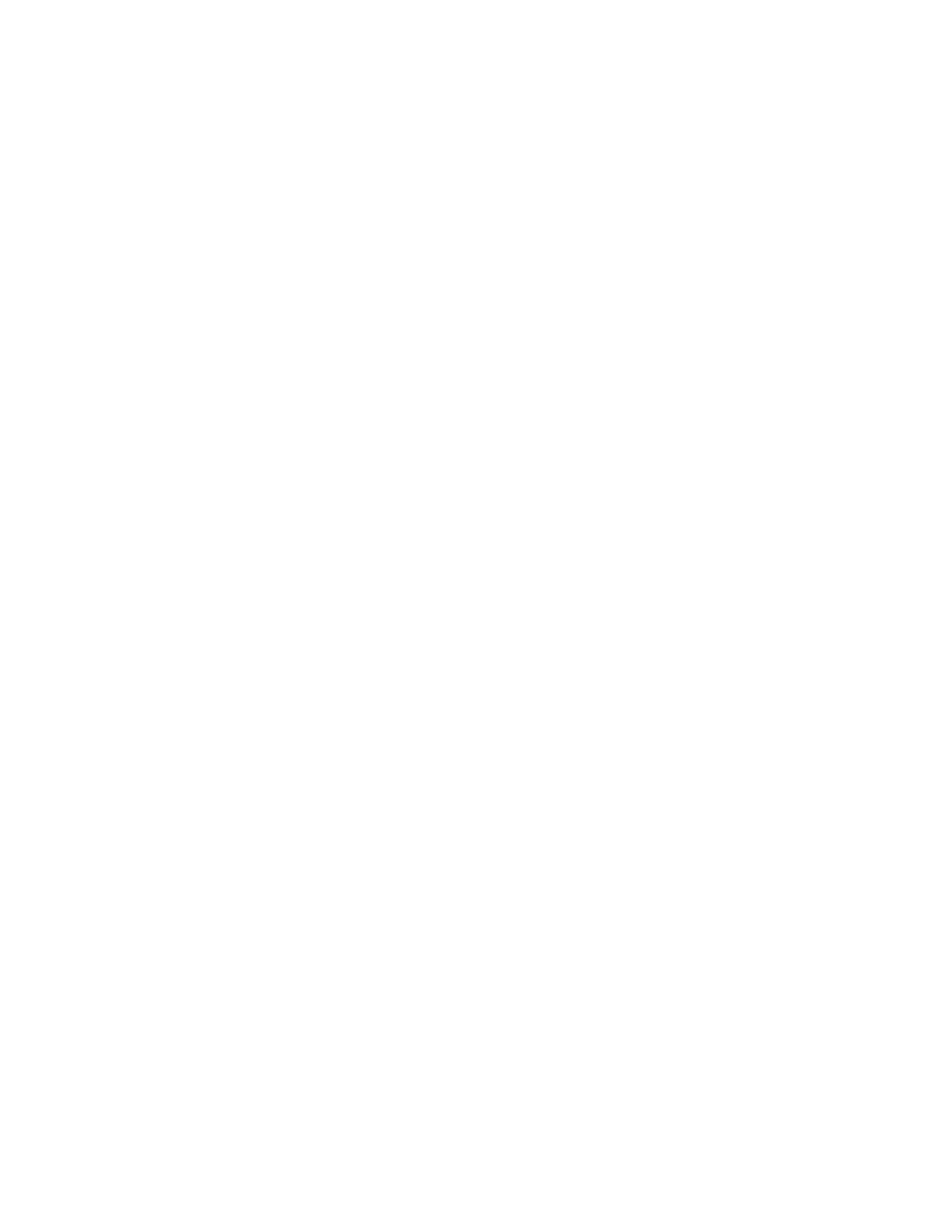NOTE
If you are hot-swapping a module, allow a minimum of two seconds after a module (or power supply or fan tray) has been
removed before inserting a module in the same slot.
Follow these steps to install a module in the Brocade MLXe Series router.
1. If you are installing a module into a slot which may have been congured for a dierent module type, rst remove the old
conguration information by following these steps:
a) Use the show running-cong command in cong mode to determine the current conguration of the slot.
device(config)# show running-config
Current configuration:
!
ver V5.0.0T163
module 1 ni-mlx-20-port-1g-copper
!
This example shows that slot 1 has already been
congured for a 20-port 1 Gbps copper interface module.
b) Enter the no moduleslotmodule command to remove the conguration from slot 1. Use the slot and module information
shown as a result of the show running-cong command.
device(config)# no module 1 ni-mlx-20-port-1g-copper
The command removes the conguration from slot 1, leaving it ready for a new module.
2. Put on the ESD wrist strap and ground yourself by inserting the plug into the ESD connector on the chassis.
3. Remove the module from the packaging.
4. Insert the module into the slot, and slide it along the card guide until the ejectors on either side of the module rotate towards the
module faceplate, as shown in the following gure.
NOTE
When inserting the module into the router, make sure that the faceplate doesn’t overlap the faceplate of an adjacent
module.
5. Rotate the ejectors until they are ush with the module faceplate. This action will fully seat the module in the backplane.
6. Tighten the screws at each end of the module faceplate by pushing them in and turning them clockwise. Complete the
tightening process using the at-blade screwdriver.
Installing a Brocade MLXe Series-32 router
Brocade NetIron MLXe Series Hardware Installation Guide
154 53-1004203-04
