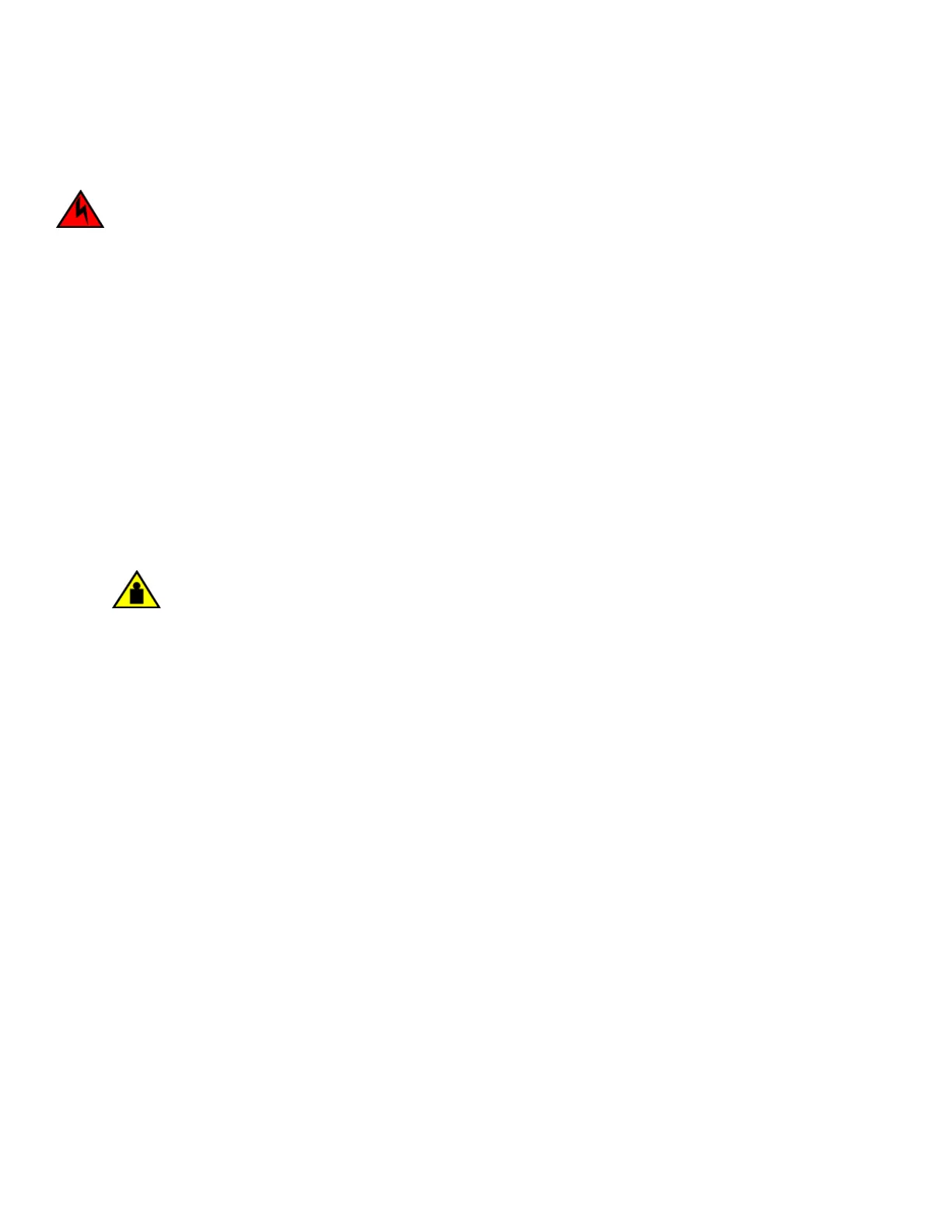NOTE
When installing modules, wear an ESD wrist strap.
DANGER
For safety reasons, the ESD wrist strap should contain a series 1 megaohm resistor.
Log into your system and enter the following commands in the conguration level of the CLI, then write to memory and reload the
device.
1. Upgrade the software on all management modules and interface modules to Multi-Service IronWare R05.7.00 or later. For
specic upgrade instructions, refer to the Multi-Service IronWare Upgrade Guide.
2. Before you install your 2x100GbE CFP2 interface module into a working device, you must change the system tm-credit-size
to 1024b (which readies the device to forward 100 Gbps trac). Log into your system and enter the following commands in
the conguration level of the CLI. Remember to write to memory and reload the device.
device# config
device(config)# system-init tm-credit-size credit_1024b
device(config)# exit
device# write memory
device# reload
NOTE
The system-init tm-credit-size command is only available in R05.7.00 or later, so it is important to upgrade all
software to R05.7.00 or later before you install your 2x100GbE CFP2 module.
CAUTION
Do not use the port cover tabs to lift the module. They are not designed to support the weight of the module,
which can fall and be damaged.
3. Insert the module into the slot until the connectors securely engage the backplane.
In 4- and 8-slot devices, the modules are installed horizontally. In 16- and 32-slot devices the modules are installed vertically.
NOTE
The 2x100GbE CFP2 interface module is sensitive to dust and debris. Keep the optics covers in place until you are
ready to connect the ber cable. Clean all ber cables properly before you connect them to the 2x100GbE CFP2
interface module.
Installing BR-MLX-10Gx24-DM interface modules in
Brocade MLXe Series routers
This section provides installation instructions for BR-MLX-10Gx24-DM interface modules.
Installation considerations
• BR-MLX-10Gx24-DM interface modules can be installed only in Brocade MLXe devices running in MLX mode (NI-MLX-MR
and BR-MLX-MR2-M or the equivalent 32 slot management modules).
• BR-MLX-10Gx24-DM interface modules are supported only on devices running NetIron R05.4.00 or later. For the latest
upgrade instructions, refer to the Multi-Service IronWare Upgrade Guide on the Brocade web site.
• Pull
o the GBX connector cover before installing the module in the chassis.
Installing BR-MLX-10Gx24-DM interface modules in Brocade MLXe Series routers
Brocade NetIron MLXe Series Hardware Installation Guide
53-1004203-04 91
