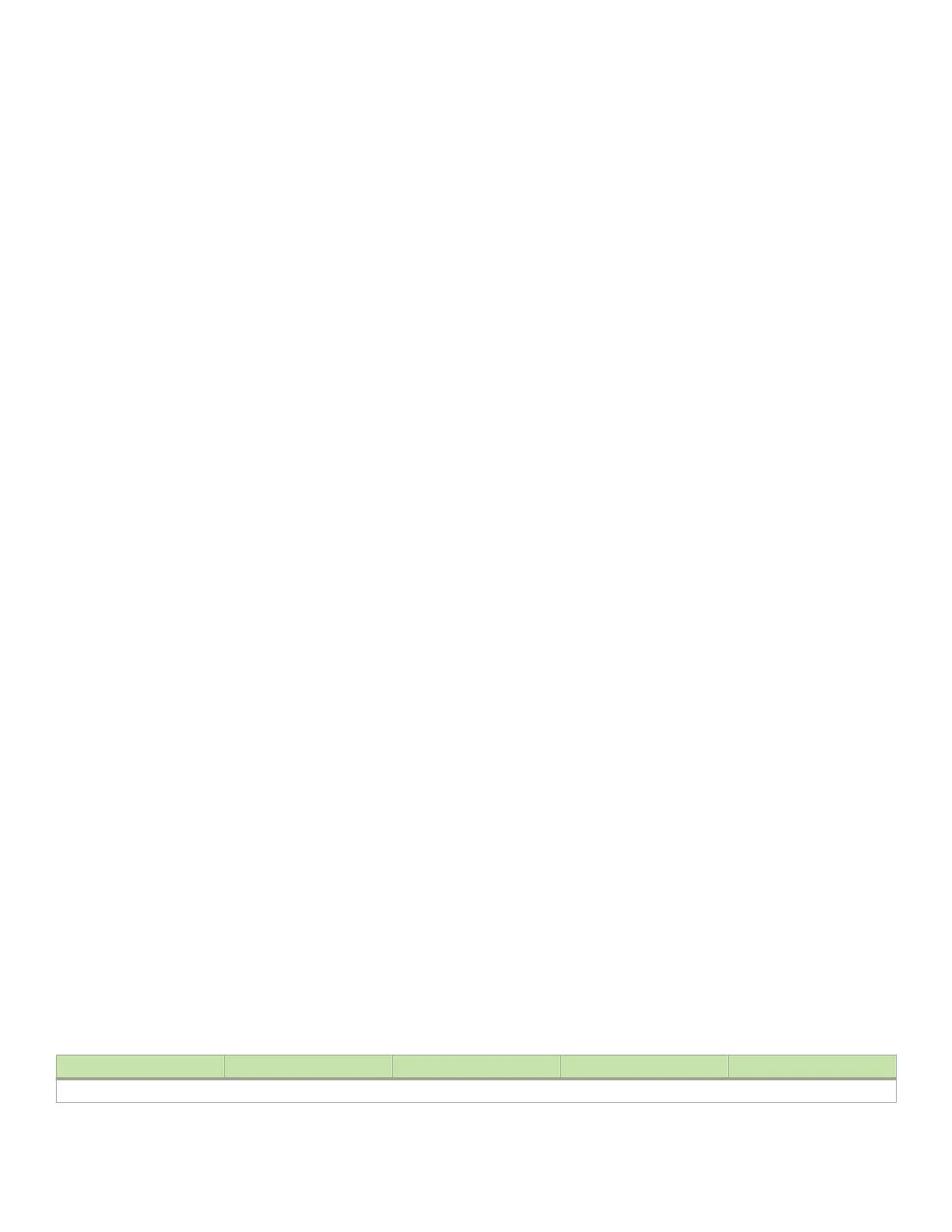Cabling a ber-optic transceiver
Follow these steps to cable a ber-optic transceiver.
1. Remove the protective covering from the ber-optic port connectors and store the covering for future use.
2. Before cabling a ber-optic transceiver, it is strongly recommended that you clean the cable connectors and the port
connectors. For more information, refer to Cleaning ber-optic ports and connectors on page 198.
3. Gently insert the two cable connectors (a tab on each connector should face upward) into the ports until the tabs lock into place.
Tunable 10 GbE DWDM SFP+
NOTE
Tunable 10 GbE DWDM SFP+ are only supported on MLX8x10, MLX24x10 modules
The tunable 10 GbE dense wavelength-division multiplexing (DWDM) SFP+ modular optic (part number 10G-SFPP-ZRD-T) can be
congured through the CLI to use C-band channels 1 - 102 for exible metro or campus Ethernet links that reach up to 80 km.
For 10-Gigabit Ethernet DWDM interfaces only, congure full C-band tunable optics as shown below.
To congure a physical port, enter a command such as the following.
device(config-if-e10000-1/1)# tunable-optic sfpp channel 5
To congure a LAG port, enter a command such as the following.
device(config-if-e10000-1/1)# physical-port 1/1 tunable-optic sfpp channel 5
device(config-lag-lag1)# physical-port 1/1 tunable-optic sfpp channel 5 show
Channel 5: 191.3THz, 1567.13nm
Use the channel number parameter to specify the channel number to use on the interface. Possible values 0 through 102.
Use the show options to display the SFPP channel used on the interface.
Cleaning
ber-optic ports and connectors
To avoid problems with connections between ber-optic ports and ber cable connectors, it is strongly recommended that you clean
ports and connectors each time you make a connection. Dust can accumulate inside the port and connector and cause problems as
serious as reducing the optic launch power.
To clean the ber-optic ports and cable connectors, it is recommended that you use a ber-optic reel-type cleaner. You can purchase this
type of cleaner from the following website:
http://www.fisfiber.com/
When you are not using a ber-optic transceiver port, always replace the protective cover.
Troubleshooting network connections
Observe connection LEDs to determine if network connections are functioning properly. Table 37 lists the LEDs related to the network
connections, the desired state of each LED, possible abnormal states of each LED, and what to do if an LED indicates an abnormal state.
TABLE 37
Network connection-related LED states
LED Desired state Meaning Abnormal state Meaning or action
Interface module
Connecting the router to a network device
Brocade NetIron MLXe Series Hardware Installation Guide
198 53-1004203-04
